Viewing and listing database log files
You can view database log files for your Amazon Aurora DB engine by using the AWS Management Console. You can list what log files are available for download or monitoring by using the AWS CLI or Amazon RDS API.
Note
You can't view the log files for Aurora Serverless v1 DB clusters in the RDS console. However, you can view them in the Amazon CloudWatch
console at https://console.aws.amazon.com/cloudwatch/
To view a database log file
Open the Amazon RDS console at https://console.aws.amazon.com/rds/
. -
In the navigation pane, choose Databases.
-
Choose the name of the DB instance that has the log file that you want to view.
-
Choose the Logs & events tab.
-
Scroll down to the Logs section.
-
(Optional) Enter a search term to filter your results.
The following example lists logs filtered by the text
error.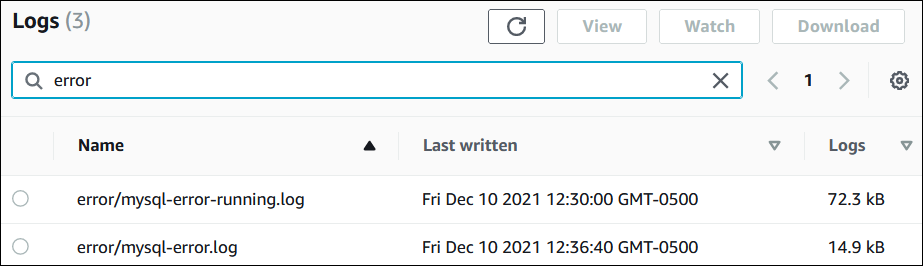
-
Choose the log that you want to view, and then choose View.
To list the available database log files for a DB instance, use the AWS CLI describe-db-log-files
command.
The following example returns a list of log files for a DB instance named
my-db-instance.
Example
aws rds describe-db-log-files --db-instance-identifier my-db-instance
To list the available database log files for a DB instance, use the Amazon RDS API DescribeDBLogFiles action.