Connecting to your DB instance with Microsoft SQL Server Management Studio
In this procedure, you connect to your sample DB instance by using Microsoft SQL Server Management Studio (SSMS). To download
a standalone version of this utility, see Download SQL Server Management
Studio (SSMS)
To connect to a DB instance using SSMS
-
Start SQL Server Management Studio.
The Connect to Server dialog box appears.
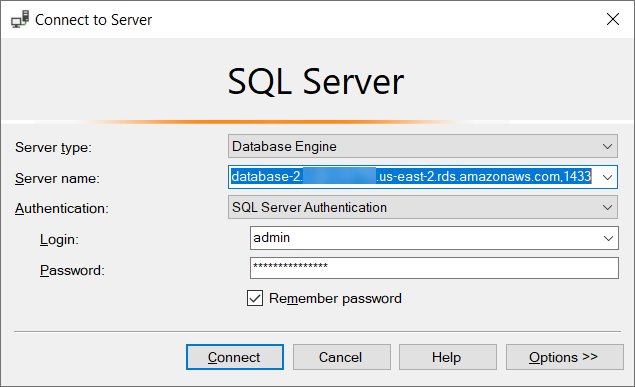
-
Provide the information for your DB instance:
-
For Server type, choose Database Engine.
-
For Server name, enter the DNS name (endpoint) and port number of your DB instance, separated by a comma.
Important
Change the colon between the endpoint and port number to a comma.
Your server name should look like the following example.
database-2.cg034itsfake.us-east-1.rds.amazonaws.com,1433 -
For Authentication, choose SQL Server Authentication.
-
For Login, enter the master user name for your DB instance.
-
For Password, enter the password for your DB instance.
-
-
Choose Connect.
After a few moments, SSMS connects to your DB instance.
If you can't connect to your DB instance, see Security group considerations and Troubleshooting connections to your SQL Server DB instance.
-
Your SQL Server DB instance comes with SQL Server's standard built-in system databases (
master,model,msdb, andtempdb). To explore the system databases, do the following:-
In SSMS, on the View menu, choose Object Explorer.
-
Expand your DB instance, expand Databases, and then expand System Databases.

-
-
Your SQL Server DB instance also comes with a database named
rdsadmin. Amazon RDS uses this database to store the objects that it uses to manage your database. Therdsadmindatabase also includes stored procedures that you can run to perform advanced tasks. For more information, see Common DBA tasks for Amazon RDS for Microsoft SQL Server. -
You can now start creating your own databases and running queries against your DB instance and databases as usual. To run a test query against your DB instance, do the following:
-
In SSMS, on the File menu point to New and then choose Query with Current Connection.
-
Enter the following SQL query.
select @@VERSION -
Run the query. SSMS returns the SQL Server version of your Amazon RDS DB instance.

-