Tutorial: Create a REST API by importing an example
You can use the Amazon API Gateway console to create and test a simple REST API with the HTTP integration for a PetStore website. The API definition is preconfigured as a OpenAPI 2.0 file. After loading the API definition into API Gateway, you can use the API Gateway console to examine the API's basic structure or simply deploy and test the API.
The PetStore example API supports the following methods for a client to access the HTTP
backend website of http://petstore-demo-endpoint.execute-api.com/petstore/pets.
Note
This tutorial uses an HTTP endpoint as an example. When you create your own APIs, we recommend you use HTTPS endpoints for your HTTP integrations.
-
GET /: for read access of the API's root resource that is not integrated with any backend endpoint. API Gateway responds with an overview of the PetStore website. This is an example of theMOCKintegration type. -
GET /pets: for read access to the API's/petsresource that is integrated with the like-named backend/petsresource. The backend returns a page of available pets in the PetStore. This is an example of theHTTPintegration type. The URL of the integration endpoint ishttp://petstore-demo-endpoint.execute-api.com/petstore/pets. -
POST /pets: for write access to the API's/petsresource that is integrated with the backend/petstore/petsresource. Upon receiving a correct request, the backend adds the specified pet to the PetStore and returns the result to the caller. The integration is alsoHTTP. -
GET /pets/{petId}: for read access to a pet as identified by apetIdvalue as specified as a path variable of the incoming request URL. This method also has theHTTPintegration type. The backend returns the specified pet found in the PetStore. The URL of the backend HTTP endpoint ishttp://petstore-demo-endpoint.execute-api.com/petstore/pets/, wherennis an integer as the identifier of the queried pet.
The API supports CORS access via the OPTIONS methods of the
MOCK integration type. API Gateway returns the required headers supporting CORS
access.
The following procedure walks you through the steps to create and test an API from an example using the API Gateway Console.
To import, build, and test the example API
Sign in to the API Gateway console at https://console.aws.amazon.com/apigateway
. -
Do one of the following:
-
To create your first API, for REST API, choose Build.
-
If you've created an API before, choose Create API, and then choose Build for REST API.
-
-
Under Create REST API, choose Example API and then choose Create API to create the example API.
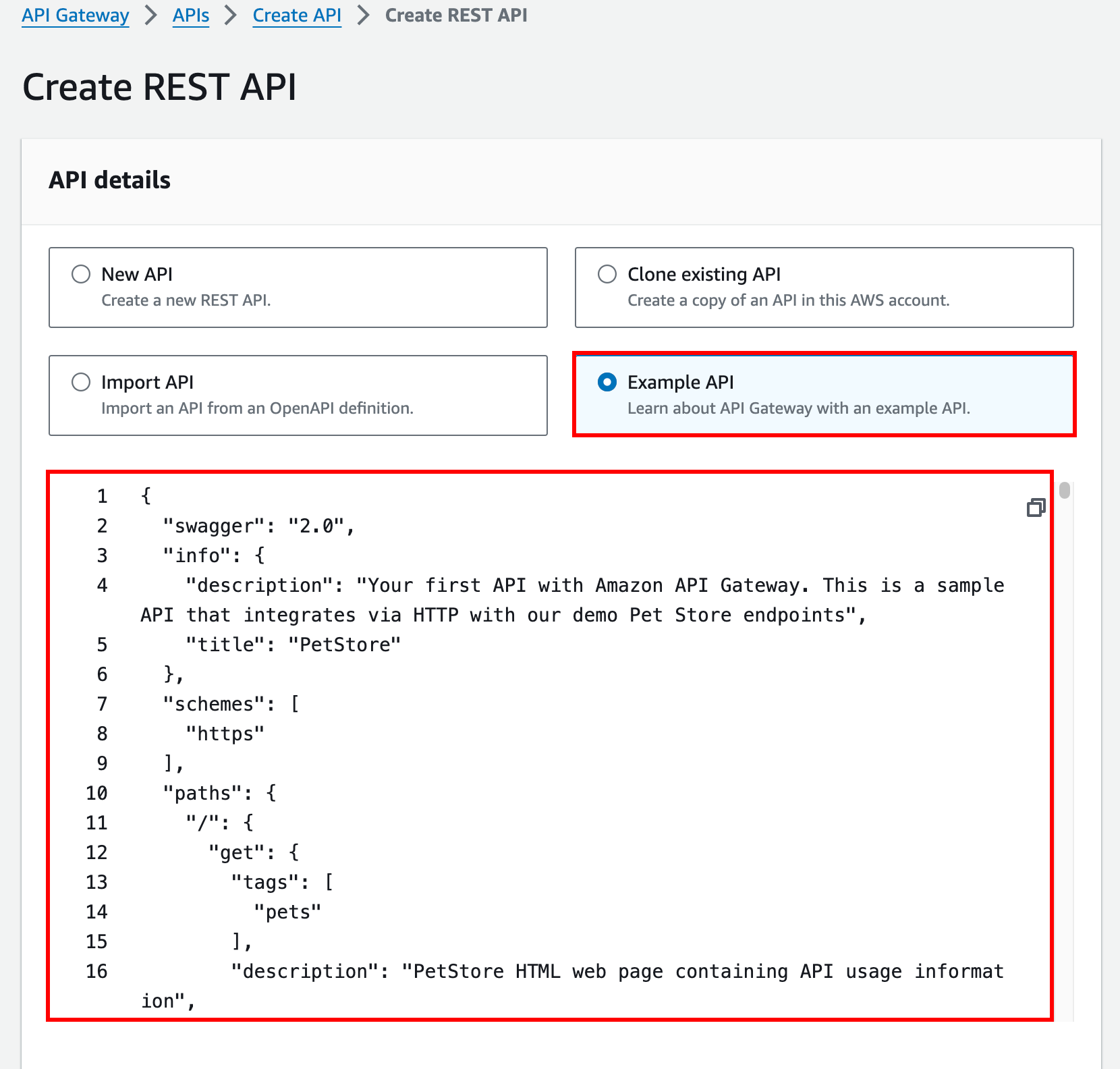
You can scroll down the OpenAPI definition for details of this example API before choosing Create API.
-
In the main navigation pane, choose Resources. The newly created API is shown as follows:

The Resources pane shows the structure of the created API as a tree of nodes. API methods defined on each resource are edges of the tree. When a resource is selected, all of its methods are listed in the Methods table on the right. Displayed with each method is the method type, integration type, authorization type, and API key requirement.
-
To view the details of a method, to modify its set-up, or to test the method invocation, choose the method name from either the method list or the resource tree. Here, we choose the
POST /petsmethod as an illustration:
The resulting Method execution pane presents a logical view of the chosen (
POST /pets) method's structure and behaviors.The Method request and Method response represent the API's interface with the frontend, and the Integration request and Integration response represent the API's interface with the backend.
A client uses the API to access a backend feature through the Method request. API Gateway translates the client request, if necessary, into the form acceptable to the backend in Integration request before forwarding the incoming request to the backend. The transformed request is known as the integration request. Similarly, the backend returns the response to API Gateway in Integration response. API Gateway then routes it to Method Response before sending it to the client. Again, if necessary, API Gateway can map the backend response data to a form expected by the client.
For the
POSTmethod on an API resource, the method request payload can be passed through to the integration request without modification, if the method request's payload is of the same format as the integration request's payload.The
GET /method request uses theMOCKintegration type and is not tied to any real backend endpoint. The corresponding Integration response is set up to return a static HTML page. When the method is called, the API Gateway simply accepts the request and immediately returns the configured integration response to the client by way of Method response. You can use the mock integration to test an API without requiring a backend endpoint. You can also use it to serve a local response, generated from a response body-mapping template.As an API developer, you control the behaviors of your API's frontend interactions by configuring the method request and a method response. You control the behaviors of your API's backend interactions by setting up the integration request and integration response. These involve data mappings between a method and its corresponding integration. For now, we focus on testing the API to provide an end-to-end user experience.
-
Select the Test tab. You might need to choose the right arrow button to show the tab.
-
For example, to test the
POST /petsmethod, enter the following{"type": "dog","price": 249.99}payload into the Request body, and then choose Test.
The input specifies the attributes of the pet that we want to add to the list of pets on the PetStore website.
-
The results display as follows:

The Log entry of the output shows the state changes from the method request to the integration request, and from the integration response to the method response. This can be useful for troubleshooting any mapping errors that cause the request to fail. In this example, no mapping is applied: the method request payload is passed through the integration request to the backend and, similarly, the backend response is passed through the integration response to the method response.
To test the API using a client other than the API Gateway test-invoke-request feature, you must first deploy the API to a stage.
-
To deploy the sample API, choose Deploy API.

-
For Stage, select New stage, and then enter
test. (Optional) For Description, enter a description.
-
Choose Deploy.
-
In the resulting Stages pane, under Stage details, the Invoke URL displays the URL to invoke the API's
GET /method request.
-
Choose the copy icon to copy your API's invoke URL, and then enter your API's invoke URL in a web browser. A successful response return the result, generated from the mapping template in the integration response.
-
In the Stages navigation pane, expand the test stage, select GET on
/pets/{petId}, and then copy the Invoke URL value ofhttps://.api-id.execute-api.region.amazonaws.com/test/pets/{petId}{petId}stands for a path variable.Paste the Invoke URL value (obtained in the previous step) into the address bar of a browser, replacing
{petId}by, for example,1, and press Enter to submit the request. A 200 OK response should return with the following JSON payload:{ "id": 1, "type": "dog", "price": 249.99 }Invoking the API method as shown is possible because its Authorization type is set to
NONE. If theAWS_IAMauthorization were used, you would sign the request using the Signature Version 4 (SigV4) or Signature Version 4a (SigV4a) protocols. For an example of such a request, see Tutorial: Create a REST API with an HTTP non-proxy integration.