View event history
This section describes how to use the CloudTrail Event history page on the CloudTrail console to view the last 90 days of management events for your AWS account for the current AWS Region.
To view the Event history
-
Sign in to the AWS Management Console and open the CloudTrail console at https://console.aws.amazon.com/cloudtrail/
. -
In the navigation pane, choose Event history. You see a filtered list of events, with the most recent events showing first. The default filter for events is Read only, set to false. You can clear that filter by choosing X at the right of the filter. You can search events in Event history by filtering for events on a single attribute

-
Choose an attribute to filter on and enter the full value for the attribute. CloudTrail can't filter on a partial value. For example, to view all console login events, choose the Event name filter, and specify ConsoleLogin for the attribute value.
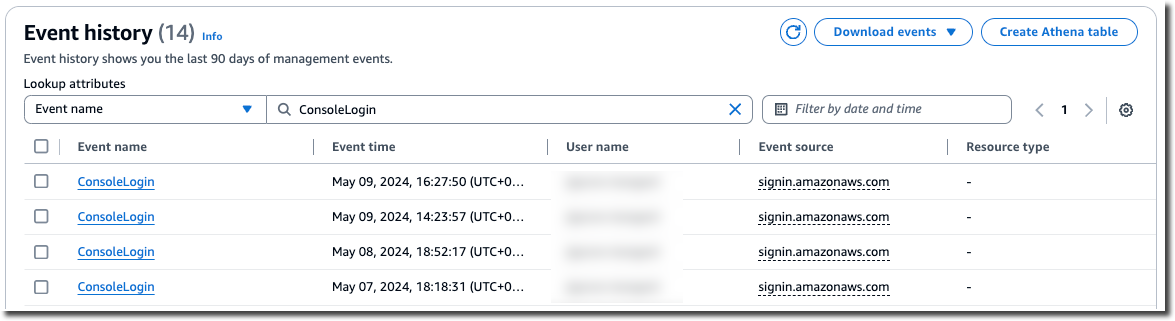
Or, to view recent CloudTrail management events, choose Event source, and specify
cloudtrail.amazonaws.com. For information about the events a service logs to CloudTrail, refer to the service's API Reference.
-
To view a specific management event, choose the event name. On the event details page, you can view details about the event, see any referenced resources, and view the event record.
-
To compare events, select up to five events by filling their check boxes in the left margin of the Event history table. You can view details for selected events side-by-side in the Compare event details table.
-
You can save event history by downloading it as a file in CSV or JSON format. Downloading your event history can take a few minutes.

For more information, see Working with CloudTrail event history.