Filter GitLab group webhook events (console)
When creating a GitLab project through the console, select the following options to create a GitLab group webhook within the project. For more information about group GitLab webhooks, see GitLab group webhooks.
-
Open the AWS CodeBuild console at https://console.aws.amazon.com/codesuite/codebuild/home
. -
Create a build project. For information, see Create a build project (console) and Run a build (console).
-
In Source:
-
For Source provider, choose GitLab or GitLab Self Managed.
-
For Repository, choose GitLab scoped webhook.
The GitLab repository will automatically be set to
CODEBUILD_DEFAULT_WEBHOOK_SOURCE_LOCATION, which is the required source location for group webhooks.Note
When using group webhooks, make sure that CodeBuild has permissions to create group level webhooks within GitLab. If you're using an existing OAuth connection, you may need to regenerate the connection in order to grant CodeBuild this permission.
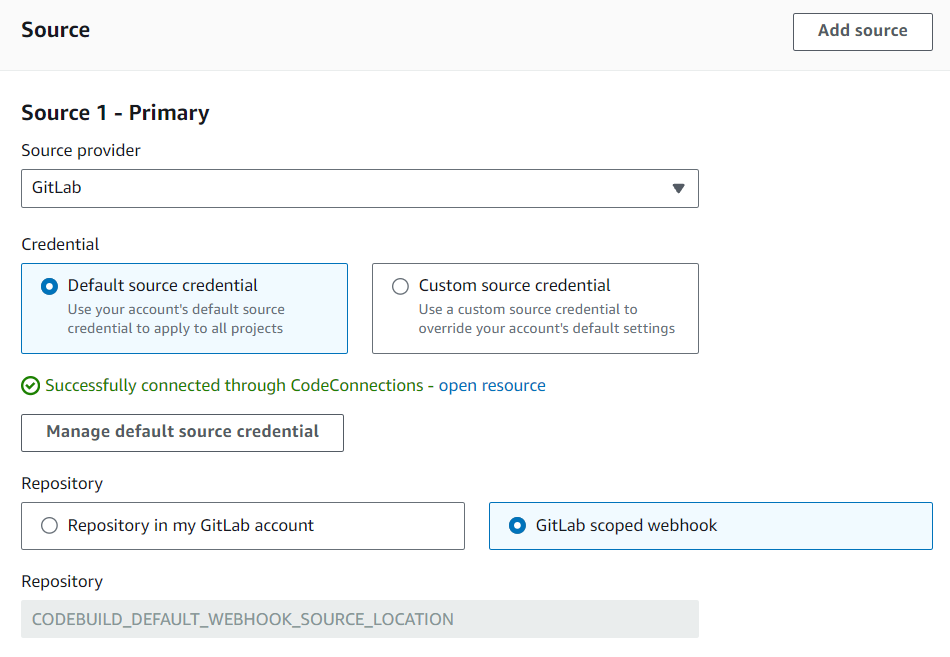
-
-
In Primary source webhook events:
-
For Group name, enter the group name.
If the project's source type is
GITLAB_SELF_MANAGED, you also need to specify a domain as part of the webhook group configuration. For example, if the URL of your group ishttps://domain.com/group/group-name, then the domain isdomain.com.Note
This name cannot be changed after the webhook has been created. To change the name, you can delete and re-create the webhook. If you want to remove the webhook entirely, you can also update the project source location to a GitLab repository.

-
(Optional) In Webhook event filter groups, you can specify which events you would like to trigger a new build. You can also specify
REPOSITORY_NAMEas a filter to only trigger builds on webhook events from specific repositories.
You can also set the event type to
WORKFLOW_JOB_QUEUEDto set up self-hosted GitLab runners. For more information, see Self-managed GitLab runners in AWS CodeBuild.
-
-
-
Continue with the default values and then choose Create build project.