Step 9: Create and Run Your AWS DMS Migration Task
Using a AWS DMS task, you can specify what schema to migrate and the type of migration. You can migrate existing data, migrate existing data and replicate ongoing changes, or replicate data changes only. This walkthrough migrates existing data only.
-
On the Create Task page, specify the task options. The following table describes the settings.
For This Parameter Do This Task name
Enter
migratehrschema.Task description
Enter a description for the task.
Source endpoint
Shows
orasource(the Amazon RDS for Oracle endpoint).Target endpoint
Shows
aurtarget(the Amazon Aurora MySQL endpoint).Replication instance
Shows
DMSdemo-repserver(the AWS DMS replication instance created in an earlier step).Migration type
Choose Migrate existing data.
Start task on create
Select this option.
The page should look like the following:

-
Under Task Settings, choose Do nothing for Target table preparation mode, because you have already created the tables through Schema Migration Tool. Because this migration doesn’t contain any LOBs, you can leave the LOB settings at their defaults.
Optionally, you can select Enable logging. If you enable logging, you will incur additional Amazon CloudWatch charges for the creation of CloudWatch logs. For this walkthrough, logs are not necessary.

-
Leave the Advanced settings at their default values.
-
Choose Table mappings, choose Default for Mapping method, and then choose
HRfor Schema to migrate.The completed section should look like the following.
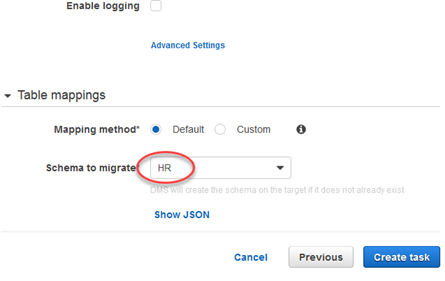
-
Choose Create task. The task will begin immediately.
The Tasks section shows you the status of the migration task.

You can monitor your task if you choose Enable logging when you set up your task. You can then view the CloudWatch metrics by doing the following:
-
On the navigation pane, choose Tasks.
-
Choose your migration task (
migratehrschema). -
Choose the Task monitoring tab, and monitor the task in progress on that tab.