Dynatrace
The following are the requirements and connection instructions for using Dynatrace with Amazon AppFlow.
Note
You can use Dynatrace as a source only.
Requirements
-
You must provide Amazon AppFlow with an API token. For more information about how to retrieve or generate an API token to use with Amazon AppFlow, see the Access tokens
instructions in the Dynatrace documentation. -
You must configure your flow with a date filter with a date range that does not exceed 30 days.
Connection instructions
To connect to Dynatrace while creating a flow
Sign in to the AWS Management Console and open the Amazon AppFlow console at https://console.aws.amazon.com/appflow/
. -
Choose Create flow.
-
For Flow details, enter a name and description for the flow.
-
(Optional) To use a customer managed CMK instead of the default AWS managed CMK, choose Data encryption, Customize encryption settings and then choose an existing CMK or create a new one.
-
(Optional) To add a tag, choose Tags, Add tag and then enter the key name and value.
-
Choose Next.
-
Choose Dynatrace from the Source name dropdown list.
-
Choose Connect to open the Connect to Dynatrace dialog box.
-
Under API token, enter your API token.
-
Under Subdomain, enter the subdomain for your instance of Dynatrace.
-
Under Data encryption, enter your AWS KMS key.
-
Under Connection name, specify a name for your connection.
-
Choose Connect.
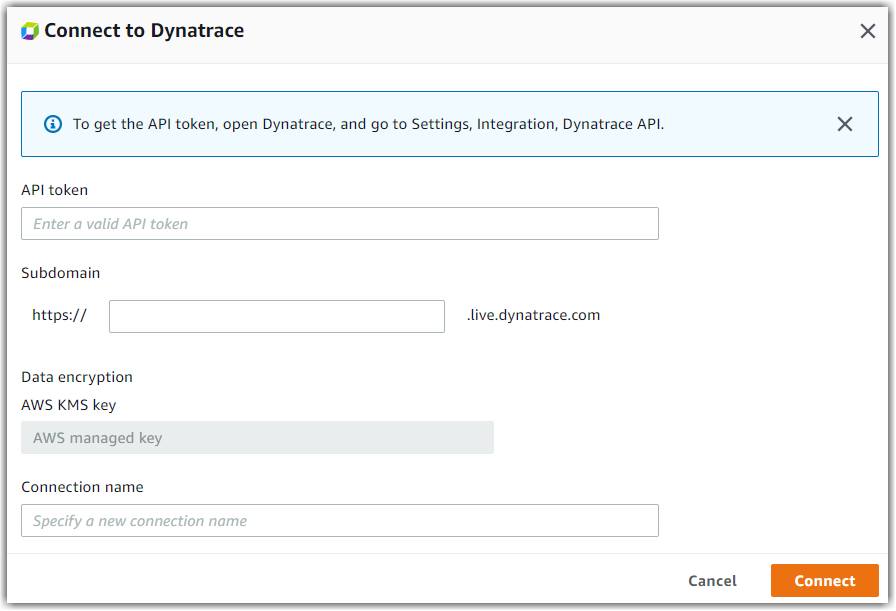
-
-
You will be redirected to the Dynatrace login page. When prompted, grant Amazon AppFlow permissions to access your Dynatrace account.
Now that you are connected to your Dynatrace account, you can continue with the flow creation steps as described in Creating flows in Amazon AppFlow.
Tip
If you aren’t connected successfully, ensure that you have followed the instructions in the Requirements.
Notes
-
When you use Dynatrace as a source, you can run schedule-triggered flows at a maximum frequency of one flow run per minute.
Supported destinations
When you create a flow that uses Dynatrace as the data source, you can set the destination to any of the following connectors:
-
Amazon Connect
-
Amazon Honeycode
-
Lookout for Metrics
-
Amazon Redshift
-
Amazon S3
-
Marketo
-
Salesforce
-
Snowflake
-
Upsolver
-
Zendesk
You can also set the destination to any custom connectors that you
create with the Amazon AppFlow Custom Connector SDKs for
Python
Related resources
-
Access tokens
instructions in the Dynatrace documentation -
Dynatrace API documentation
for more information about the types of data you can extract from Dynatrace -
Dynatrace is launch partner of Amazon AppFlow – a service for easy and secure data transfer
from Dynatrace Resources