AWS DeepComposer keyboard
The AWS DeepComposer keyboard is a music keyboard that you can use to get hands-on experience learning generative AI and machine learning (ML). You can connect it to any computer that has access to the AWS DeepComposer console, play and record a short melody, and feed the melody to a supported generative AI architecture supported by AWS DeepComposer.
Setting up the AWS DeepComposer keyboard
To get started using your AWS DeepComposer keyboard, link your device inside the
AWS DeepComposer console
Connecting the AWS DeepComposer keyboard
-
Open the link your keyboard
section of the AWS DeepComposer console. -
Use the included USB cable to connect the keyboard to your computer.
-
On the back of the keyboard, locate the 8- or 16-digit alphanumeric serial number (S/N or DSN).
-
In step 2 in the AWS DeepComposer console, enter the alphanumeric serial number.
Important - Browser requirements
AWS DeepComposer fully supports the Chrome browser. Other browsers offer limited support for the AWS DeepComposer console and hardware. For more information about browser compatibility, see Browser support for AWS DeepComposer.
AWS DeepComposer keyboard features
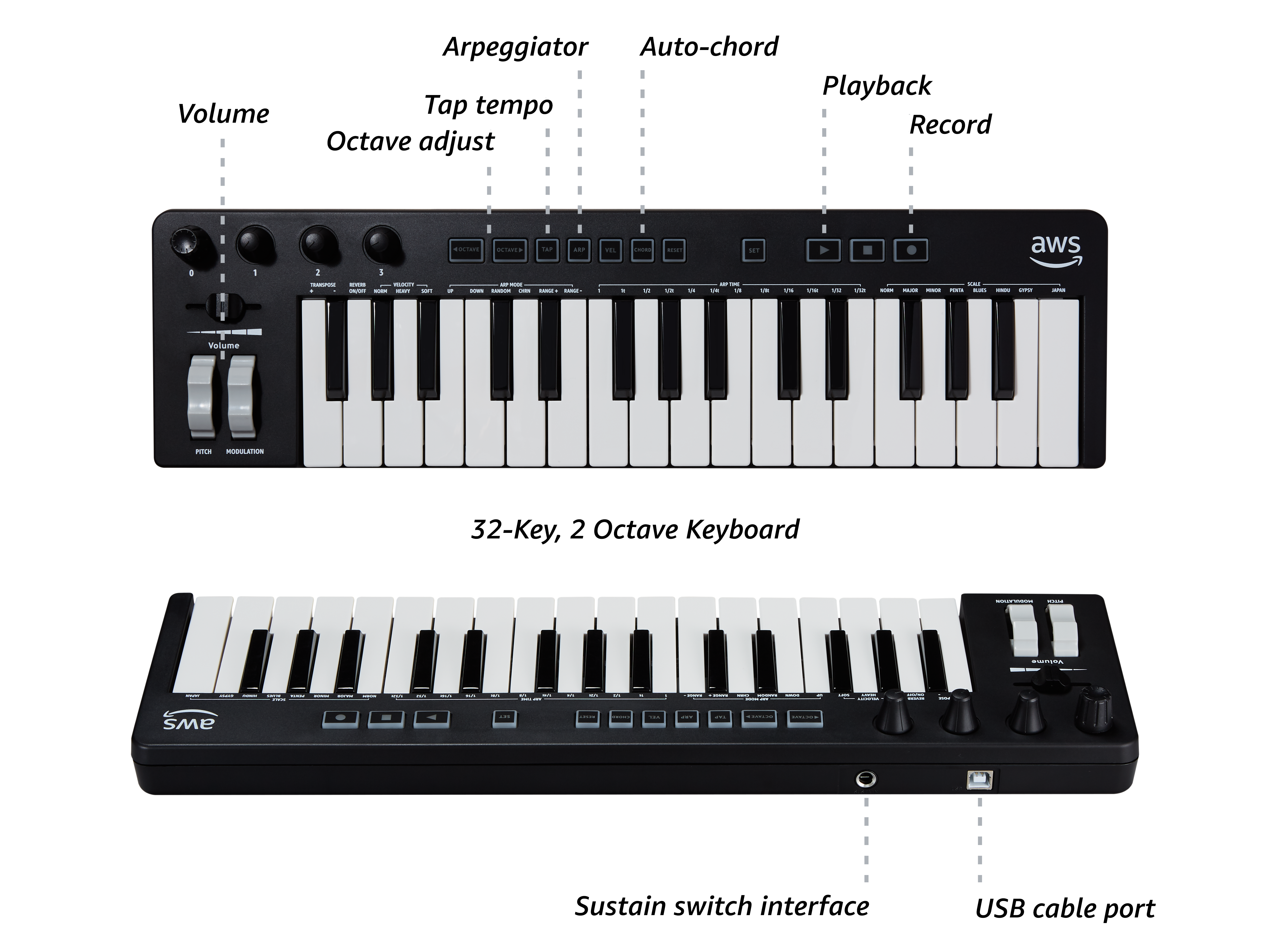
The AWS DeepComposer keyboard is 32-key, 2 octave keyboard. It has several built-in features that are designed to increase the usability of the AWS DeepComposer keyboard.
- Arpeggiator (arp)
-
To create an arpeggio, use this button to step through a group of notes in a particular sequence to create an arpeggio.
- Auto-chord (chord)
-
Use this button to generate a chord by playing a single note. When you play a note, the auto-chord feature generates a simple triad chord using the note provided as the root note.
- Modulation
-
Use this wheel to modulate the synthetic audio signal to create a vibrato effect.
- Octave adjust
-
The default starting position of the AWS DeepComposer keyboard is the C4 and C3 octaves. The octave down button adjusts the keyboard down one or more octaves. The octave up button adjusts the keyboard up one or more octaves.
- Pitch
-
Use this wheel to slightly bend (change) the pitch of a note up or down.
- Playback
-
Use this button to playback a melody that you just recoreded.
- Record
-
Use this button to begin recording a melody on your keyboard. To stop recording, tap the button again.
- Sustain switch interface
-
You can plug any universal MIDI-compliant sustain pedal into your keyboard through this port.
- Tap tempo
-
Tap this button to set the arpeggio tempo manually.
- USB cable port
-
Use this port to connect the physical keyboard to the AWS DeepComposer console (Music studio).
- Volume
-
Use this slider enables to adjust the volume on your keyboard.