Monitoring storage capacity and IOPS updates
You can monitor the progress of an SSD storage capacity and IOPS update by using the Amazon FSx console, CLI, and API.
In the Updates tab on the File system details page for your FSx for ONTAP file system, you can view the 10 most recent updates for each update type.
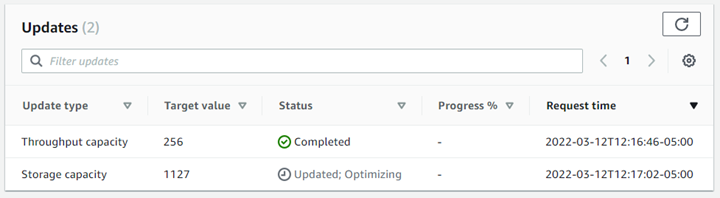
For SSD storage capacity and IOPS updates, you can view the following information:
- Update type
-
Supported types are Storage capacity, Mode, and IOPS. The Mode and IOPS values are listed for all storage capacity and IOPS scaling requests.
- Target value
-
The value that you specified to update the file system's SSD storage capacity or IOPS to.
- Status
-
The current status of the update. The possible values are as follows:
Pending – Amazon FSx received the update request, but hasn't started processing it.
In progress – Amazon FSx is processing the update request.
Updated; Optimizing – Amazon FSx increased the file system's SSD storage capacity. The storage-optimization process is now rebalancing your data in the background.
Completed – The update finished successfully.
Failed – The update request failed. Choose the question mark (?) to see details.
- Progress %
-
Displays the progress of the storage-optimization process as the percentage complete.
- Request time
-
The time that Amazon FSx received the update action request.
You can view and monitor file system SSD storage capacity increase requests by using the
describe-file-systems AWS CLI command and the DescribeFileSystems API operation. The
AdministrativeActions array lists the 10 most recent update actions
for each administrative action type. When you increase a file system's SSD
storage capacity, two AdministrativeActions actions are generated: a
FILE_SYSTEM_UPDATE and a STORAGE_OPTIMIZATION action.
The following example shows an excerpt of the response of a
describe-file-systems CLI command. The file system has a pending
administrative action to increase the SSD storage capacity to 2000 GiB and the
provisioned SSD IOPS to 7000.
"AdministrativeActions": [ { "AdministrativeActionType": "FILE_SYSTEM_UPDATE", "RequestTime": 1586797629.095, "Status": "PENDING", "TargetFileSystemValues": { "StorageCapacity": 2000, "OntapConfiguration": { "DiskIopsConfiguration": { "Mode": "USER_PROVISIONED", "Iops": 7000 } } } }, { "AdministrativeActionType": "STORAGE_OPTIMIZATION", "RequestTime": 1586797629.095, "Status": "PENDING" } ]
Amazon FSx processes the FILE_SYSTEM_UPDATE action first, adding the new larger
storage disks to the file system. When the new storage is available to the file
system, the FILE_SYSTEM_UPDATE status changes to
UPDATED_OPTIMIZING. The storage capacity shows the new larger
value, and Amazon FSx begins processing the STORAGE_OPTIMIZATION
administrative action. This behavior is shown in the following excerpt of the
response of a describe-file-systems CLI command.
The ProgressPercent property displays the progress of the
storage-optimization process. After the storage-optimization process has completed
successfully, the status of the FILE_SYSTEM_UPDATE action changes to
COMPLETED, and the STORAGE_OPTIMIZATION action no
longer appears.
"AdministrativeActions": [ { "AdministrativeActionType": "FILE_SYSTEM_UPDATE", "RequestTime": 1586799169.445, "Status": "UPDATED_OPTIMIZING", "TargetFileSystemValues": { "StorageCapacity": 2000, "OntapConfiguration": { "DiskIopsConfiguration": { "Mode": "USER_PROVISIONED", "Iops": 7000 } } } }, { "AdministrativeActionType": "STORAGE_OPTIMIZATION", "ProgressPercent": 41, "RequestTime": 1586799169.445, "Status": "IN_PROGRESS" } ]
If the storage capacity or IOPS update request fails, the status of the
FILE_SYSTEM_UPDATE action changes to FAILED, as shown
in the following example. The FailureDetails property provides
information about the failure.
"AdministrativeActions": [ { "AdministrativeActionType": "FILE_SYSTEM_UPDATE", "RequestTime": 1586373915.697, "Status": "FAILED", "TargetFileSystemValues": { "StorageCapacity": 2000, "OntapConfiguration": { "DiskIopsConfiguration": { "Mode": "USER_PROVISIONED", "Iops": 7000 } } }, "FailureDetails": { "Message": "failure-message" } } ]