Monitoring throughput capacity changes
You can monitor the progress of a throughput capacity modification using the Amazon FSx console, the API, and the AWS CLI.
Monitoring throughput capacity changes in the console
In the Updates tab in the File system details window, you can view the 10 most recent update actions for each update action type.
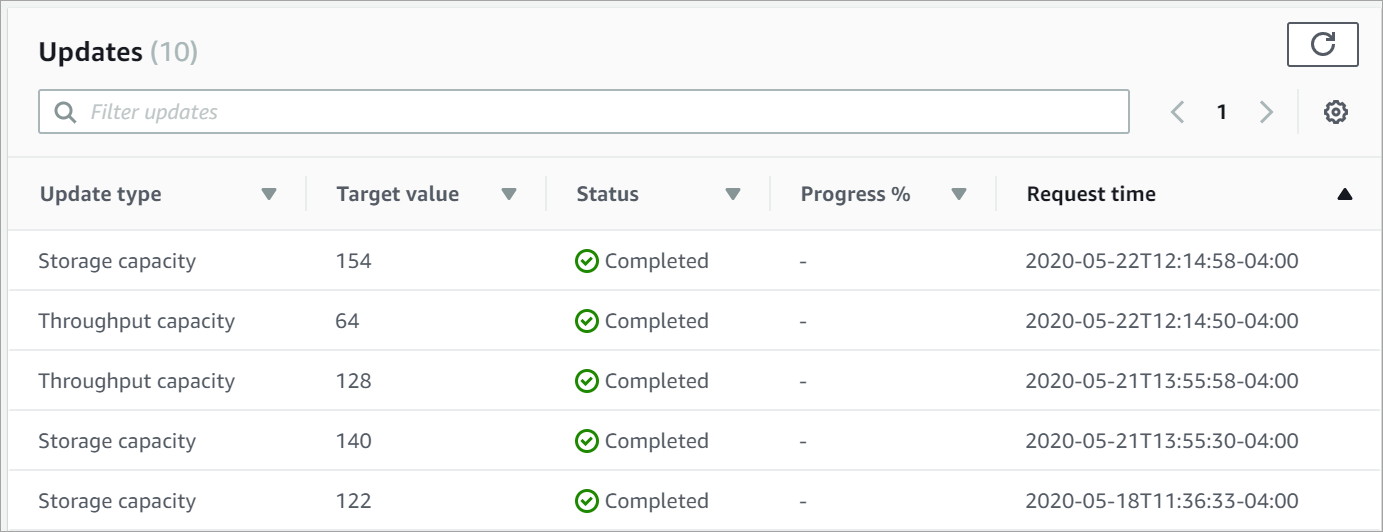
For throughput capacity update actions, you can view the following information.
- Update type
-
Possible value is Throughput capacity.
- Target value
-
The desired value to change the file system's throughput capacity to.
- Status
-
The current status of the update. For throughput capacity updates, the possible values are as follows:
Pending – Amazon FSx has received the update request, but has not started processing it.
In progress – Amazon FSx is processing the update request.
Updated optimizing – Amazon FSx has updated the file system's network I/O, CPU, and memory resources. The new disk I/O performance level is available for write operations. Your read operations will see disk I/O performance between the previous level and the new level until your file system is no longer in the this state.
Completed – The throughput capacity update completed successfully.
Failed – The throughput capacity update failed. Choose the question mark (?) to see details on why the throughput update failed.
- Request time
-
The time that Amazon FSx received the update request.
Monitoring changes with the AWS CLI and API
You can view and monitor file system throughput capacity modification requests using the
describe-file-systems CLI command and the DescribeFileSystems API
action. The AdministrativeActions array lists the 10 most recent update actions for
each administrative action type. When you modify a file system's throughput capacity, a
FILE_SYSTEM_UPDATE administrative action is generated.
The following example shows the response excerpt of a describe-file-systems
CLI command. The file system has a throughput capacity of 8 MB/s, and the target throughput
capacity of 256 MB/s.
. . . "ThroughputCapacity": 8, "AdministrativeActions": [ { "AdministrativeActionType": "FILE_SYSTEM_UPDATE", "RequestTime": 1581694764.757, "Status": "PENDING", "TargetFileSystemValues": { "WindowsConfiguration": { "ThroughputCapacity": 256 } } } ]
When Amazon FSx completes processing the action successfully, the status changes to
COMPLETED. The new throughput capacity is then available to the file system, and
shows in the ThroughputCapacity property. This is shown in the following response
excerpt of a describe-file-systems CLI command.
. . . "ThroughputCapacity": 256, "AdministrativeActions": [ { "AdministrativeActionType": "FILE_SYSTEM_UPDATE", "RequestTime": 1581694764.757, "Status": "COMPLETED", "TargetFileSystemValues": { "WindowsConfiguration": { "ThroughputCapacity": 256 } } } ]
If the throughput capacity modification fails, the status changes to FAILED,
and the FailureDetails property provides information about the failure. For
information about troubleshooting failed actions, see Storage or throughput capacity updates fail.