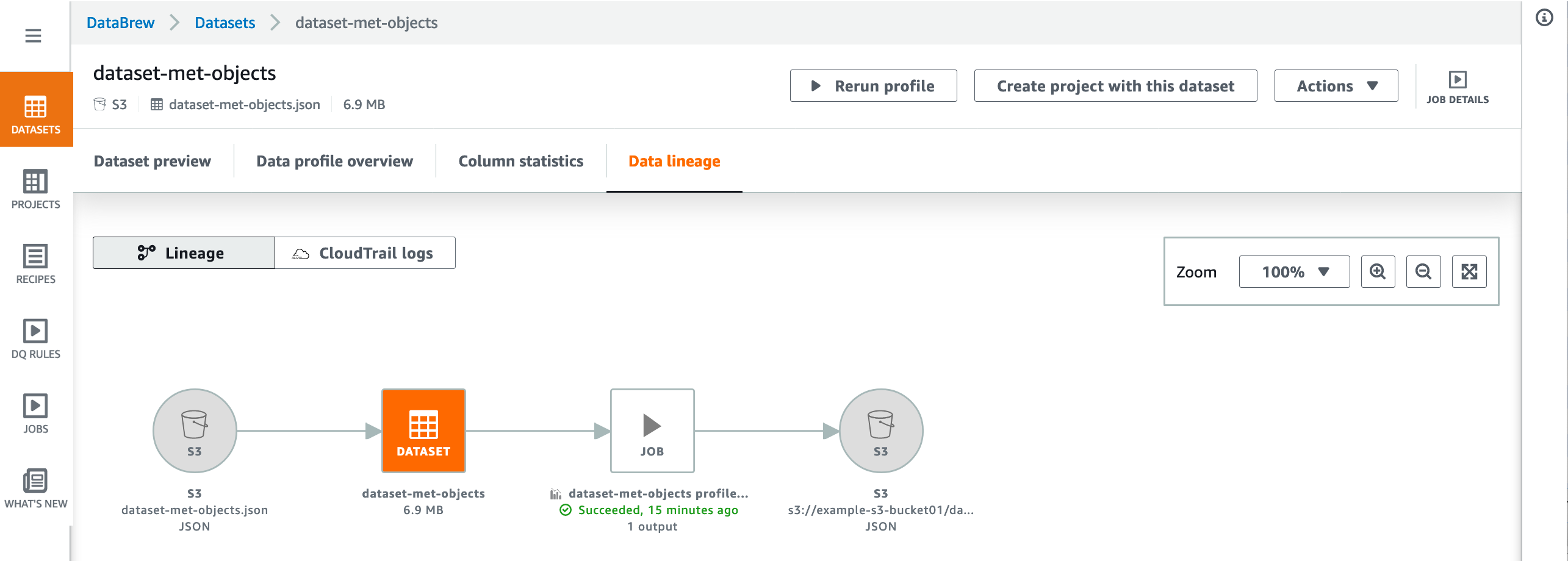Using datasets in AWS Glue DataBrew
To view a list of your datasets in the DataBrew console, choose DATASET at left. In the datasets page, you can view detailed information for each dataset by clicking its name or choosing Actions, Edit from its context menu.
To create a new dataset, you choose DATASET, Connect new dataset. Different data sources have different connection parameters, and you enter these so that DataBrew can connect. When you save your connection and choose Create dataset, DataBrew connects to your data and begins loading data. For more information, see Connecting to your data.
The dataset page has the following elements to help you explore your data.
Dataset preview – On this tab, you can find connection information for the dataset and an overview of the overall structure of the dataset, as shown following.

Data profile overview – On this tab, you can find a graphical data profile of statistics and volumetrics for your dataset, as shown following.

Note
To create a data profile, run a DataBrew profile job on your dataset. For information about how to do this, see Step 5: Create a data profile.
Column statistics – On this tab, you can find detailed statistics about each column in your dataset, as shown following.

Data lineage – This tab shows a graphical representation of how your dataset was created and how it's used in DataBrew, as shown following.