このガイドでは、AWS Wickr のドキュメントを提供します。Wickr のオンプレミスバージョンである Wickr Enterprise については、「エンタープライズ管理ガイド」を参照してください。
翻訳は機械翻訳により提供されています。提供された翻訳内容と英語版の間で齟齬、不一致または矛盾がある場合、英語版が優先します。
AWS Wickr SSOの詳細を表示する
Wickr ネットワークとネットワークエンドポイントのシングルサインオン設定の詳細を表示できます。
Wickr ネットワークの現在のシングルサインオン設定を表示するには、次の手順を実行します。
-
で Wickr AWS Management Console の を開きますhttps://console.aws.amazon.com/wickr/
。 -
[ネットワーク] ページで [管理] リンクを選択し、そのネットワークの Wickr 管理コンソールに移動します。
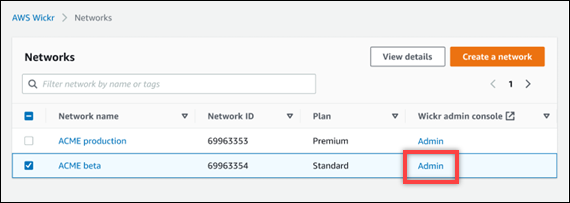
特定のネットワークの Wickr 管理コンソールにリダイレクトされます。
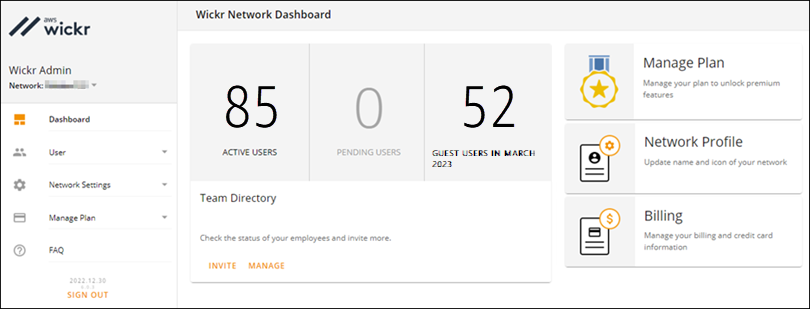
-
Wickr 管理コンソールのナビゲーションペインで、ネットワーク設定を選択し、SSO設定を選択します。
シングルサインオンとLDAP設定ページには、Wickr ネットワークエンドポイントと現在のSSO設定が表示されます。