가져오기 작업을 통한 드리프트 해결
리소스의 구성이 의도된 구성에서 드리프트되어 새 구성을 의도된 구성으로 적용하려는 경우가 있을 수 있습니다. 대부분의 경우 스택 템플릿의 리소스 정의를 새 구성으로 업데이트하여 드리프트 결과를 해결한 다음 스택 업데이트를 수행합니다. 그러나 새 구성에서 교체가 필요한 리소스 속성을 업데이트하면 스택 업데이트 중에 리소스가 다시 생성됩니다. 기존 리소스를 유지하려면 리소스 가져오기 기능을 사용하여 리소스를 업데이트하고 리소스를 교체하지 않으면서 드리프트 결과를 해결할 수 있습니다.
가져오기 작업을 통해 리소스에 대한 드리프트를 해결하는 기본 단계는 다음과 같습니다.
-
Retain으로 설정된 DeletionPolicy 속성을 리소스에 추가합니다. 이렇게 하면 기존 리소스가 스택에서 제거될 때 삭제되지 않고 보존됩니다.
-
템플릿에서 리소스를 제거하고 스택 업데이트 작업을 실행합니다. 이렇게 하면 스택에서 리소스가 제거되지만 삭제되지는 않습니다.
-
스택 템플릿에서 리소스의 실제 상태를 설명한 다음 기존 리소스를 다시 스택으로 가져옵니다. 이렇게 하면 리소스가 스택에 다시 추가되고 드리프트 결과를 유발하는 속성 차이가 해결됩니다.
리소스 가져오기에 대한 자세한 내용은 리소스 가져오기를 사용하여 AWS 리소스를 CloudFormation 스택으로 가져오기 섹션을 참조하세요. 가져오기를 지원하는 리소스의 목록은 리소스 유형 지원 섹션을 참조하세요.
다음 예제에서는 templateToImport.json이라는 템플릿을 사용합니다.
이 예제에서는 사용자가 CloudFormation 외부의 리소스를 변경했다고 가정해 보겠습니다. 드리프트 감지를 실행한 후 GamesTable의 BillingMode가 PAY_PER_REQUEST로 수정된 것을 발견했습니다. 드리프트 탐지에 대한 자세한 내용은 드리프트 감지를 사용하여 스택 및 리소스에 대한 비관리형 구성 변경 감지 섹션을 참조하세요.
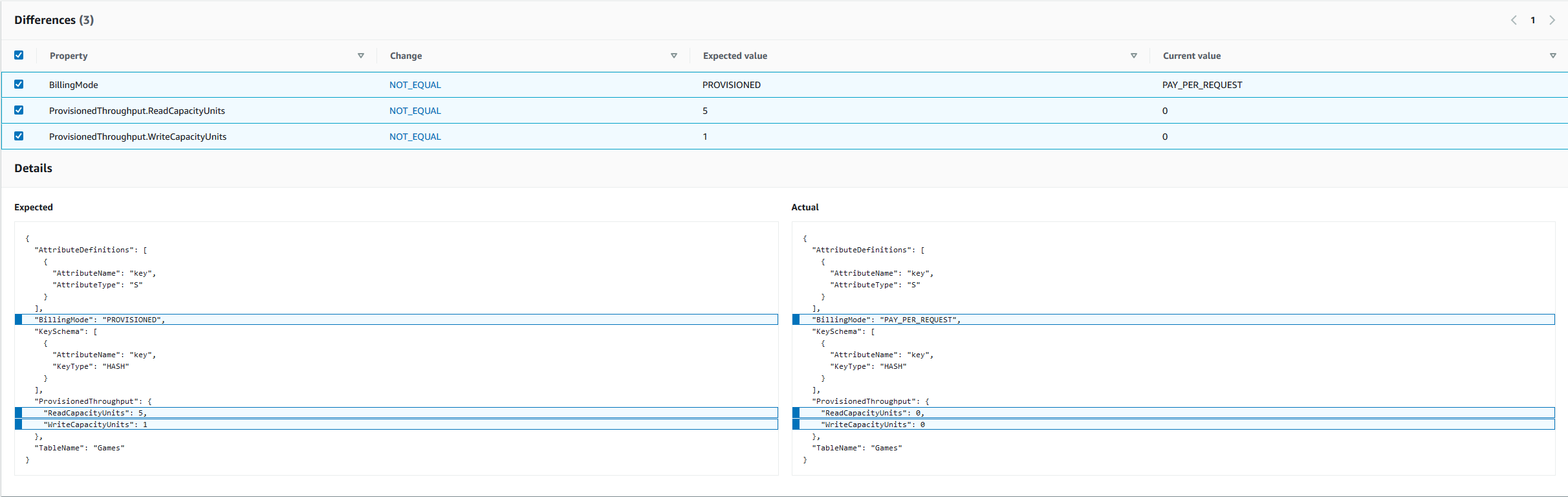
스택이 오래되었고 리소스는 라이브 상태이지만 의도된 리소스 구성을 보존하려고 합니다. 가져오기 작업을 통해 서비스 중단 없이 드리프트를 해결하면 이렇게 할 수 있습니다.
CloudFormation 콘솔을 사용하여 가져오기 작업으로 드리프트 해결
단계 1. 보존 삭제 정책을 사용하여 스택 업데이트
Retain 옵션과 함께 DeletionPolicy 속성을 사용하여 스택을 업데이트하려면
AWS Management Console에 로그인하여 https://console.aws.amazon.com/cloudformation
에서 AWS CloudFormation 콘솔을 엽니다. -
스택(Stacks) 페이지에서 드리프트된 스택을 선택합니다.
-
업데이트(Update)를 선택한 다음 스택 세부 정보(Stack details) 창에서 현재 템플릿 교체(Replace current template)를 선택합니다.
-
템플릿 지정(Specify template) 페이지에서 다음 방법 중 하나를 사용하여
Retain옵션과 함께DeletionPolicy속성이 포함되어 있는 업데이트된 템플릿을 제공합니다.-
Amazon S3 URL을 선택한 다음, 텍스트 상자에 템플릿의 URL을 지정합니다.
-
템플릿 파일 업로드를 선택한 다음 템플릿을 찾습니다.
그리고 다음을 선택합니다.
-
-
스택 세부 정보 지정(Specify stack details) 페이지를 검토하고 다음(Next)을 선택합니다.
-
스택 옵션 구성(Configure stack options) 페이지를 검토하고 다음(Next)을 선택합니다.
-
stack-name검토(Review stack-name) 페이지에서 스택 업데이트(Update stack)를 선택합니다.
결과: 스택의 이벤트(Events) 페이지에서 상태가 UPDATE_COMPLETE입니다.
서비스를 중단하지 않고 가져오기 작업을 통해 드리프트를 해결하려면 스택에서 제거할 리소스에 대해 Retain DeletionPolicy를 지정합니다. 다음 예에서는 Retain으로 설정된 DeletionPolicy 속성을 GamesTable 리소스에 추가했습니다.
2단계. 드리프트된 리소스, 관련 파라미터 및 출력 제거
드리프트된 리소스, 관련 파라미터 및 출력을 제거하려면
-
업데이트(Update)를 선택한 다음 스택 세부 정보(Stack details) 창에서 현재 템플릿 교체(Replace current template)를 선택합니다.
-
템플릿 지정(Specify template) 페이지에서 다음 방법 중 하나를 사용하여 스택 템플릿에서 제거된 리소스, 관련 파라미터 및 출력을 업데이트된 템플릿에 제공합니다.
-
Amazon S3 URL을 선택한 다음, 텍스트 상자에 템플릿의 URL을 지정합니다.
-
템플릿 파일 업로드를 선택한 다음 템플릿을 찾습니다.
그리고 다음을 선택합니다.
-
-
스택 세부 정보 지정(Specify stack details) 페이지를 검토하고 다음(Next)을 선택합니다.
-
스택 옵션 구성(Configure stack options) 페이지를 검토하고 다음(Next)을 선택합니다.
-
stack-name검토(Review stack-name) 페이지에서 스택 업데이트(Update stack)를 선택합니다.
결과: 스택의 Events(이벤트) 페이지에서 Logical ID(논리적 ID) GamesTable이 DELETE_SKIPPED 상태입니다.
CloudFormation이 스택 업데이트 작업을 완료할 때까지 기다립니다. 스택 업데이트 작업이 완료되면 스택 템플릿에서 리소스, 관련 파라미터 및 출력을 제거합니다. 그런 다음 업데이트된 템플릿을 가져옵니다. 이러한 작업을 완료한 후 예제 템플릿은 다음과 같습니다.
3단계. 리소스의 라이브 상태와 일치하도록 템플릿 업데이트
리소스의 라이브 상태와 일치하도록 템플릿을 업데이트하려면
-
업데이트된 템플릿을 가져오려면 스택 작업(Stack actions)을 선택한 다음 리소스를 스택으로 가져오기(Import resources into stack)를 선택합니다.
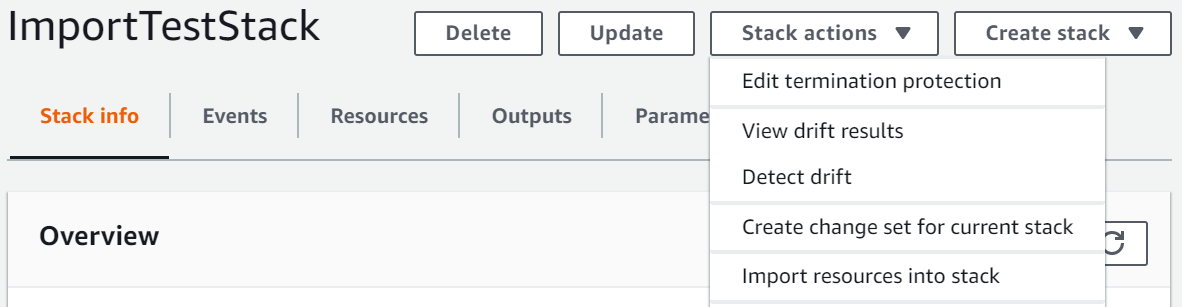
-
가져오기 개요(Import overview) 페이지에서 이 작업 중에 제공해야 하는 항목 목록을 검토한 후 다음(Next)을 선택합니다.
-
Specify template(템플릿 지정) 페이지에서 다음 방법 중 하나를 사용하여 업데이트된 템플릿을 제공합니다.
-
Amazon S3 URL을 선택한 다음, 텍스트 상자에 템플릿의 URL을 지정합니다.
-
템플릿 파일 업로드를 선택한 다음 템플릿을 찾습니다.
그리고 다음을 선택합니다.
-
-
Identify resources(리소스 식별) 페이지에서 각 대상 리소스를 식별합니다. 자세한 내용은 리소스 식별자 단원을 참조하십시오.
-
Identifier property(식별자 속성)에서 리소스 식별자의 유형을 선택합니다. 예를 들어,
TableName속성은AWS::DynamoDB::Table리소스를 식별합니다. -
식별자 값(Identifier value)에서 실제 속성 값을 입력합니다. 예제 템플릿에서
GamesTable리소스의TableName은Games입니다. -
Next(다음)를 선택합니다.
-
-
스택 세부 정보 지정(Specify stack details) 페이지를 검토하고 다음(Next)을 선택합니다.
-
가져오기 개요(Import overview) 페이지에서 가져올 리소스를 검토한 다음 리소스 가져오기(Import resources)를 선택합니다. 그러면
AWS::DynamoDB::Table리소스 유형을 다시 스택으로 가져오게 됩니다.
결과: 이 예제에서는 서비스를 중단하지 않고 가져오기 작업을 통해 리소스 드리프트를 해결했습니다. CloudFormation 콘솔의 [이벤트(Events)] 탭에서 가져오기 작업의 진행 상황을 확인할 수 있습니다. 가져온 리소스가 IMPORT_COMPLETE 상태가 된 다음 CREATE_COMPLETE 상태가 되고 상태 이유로 리소스 가져오기 완료(Resource import complete)가 표시됩니다.
CloudFormation이 스택 업데이트 작업을 완료할 때까지 기다립니다. 스택 업데이트 작업이 완료되면 리소스의 실제 드리프트된 상태와 일치하도록 템플릿을 업데이트합니다. 예를 들어 BillingMode는 PAY_PER_REQUEST 및 ReadCapacityUnits로 설정되고 WriteCapacityUnits는 0으로 설정됩니다.