Instrumenting Java code in AWS Lambda
Lambda integrates with AWS X-Ray to help you trace, debug, and optimize Lambda applications. You can use X-Ray to trace a request as it traverses resources in your application, which may include Lambda functions and other AWS services.
To send tracing data to X-Ray, you can use one of two SDK libraries:
-
AWS Distro for OpenTelemetry (ADOT)
– A secure, production-ready, AWS-supported distribution of the OpenTelemetry (OTel) SDK. -
AWS X-Ray SDK for Java – An SDK for generating and sending trace data to X-Ray.
-
Powertools for AWS Lambda (Java) – A developer toolkit to implement Serverless best practices and increase developer velocity.
Each of the SDKs offer ways to send your telemetry data to the X-Ray service. You can then use X-Ray to view, filter, and gain insights into your application's performance metrics to identify issues and opportunities for optimization.
Important
The X-Ray and Powertools for AWS Lambda SDKs are part of a tightly integrated instrumentation solution offered by AWS. The ADOT Lambda Layers are part of an industry-wide standard for tracing instrumentation that collect more data in general, but may not be suited for all use cases. You can implement end-to-end tracing in X-Ray using either solution. To learn more about choosing between them, see Choosing between the AWS Distro for Open Telemetry and X-Ray SDKs.
Sections
Using Powertools for AWS Lambda (Java) and AWS SAM for tracing
Follow the steps below to download, build, and deploy a sample Hello World Java application with integrated Powertools for AWS Lambda (Java)hello world message.
Prerequisites
To complete the steps in this section, you must have the following:
-
Java 11 or later
-
AWS SAM CLI version 1.75 or later. If you have an older version of the AWS SAM CLI, see Upgrading the AWS SAM CLI.
Deploy a sample AWS SAM application
-
Initialize the application using the Hello World Java template.
sam init --app-template hello-world-powertools-java --name sam-app --package-type Zip --runtime java11 --no-tracing -
Build the app.
cd sam-app && sam build -
Deploy the app.
sam deploy --guided -
Follow the on-screen prompts. To accept the default options provided in the interactive experience, press
Enter.Note
For HelloWorldFunction may not have authorization defined, Is this okay?, make sure to enter
y. -
Get the URL of the deployed application:
aws cloudformation describe-stacks --stack-name sam-app --query 'Stacks[0].Outputs[?OutputKey==`HelloWorldApi`].OutputValue' --output text -
Invoke the API endpoint:
curl -X GET<URL_FROM_PREVIOUS_STEP>If successful, you'll see this response:
{"message":"hello world"} -
To get the traces for the function, run sam traces.
sam tracesThe trace output looks like this:
New XRay Service Graph Start time: 2025-02-03 14:31:48+01:00 End time: 2025-02-03 14:31:48+01:00 Reference Id: 0 - (Root) AWS::Lambda - sam-app-HelloWorldFunction-y9Iu1FLJJBGD - Edges: [] Summary_statistics: - total requests: 1 - ok count(2XX): 1 - error count(4XX): 0 - fault count(5XX): 0 - total response time: 5.587 Reference Id: 1 - client - sam-app-HelloWorldFunction-y9Iu1FLJJBGD - Edges: [0] Summary_statistics: - total requests: 0 - ok count(2XX): 0 - error count(4XX): 0 - fault count(5XX): 0 - total response time: 0 XRay Event [revision 3] at (2025-02-03T14:31:48.500000) with id (1-63dd0cc4-3c869dec72a586875da39777) and duration (5.603s) - 5.587s - sam-app-HelloWorldFunction-y9Iu1FLJJBGD [HTTP: 200] - 4.053s - sam-app-HelloWorldFunction-y9Iu1FLJJBGD - 1.181s - Initialization - 4.037s - Invocation - 1.981s - ## handleRequest - 1.840s - ## getPageContents - 0.000s - Overhead -
This is a public API endpoint that is accessible over the internet. We recommend that you delete the endpoint after testing.
sam delete
Using Powertools for AWS Lambda (Java) and the AWS CDK for tracing
Follow the steps below to download, build, and deploy a sample Hello World Java application with integrated Powertools for AWS Lambda (Java)
Prerequisites
To complete the steps in this section, you must have the following:
-
Java 11 or later
-
AWS SAM CLI version 1.75 or later. If you have an older version of the AWS SAM CLI, see Upgrading the AWS SAM CLI.
Deploy a sample AWS CDK application
-
Create a project directory for your new application.
mkdir hello-world cd hello-world -
Initialize the app.
cdk init app --language java -
Create a maven project with the following command:
mkdir app cd app mvn archetype:generate -DgroupId=helloworld -DartifactId=Function -DarchetypeArtifactId=maven-archetype-quickstart -DinteractiveMode=false Open
pom.xmlin thehello-world\app\Functiondirectory and replace the existing code with the following code that includes dependencies and maven plugins for Powertools.<project xmlns="http://maven.apache.org/POM/4.0.0" xmlns:xsi="http://www.w3.org/2001/XMLSchema-instance" xsi:schemaLocation="http://maven.apache.org/POM/4.0.0 http://maven.apache.org/maven-v4_0_0.xsd"> <modelVersion>4.0.0</modelVersion> <groupId>helloworld</groupId> <artifactId>Function</artifactId> <packaging>jar</packaging> <version>1.0-SNAPSHOT</version> <name>Function</name> <url>http://maven.apache.org</url> <properties> <maven.compiler.source>11</maven.compiler.source> <maven.compiler.target>11</maven.compiler.target> <log4j.version>2.17.2</log4j.version> </properties> <dependencies> <dependency> <groupId>junit</groupId> <artifactId>junit</artifactId> <version>3.8.1</version> <scope>test</scope> </dependency> <dependency> <groupId>software.amazon.lambda</groupId> <artifactId>powertools-tracing</artifactId> <version>1.3.0</version> </dependency> <dependency> <groupId>software.amazon.lambda</groupId> <artifactId>powertools-metrics</artifactId> <version>1.3.0</version> </dependency> <dependency> <groupId>software.amazon.lambda</groupId> <artifactId>powertools-logging</artifactId> <version>1.3.0</version> </dependency> <dependency> <groupId>com.amazonaws</groupId> <artifactId>aws-lambda-java-core</artifactId> <version>1.2.2</version> </dependency> <dependency> <groupId>com.amazonaws</groupId> <artifactId>aws-lambda-java-events</artifactId> <version>3.11.1</version> </dependency> </dependencies> <build> <plugins> <plugin> <groupId>org.codehaus.mojo</groupId> <artifactId>aspectj-maven-plugin</artifactId> <version>1.14.0</version> <configuration> <source>${maven.compiler.source}</source> <target>${maven.compiler.target}</target> <complianceLevel>${maven.compiler.target}</complianceLevel> <aspectLibraries> <aspectLibrary> <groupId>software.amazon.lambda</groupId> <artifactId>powertools-tracing</artifactId> </aspectLibrary> <aspectLibrary> <groupId>software.amazon.lambda</groupId> <artifactId>powertools-metrics</artifactId> </aspectLibrary> <aspectLibrary> <groupId>software.amazon.lambda</groupId> <artifactId>powertools-logging</artifactId> </aspectLibrary> </aspectLibraries> </configuration> <executions> <execution> <goals> <goal>compile</goal> </goals> </execution> </executions> </plugin> <plugin> <groupId>org.apache.maven.plugins</groupId> <artifactId>maven-shade-plugin</artifactId> <version>3.4.1</version> <executions> <execution> <phase>package</phase> <goals> <goal>shade</goal> </goals> <configuration> <transformers> <transformer implementation="com.github.edwgiz.maven_shade_plugin.log4j2_cache_transformer.PluginsCacheFileTransformer"> </transformer> </transformers> <createDependencyReducedPom>false</createDependencyReducedPom> <finalName>function</finalName> </configuration> </execution> </executions> <dependencies> <dependency> <groupId>com.github.edwgiz</groupId> <artifactId>maven-shade-plugin.log4j2-cachefile-transformer</artifactId> <version>2.15</version> </dependency> </dependencies> </plugin> </plugins> </build> </project>Create the
hello-world\app\src\main\resourcedirectory and createlog4j.xmlfor the log configuration.mkdir -p src/main/resource cd src/main/resource touch log4j.xml-
Open
log4j.xmland add the following code.<?xml version="1.0" encoding="UTF-8"?> <Configuration> <Appenders> <Console name="JsonAppender" target="SYSTEM_OUT"> <JsonTemplateLayout eventTemplateUri="classpath:LambdaJsonLayout.json" /> </Console> </Appenders> <Loggers> <Logger name="JsonLogger" level="INFO" additivity="false"> <AppenderRef ref="JsonAppender"/> </Logger> <Root level="info"> <AppenderRef ref="JsonAppender"/> </Root> </Loggers> </Configuration> Open
App.javafrom thehello-world\app\Function\src\main\java\helloworlddirectory and replace the existing code with the following code. This is the code for the Lambda function.package helloworld; import java.io.BufferedReader; import java.io.IOException; import java.io.InputStreamReader; import java.net.URL; import java.util.HashMap; import java.util.Map; import java.util.stream.Collectors; import com.amazonaws.services.lambda.runtime.Context; import com.amazonaws.services.lambda.runtime.RequestHandler; import com.amazonaws.services.lambda.runtime.events.APIGatewayProxyRequestEvent; import com.amazonaws.services.lambda.runtime.events.APIGatewayProxyResponseEvent; import org.apache.logging.log4j.LogManager; import org.apache.logging.log4j.Logger; import software.amazon.lambda.powertools.logging.Logging; import software.amazon.lambda.powertools.metrics.Metrics; import software.amazon.lambda.powertools.tracing.CaptureMode; import software.amazon.lambda.powertools.tracing.Tracing; import static software.amazon.lambda.powertools.tracing.CaptureMode.*; /** * Handler for requests to Lambda function. */ public class App implements RequestHandler<APIGatewayProxyRequestEvent, APIGatewayProxyResponseEvent> { Logger log = LogManager.getLogger(App.class); @Logging(logEvent = true) @Tracing(captureMode = DISABLED) @Metrics(captureColdStart = true) public APIGatewayProxyResponseEvent handleRequest(final APIGatewayProxyRequestEvent input, final Context context) { Map<String, String> headers = new HashMap<>(); headers.put("Content-Type", "application/json"); headers.put("X-Custom-Header", "application/json"); APIGatewayProxyResponseEvent response = new APIGatewayProxyResponseEvent() .withHeaders(headers); try { final String pageContents = this.getPageContents("https://checkip.amazonaws.com"); String output = String.format("{ \"message\": \"hello world\", \"location\": \"%s\" }", pageContents); return response .withStatusCode(200) .withBody(output); } catch (IOException e) { return response .withBody("{}") .withStatusCode(500); } } @Tracing(namespace = "getPageContents") private String getPageContents(String address) throws IOException { log.info("Retrieving {}", address); URL url = new URL(address); try (BufferedReader br = new BufferedReader(new InputStreamReader(url.openStream()))) { return br.lines().collect(Collectors.joining(System.lineSeparator())); } } }-
Open
HelloWorldStack.javafrom thehello-world\src\main\java\com\myorgdirectory and replace the existing code with the following code. This code uses Lambda Constructorand the ApiGatewayv2 Constructor to create a REST API and a Lambda function.package com.myorg; import software.amazon.awscdk.*; import software.amazon.awscdk.services.apigatewayv2.alpha.*; import software.amazon.awscdk.services.apigatewayv2.integrations.alpha.HttpLambdaIntegration; import software.amazon.awscdk.services.apigatewayv2.integrations.alpha.HttpLambdaIntegrationProps; import software.amazon.awscdk.services.lambda.Code; import software.amazon.awscdk.services.lambda.Function; import software.amazon.awscdk.services.lambda.FunctionProps; import software.amazon.awscdk.services.lambda.Runtime; import software.amazon.awscdk.services.lambda.Tracing; import software.amazon.awscdk.services.logs.RetentionDays; import software.amazon.awscdk.services.s3.assets.AssetOptions; import software.constructs.Construct; import java.util.Arrays; import java.util.List; import static java.util.Collections.singletonList; import static software.amazon.awscdk.BundlingOutput.ARCHIVED; public class HelloWorldStack extends Stack { public HelloWorldStack(final Construct scope, final String id) { this(scope, id, null); } public HelloWorldStack(final Construct scope, final String id, final StackProps props) { super(scope, id, props); List<String> functionPackagingInstructions = Arrays.asList( "/bin/sh", "-c", "cd Function " + "&& mvn clean install " + "&& cp /asset-input/Function/target/function.jar /asset-output/" ); BundlingOptions.Builder builderOptions = BundlingOptions.builder() .command(functionPackagingInstructions) .image(Runtime.JAVA_11.getBundlingImage()) .volumes(singletonList( // Mount local .m2 repo to avoid download all the dependencies again inside the container DockerVolume.builder() .hostPath(System.getProperty("user.home") + "/.m2/") .containerPath("/root/.m2/") .build() )) .user("root") .outputType(ARCHIVED); Function function = new Function(this, "Function", FunctionProps.builder() .runtime(Runtime.JAVA_11) .code(Code.fromAsset("app", AssetOptions.builder() .bundling(builderOptions .command(functionPackagingInstructions) .build()) .build())) .handler("helloworld.App::handleRequest") .memorySize(1024) .tracing(Tracing.ACTIVE) .timeout(Duration.seconds(10)) .logRetention(RetentionDays.ONE_WEEK) .build()); HttpApi httpApi = new HttpApi(this, "sample-api", HttpApiProps.builder() .apiName("sample-api") .build()); httpApi.addRoutes(AddRoutesOptions.builder() .path("/") .methods(singletonList(HttpMethod.GET)) .integration(new HttpLambdaIntegration("function", function, HttpLambdaIntegrationProps.builder() .payloadFormatVersion(PayloadFormatVersion.VERSION_2_0) .build())) .build()); new CfnOutput(this, "HttpApi", CfnOutputProps.builder() .description("Url for Http Api") .value(httpApi.getApiEndpoint()) .build()); } } Open
pom.xmlfrom thehello-worlddirectory and replace the existing code with the following code.<?xml version="1.0" encoding="UTF-8"?> <project xsi:schemaLocation="http://maven.apache.org/POM/4.0.0 http://maven.apache.org/xsd/maven-4.0.0.xsd" xmlns="http://maven.apache.org/POM/4.0.0" xmlns:xsi="http://www.w3.org/2001/XMLSchema-instance"> <modelVersion>4.0.0</modelVersion> <groupId>com.myorg</groupId> <artifactId>hello-world</artifactId> <version>0.1</version> <properties> <project.build.sourceEncoding>UTF-8</project.build.sourceEncoding> <cdk.version>2.70.0</cdk.version> <constructs.version>[10.0.0,11.0.0)</constructs.version> <junit.version>5.7.1</junit.version> </properties> <build> <plugins> <plugin> <groupId>org.apache.maven.plugins</groupId> <artifactId>maven-compiler-plugin</artifactId> <version>3.8.1</version> <configuration> <source>1.8</source> <target>1.8</target> </configuration> </plugin> <plugin> <groupId>org.codehaus.mojo</groupId> <artifactId>exec-maven-plugin</artifactId> <version>3.0.0</version> <configuration> <mainClass>com.myorg.HelloWorldApp</mainClass> </configuration> </plugin> </plugins> </build> <dependencies> <!-- AWS Cloud Development Kit --> <dependency> <groupId>software.amazon.awscdk</groupId> <artifactId>aws-cdk-lib</artifactId> <version>${cdk.version}</version> </dependency> <dependency> <groupId>software.constructs</groupId> <artifactId>constructs</artifactId> <version>${constructs.version}</version> </dependency> <dependency> <groupId>org.junit.jupiter</groupId> <artifactId>junit-jupiter</artifactId> <version>${junit.version}</version> <scope>test</scope> </dependency> <dependency> <groupId>software.amazon.awscdk</groupId> <artifactId>apigatewayv2-alpha</artifactId> <version>${cdk.version}-alpha.0</version> </dependency> <dependency> <groupId>software.amazon.awscdk</groupId> <artifactId>apigatewayv2-integrations-alpha</artifactId> <version>${cdk.version}-alpha.0</version> </dependency> </dependencies> </project>-
Make sure you’re in the
hello-worlddirectory and deploy your application.cdk deploy -
Get the URL of the deployed application:
aws cloudformation describe-stacks --stack-name HelloWorldStack --query 'Stacks[0].Outputs[?OutputKey==`HttpApi`].OutputValue' --output text -
Invoke the API endpoint:
curl -X GET<URL_FROM_PREVIOUS_STEP>If successful, you'll see this response:
{"message":"hello world"} -
To get the traces for the function, run sam traces.
sam tracesThe trace output looks like this:
New XRay Service Graph Start time: 2025-02-03 14:59:50+00:00 End time: 2025-02-03 14:59:50+00:00 Reference Id: 0 - (Root) AWS::Lambda - sam-app-HelloWorldFunction-YBg8yfYtOc9j - Edges: [1] Summary_statistics: - total requests: 1 - ok count(2XX): 1 - error count(4XX): 0 - fault count(5XX): 0 - total response time: 0.924 Reference Id: 1 - AWS::Lambda::Function - sam-app-HelloWorldFunction-YBg8yfYtOc9j - Edges: [] Summary_statistics: - total requests: 1 - ok count(2XX): 1 - error count(4XX): 0 - fault count(5XX): 0 - total response time: 0.016 Reference Id: 2 - client - sam-app-HelloWorldFunction-YBg8yfYtOc9j - Edges: [0] Summary_statistics: - total requests: 0 - ok count(2XX): 0 - error count(4XX): 0 - fault count(5XX): 0 - total response time: 0 XRay Event [revision 1] at (2025-02-03T14:59:50.204000) with id (1-63dd2166-434a12c22e1307ff2114f299) and duration (0.924s) - 0.924s - sam-app-HelloWorldFunction-YBg8yfYtOc9j [HTTP: 200] - 0.016s - sam-app-HelloWorldFunction-YBg8yfYtOc9j - 0.739s - Initialization - 0.016s - Invocation - 0.013s - ## lambda_handler - 0.000s - ## app.hello - 0.000s - Overhead -
This is a public API endpoint that is accessible over the internet. We recommend that you delete the endpoint after testing.
cdk destroy
Using ADOT to instrument your Java functions
ADOT provides fully managed Lambda layers that package
everything you need to collect telemetry data using the OTel SDK. By consuming this layer, you can instrument your
Lambda functions without having to modify any function code. You can also configure your layer to do custom
initialization of OTel. For more information, see Custom configuration for the ADOT Collector on Lambda
For Java runtimes, you can choose between two layers to consume:
-
AWS managed Lambda layer for ADOT Java (Auto-instrumentation Agent) – This layer automatically transforms your function code at startup to collect tracing data. For detailed instructions on how to consume this layer together with the ADOT Java agent, see AWS Distro for OpenTelemetry Lambda Support for Java (Auto-instrumentation Agent)
in the ADOT documentation. -
AWS managed Lambda layer for ADOT Java – This layer also provides built-in instrumentation for Lambda functions, but it requires a few manual code changes to initialize the OTel SDK. For detailed instructions on how to consume this layer, see AWS Distro for OpenTelemetry Lambda Support for Java
in the ADOT documentation.
Using the X-Ray SDK to instrument your Java functions
To record data about calls that your function makes to other resources and services in your application, you can add the X-Ray SDK for Java to your build configuration. The following example shows a Gradle build configuration that includes the libraries that activate automatic instrumentation of AWS SDK for Java 2.x clients.
Example build.gradle
dependencies { implementation platform('software.amazon.awssdk:bom:2.16.1')implementation platform('com.amazonaws:aws-xray-recorder-sdk-bom:2.11.0')...implementation 'com.amazonaws:aws-xray-recorder-sdk-core' implementation 'com.amazonaws:aws-xray-recorder-sdk-aws-sdk' implementation 'com.amazonaws:aws-xray-recorder-sdk-aws-sdk-v2-instrumentor'... }
After you add the correct dependencies and make the necessary code changes, activate tracing in your function's configuration via the Lambda console or the API.
Activating tracing with the Lambda console
To toggle active tracing on your Lambda function with the console, follow these steps:
To turn on active tracing
Open the Functions page
of the Lambda console. -
Choose a function.
Choose Configuration and then choose Monitoring and operations tools.
Under Additional monitoring tools, choose Edit.
-
Under CloudWatch Application Signals and AWS X-Ray, choose Enable for Lambda service traces.
-
Choose Save.
Activating tracing with the Lambda API
Configure tracing on your Lambda function with the AWS CLI or AWS SDK, use the following API operations:
The following example AWS CLI command enables active tracing on a function named my-function.
aws lambda update-function-configuration --function-name my-function \ --tracing-config Mode=Active
Tracing mode is part of the version-specific configuration when you publish a version of your function. You can't change the tracing mode on a published version.
Activating tracing with AWS CloudFormation
To activate tracing on an AWS::Lambda::Function resource in an AWS CloudFormation template, use the
TracingConfig property.
Example function-inline.yml
Resources: function: Type: AWS::Lambda::Function Properties:TracingConfig: Mode: Active...
For an AWS Serverless Application Model (AWS SAM) AWS::Serverless::Function resource, use the Tracing
property.
Example template.yml
Resources: function: Type: AWS::Serverless::Function Properties:Tracing: Active...
Interpreting an X-Ray trace
Your function needs permission to upload trace data to X-Ray. When you activate tracing in the Lambda
console, Lambda adds the required permissions to your function's execution role. Otherwise, add the AWSXRayDaemonWriteAccess
After you've configured active tracing, you can observe specific requests through your application. The X-Ray service graph shows information about your application and all its components. The following example shows an application with two functions. The primary function processes events and sometimes returns errors. The second function at the top processes errors that appear in the first's log group and uses the AWS SDK to call X-Ray, Amazon Simple Storage Service (Amazon S3), and Amazon CloudWatch Logs.
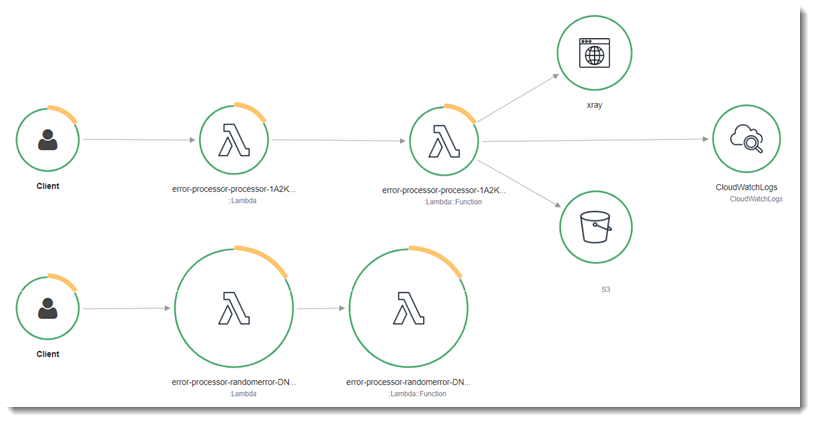
X-Ray doesn't trace all requests to your application. X-Ray applies a sampling algorithm to ensure that tracing is efficient, while still providing a representative sample of all requests. The sampling rate is 1 request per second and 5 percent of additional requests. You can't configure the X-Ray sampling rate for your functions.
In X-Ray, a trace records information about a request that is processed by one or more services. Lambda records 2 segments per trace, which creates two nodes on the service graph. The following image highlights these two nodes:

The first node on the left represents the Lambda service, which receives the invocation request. The second
node represents your specific Lambda function. The following example shows a trace with these two segments. Both
are named my-function, but one has an origin of AWS::Lambda and the other has
an origin of AWS::Lambda::Function. If the AWS::Lambda segment shows an error, the Lambda service had an issue. If the AWS::Lambda::Function segment shows an error, your function had an issue.

This example expands the AWS::Lambda::Function segment to show its three subsegments.
Note
AWS is currently implementing changes to the Lambda service. Due to these changes, you may see minor differences between the structure and content of system log messages and trace segments emitted by different Lambda functions in your AWS account.
The example trace shown here illustrates the old-style function segment. The differences between the old- and new-style segments are described in the following paragraphs.
These changes will be implemented during the coming weeks, and all functions in all AWS Regions except the China and GovCloud regions will transition to use the new-format log messages and trace segments.
The old-style function segment contains the following subsegments:
-
Initialization – Represents time spent loading your function and running initialization code. This subsegment only appears for the first event that each instance of your function processes.
-
Invocation – Represents the time spent running your handler code.
-
Overhead – Represents the time the Lambda runtime spends preparing to handle the next event.
The new-style function segment doesn't contain an Invocation subsegment. Instead,
customer subsegments are attached directly to the function segment. For more information about the structure of the
old- and new-style function segments, see Understanding X-Ray traces.
Note
Lambda SnapStart functions also include a Restore subsegment. The Restore subsegment shows the time it takes for Lambda to restore a snapshot, load the runtime, and run any after-restore runtime hooks. The process of restoring snapshots can include time spent on activities outside the MicroVM. This time is reported in the Restore subsegment. You aren't charged for the time spent outside the microVM to restore a snapshot.
You can also instrument HTTP clients, record SQL queries, and create custom subsegments with annotations and metadata. For more information, see AWS X-Ray SDK for Java in the AWS X-Ray Developer Guide.
Pricing
You can use X-Ray tracing for free each month up to a certain limit as part of the AWS Free Tier. Beyond that threshold, X-Ray charges for trace storage and
retrieval. For more information, see AWS X-Ray pricing
Storing runtime dependencies in a layer (X-Ray SDK)
If you use the X-Ray SDK to instrument AWS SDK clients your function code, your deployment package can become quite large. To avoid uploading runtime dependencies every time you update your function code, package the X-Ray SDK in a Lambda layer.
The following example shows an AWS::Serverless::LayerVersion resource that stores the AWS SDK for Java
and X-Ray SDK for Java.
Example template.yml
Resources: function: Type: AWS::Serverless::Function Properties: CodeUri: build/distributions/blank-java.zip Tracing: ActiveLayers: - !Ref libs...libs: Type: AWS::Serverless::LayerVersion Properties: LayerName: blank-java-lib Description: Dependencies for the blank-java sample app. ContentUri: build/blank-java-lib.zip CompatibleRuntimes: - java21
With this configuration, you update the library layer only if you change your runtime dependencies. Since the function deployment package contains only your code, this can help reduce upload times.
Creating a layer for dependencies requires build configuration changes to generate the layer archive prior to
deployment. For a working example, see the java-basic
X-Ray tracing in sample applications (X-Ray SDK)
The GitHub repository for this guide includes sample applications that demonstrate the use of X-Ray tracing. Each sample application includes scripts for easy deployment and cleanup, an AWS SAM template, and supporting resources.
Sample Lambda applications in Java
-
example-java
– A Java function that demonstrates how you can use Lambda to process orders. This function illustrates how to define and deserialize a custom input event object, use the AWS SDK, and output logging. -
java-basic
– A collection of minimal Java functions with unit tests and variable logging configuration. -
java-events
– A collection of Java functions that contain skeleton code for how to handle events from various services such as Amazon API Gateway, Amazon SQS, and Amazon Kinesis. These functions use the latest version of the aws-lambda-java-events library (3.0.0 and newer). These examples do not require the AWS SDK as a dependency. -
s3-java
– A Java function that processes notification events from Amazon S3 and uses the Java Class Library (JCL) to create thumbnails from uploaded image files. -
layer-java
– A Java function that illustrates how to use a Lambda layer to package dependencies separate from your core function code.
All of the sample applications have active tracing enabled for Lambda functions. For example, the
s3-java application shows automatic instrumentation of AWS SDK for Java 2.x clients, segment
management for tests, custom subsegments, and the use of Lambda layers to store runtime dependencies.