Metric alarms in Lightsail
You can create an alarm in Amazon Lightsail that watches a single metric for your instances, databases, load balancers, and content delivery network (CDN) distributions. The alarm can be configured to notify you based on the value of the metric relative to a threshold that you specify. Notifications can be a banner displayed in the Lightsail console, an email sent to your email address, and an SMS text message sent to your mobile phone number. In this guide, we describe the alarm conditions and settings that you can configure. For more information on how to review your active alarms across all Lightsail resources, see Review alarm notifications for active alarms.
Contents
Configuring an alarm
To add an alarm in the Lightsail console, browse to the Metrics tab of your instance, database, load balancer, or CDN distribution. You then choose the metric you want to monitor, and choose Add alarm. You can add two alarms per metric. For more information about metrics, see Resource metrics.
To configure the alarm, you first identify a threshold value, which is the metric value at
which point the alarm will change states (e.g., change from an OK state to an
ALARM state, or vice versa). For more information, see Alarms states. You then select a comparison
operator that will be used to compare the metric to the threshold. The available operators are
greater than or equal to, greater than,
less than, and less than or equal to.
You then specify the number of times the threshold must be crossed, and the period of time the metric will be evaluated, for the alarm to change states. Lightsail evaluates data points for alarms every 5 minutes, and each data point represents a 5 minute period of aggregated data. For example, if you specify the alarm to trigger when the threshold is crossed 2 times, then the evaluation period must be in the last 10 minutes or greater (up to 24 hours). If you specify the alarm to trigger when the threshold is crossed 10 times, then the evaluation period must be in the last 50 minutes or greater (up to 24 hours).
After you configure the conditions for the alarm, you can configure how you would like to
be notified. Notification banners always display in the Lightsail console when the alarm
changes from an OK state to an ALARM state. You can also choose to
be notified by email and SMS text message, but you must configure notification contacts for
those. For more information, see Metric
notifications. If you choose to be notified by email and/or SMS text message, you can
also choose to be notified when the alarm state changes from an ALARM state to an
OK state, which is considered as an all clear
notification.
Within the Advanced settings for the alarm, you can choose how Lightsail treats missing metric data. For more information, see Configure how alarms treat missing data.
Alarms states
An alarm is always in one of the following states:
-
ALARM — The metric is outside of the defined threshold.
For example, if you choose a greater than comparison operator, the alarm will be in an
ALARMstate when the metric is greater than the specified threshold. If you choose a less than comparison operator, the alarm will be in anALARMstate when the metric is less than the specified threshold. -
OK — The metric is within the defined threshold.
For example, if you choose a greater than comparison operator, the alarm will be in an
OKstate when the metric is less than the specified threshold. If you choose a less than comparison operator, the alarm will be in anOKstate when the metric is greater than the specified threshold. -
INSUFFICIENT_DATA — The alarm has just started, the metric is not available, or there is not enough metric data available for the alarm to determine the alarm state.
Alarms are triggered for state changes only. Alarms are not triggered simply because they are in a particulate state—the state must have changed. When an alarm is triggered, a banner is displayed in the Lightsail console. You can also configure alarms to notify you by email, and SMS text message.
Alarm example
With the previously described alarm conditions in mind, you can configure an alarm that
goes into an ALARM state when an instance’s CPU utilization is greater than or
equal to 5 percent one time in a single 5-minute period. The following example shows the
settings for this alarm in the Lightsail console.

In this example, if the instance’s CPU utilization metric reports a 5 percent or above
utilization in just one data point, the alarm changes from an OK state to an
ALARM state. Each subsequent data point reported that is 5 percent or above
utilization maintains the alarm at an ALARM state. When the instance’s CPU
utilization metric reports a 4.9 percent or below utilization in just one data point, the
alarm changes from an ALARM state to an OK state.
The following graph further illustrates this alarm. The dotted red line represents the 5%
CPU utilization threshold, and the blue dots represent metric data points. The alarm is in an
OK state for the first data point. The second data point changes the alarm to
an ALARM state because the data point is greater than the threshold. The third
and fourth data points maintain the ALARM state, because the data points continue
to be greater than the threshold. The fifth data point changes the alarm to an OK
state because the data point is less than the threshold.

Configure how alarms treat missing data
In some cases, some data points for a metric with an alarm are not reported. For example, this can happen when a connection is lost, or a server goes down.
Lightsail lets you specify how to treat missing data points when configuring an alarm. This helps you configure your alarm to go to the ALARM state when appropriate for the type of data being monitored. You can avoid false positives when missing data doesn't indicate a problem.
Similar to how each alarm is always in one of three states, each specific data point reported falls under one of three categories:
-
Not breaching — The data point is within the threshold.
For example, if you choose a greater than comparison operator, the data point will be
Not breachingwhen it is less than the specified threshold. If you choose a less than comparison operator, the data point will beNot breachingwhen it is greater than the specified threshold. -
Breaching — The data point is outside of the threshold.
For example, if you choose a greater than comparison operator, the data point will be
Breachingwhen it is greater than the specified threshold. If you choose a less than comparison operator, the data point will beBreachingwhen it is less than the specified threshold. -
Missing — The behavior for missing data points is specified by the
treat missing dataparameter.
For each alarm, you can specify Lightsail to treat missing data points as any of the following:
-
Not breaching — Missing data points are treated as "good" and within the threshold.
-
Breaching — Missing data points are treated as "bad" and breaching the threshold.
-
Ignore — The current alarm state is maintained.
-
Missing — The alarm doesn't consider missing data points when evaluating whether to change state. This is the default behavior for alarms.
The best choice depends on the type of metric. For a metric such as an instance’s CPU utilization, you might want to treat missing data points as breaching. This is because the missing data points might indicate that something is wrong. But for a metric that generates data points only when an error occurs, such as a load balancer’s HTTP 500 server error count, you might want to treat missing data as not breaching.
Choosing the best option for your alarm prevents unnecessary and misleading alarm condition changes. It also more accurately indicates the health of your system.
How alarm state is evaluated when data is missing
No matter what value you set for how to treat missing data, when an alarm evaluates whether to change state, Lightsail attempts to retrieve a greater number of data points than specified by Evaluation Periods. The exact number of data points it attempts to retrieve depends on the length of the alarm period. The time frame of the data points that it attempts to retrieve is the evaluation range.
After Lightsail retrieves these data points, the following happens:
-
If no data points in the evaluation range are missing, Lightsail evaluates the alarm based on the most recent data points collected.
-
If some data points in the evaluation range are missing, but the number of existing data points collected is equal to or more than the alarm's Evaluation periods, Lightsail evaluates the alarm state based on the most recent existing data points that were successfully collected. In this case, the value you set for how to treat missing data is not needed, and is then ignored.
-
If some data points in the evaluation range are missing, and the number of existing data points that were collected is less than the alarm's number of Evaluation periods, Lightsail fills in the missing data points with the result you specified for how to treat missing data, and then evaluates the alarm. However, any real data points in the evaluation range, no matter when they were reported, are included in the evaluation. Lightsail uses missing data points only as few times as possible.
In all of these situations, the number of data points evaluated is equal to the value of Evaluation periods. If fewer than the value of Data points to alarm are breaching, the alarm state is set to OK. Otherwise, the state is set to ALARM.
Note
A particular case of this behavior is that Lightsail alarms might repeatedly re-evaluate the last set of data points for a period of time after the metric has stopped flowing. This re-evaluation might cause the alarm to change state and re-execute actions, if it had changed state immediately before the metric stream stopping. To mitigate this behavior, use shorter periods.
Missing data in graphed examples
The following graphs in this section help illustrate examples of the alarm evaluation behavior. In graphs A, B, C, D, and E, the number data points that must be breaching to alarm, and the evaluation periods, are both 3. The dotted red line represents the threshold, the blue dots represent valid data points, and the dashes represent missing data. Data points above the threshold line are breaching, and data points below the threshold are not breaching. In case some of the most recent three data points are missing, Lightsail will attempt to retrieve additional valid data points.
Note
If data points are missing soon after you create an alarm, and the metric was being reported to Lightsail before you created the alarm, Lightsail retrieves the most recent data points from before the alarm was created when evaluating the alarm.
Graph A

In the preceding graphed metric, data point 1 is within threshold, data point 2 is missing, data point 3 is breaching, data point 4 is missing, and data point 5 is breaching. Given that there are three valid data points in the evaluation range, this metric has zero missing data points. If you configured an alarm to treat missing data points as:
-
Not breaching — The alarm would be in an OK state.
-
Breaching — The alarm would be in an OK state.
-
Ignore — The alarm would be in an OK state.
-
Missing — The alarm would be in an OK state.
Graph B

In the preceding graphed metric, data point 1 is within threshold, and data points 2 through 5 are missing. Given that there is only one data point in the evaluation range, this metric has two missing data points. If you configured an alarm to treat missing data points as:
-
Not breaching — The alarm would be in an OK state.
-
Breaching — The alarm would be in an OK state.
-
Ignore — The alarm would be in an OK state.
-
Missing — The alarm would be in an OK state.
In this scenario, the alarm would stay in an OK state, even if missing data is treated as breaching. This is because the one existing data point is not breaching, and this is evaluated along with two missing data points that are treated as breaching. The next time this alarm is evaluated, if the data is still missing it goes to ALARM. This is because that non-breaching data point is no longer be among the five most recent data points retrieved.
Graph C

All data points are missing in the preceding graphed metric. Given that all data points are missing in the evaluation range, this metric has three missing data points. If you configured an alarm to treat missing data points as:
-
Not breaching — The alarm would be in an OK state.
-
Breaching — The alarm would be in an ALARM state.
-
Ignore — The alarm would maintain the current state.
-
Missing — The alarm would be in an INSUFFICIENT_DATA state.
Graph D

In the preceding graphed metric, data point 1 is within threshold, data point 2 is breaching, data point 3 is breaching, data point 4 is missing, and data point 5 is breaching. Given that there are four valid data points in the evaluation range, this metric has zero missing data points. If you configured an alarm to treat missing data points as:
-
Not breaching — The alarm would be in an ALARM state.
-
Breaching — The alarm would be in an ALARM state.
-
Ignore — The alarm would be in an ALARM state.
-
Missing — The alarm would be in an ALARM state.
In this scenario, the alarm goes to ALARM state in all cases. This is because there are enough real data points that the setting for how to treat missing data is not needed, and is then ignored.
Graph E

In the preceding graphed metric, data points 1 and 2 are missing, data point 3 is breaching, and data point 4 and 5 are missing. Given that there is only one data point in the evaluation range, this metric has two missing data points. If you configured an alarm to treat missing data points as:
-
Not breaching — The alarm would be in an OK state.
-
Breaching — The alarm would be in an ALARM state.
-
Ignore — The alarm would maintain the current state.
-
Missing — The alarm would be in an ALARM state.
In graphs F, G, H, I, and J, the Datapoints to alarm is 2 while Evaluation periods is 3. This is a 2 out of 3, M out of N alarm. 5 is the evaluation range for the alarm.
Graph F

In the preceding graphed metric, data point 1 within threshold, data point 2 is missing, data point 3 is breaching, data point 4 is missing, and data point 5 is breaching. Given that there are three data points in the evaluation range, this metric has zero missing data points. If you configured an alarm to treat missing data points as:
-
Not breaching — The alarm would be in an ALARM state.
-
Breaching — The alarm would be in an ALARM state.
-
Ignore — The alarm would be in an ALARM state.
-
Missing — The alarm would be in an ALARM state.
Graph G
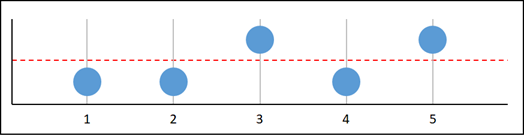
In the preceding graphed metric, data points 1 and 2 are within threshold, data point 3 is breaching, data point 4 is within threshold, data point 5 is breaching. Given that there are five data points in the evaluation range, this metric has zero missing data points. If you configured an alarm to treat missing data points as:
-
Not breaching — The alarm would be in an ALARM state.
-
Breaching — The alarm would be in an ALARM state.
-
Ignore — The alarm would be in an ALARM state.
-
Missing — The alarm would be in an ALARM state.
Graph H

In the preceding graphed metric, data point 1 is within threshold, data point 2 is missing, data point 3 is breaching, and data points 4 and 5 are missing. Given that there are two data points in the evaluation range, this metric has one missing data point. If you configured an alarm to treat missing data points as:
-
Not breaching — The alarm would be in an OK state.
-
Breaching — The alarm would be in an ALARM state.
-
Ignore — The alarm would be in an OK state.
-
Missing — The alarm would be in an OK state.
Graph I

In the preceding graphed metric, data points 1 through 4 are missing, and data point 5 is within threshold. Given that there is one data point in the evaluation range, this metric has two missing data points. If you configured an alarm to treat missing data points as:
-
Not breaching — The alarm would be in an OK state.
-
Breaching — The alarm would be in an ALARM state.
-
Ignore — The alarm would be in an OK state.
-
Missing — The alarm would be in an OK state.
Graph J

In the preceding graphed metric, data points 1 and 2 are missing, data point 3 is breaching, and data point 4 and 5 are missing. Given that there is one data point in the evaluation range, this metric has two missing data points. If you configured an alarm to treat missing data points as:
-
Not breaching — The alarm would be in an OK state.
-
Breaching — The alarm would be in an ALARM state.
-
Ignore — The alarm would maintain the current state.
-
Missing — The alarm would be in an ALARM state.
More information about alarms
Here are some articles to help you manage alarms in Lightsail: