Resolve connection errors with Lightsail browser-based SSH and RDP clients
You might get an error message when trying to connect to an instance using the browser-based SSH or RDP clients available in the Amazon Lightsail console. The possible reasons for this error are discussed in the following sections.
Error message: Can’t connect
The SSH and RDP browser-based clients use host key or certificate validation to authenticate an instance when trying to connect to it. If the instance presents a host key or certificate that doesn’t match the one that Lightsail has on record, one of two error messages display. Both error messages are shown and described in this section.
Can’t connect, reset record
The following error message displays when there’s a host key or certificate mismatch, and Lightsail determines that the mismatch might have been caused by a recent operating system upgrade, or a deliberate update to the host key or certificate by you or another user. In this case, Lightsail has determined that the host key or certificate mismatch was not caused by a bad actor on the network between your browser and the instance.
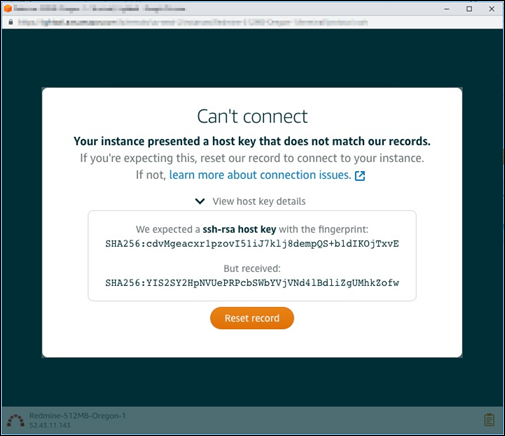
Choose Reset record if you expected the mismatch. This action deletes the host key or certificate that Lightsail has on record for the instance, and permits the browser-based SSH or RDP session to connect to the instance.
You can also delete the host key or certificate that Lightsail has on record by using
the following AWS Command Line Interface (AWS CLI) command. For InstanceName, enter
the name of your instance for which you want to delete the known host key or certificate. For
Region, enter the AWS Region of the instance.
aws lightsail delete-known-host-keys --regionRegion--instance-nameInstanceName
Example:
aws lightsail delete-known-host-keys --regionus-west-2--instance-nameWordPress-512MB-Oregon-1
Note
For more information about the AWS CLI, see Configure the AWS CLI to work with Lightsail.
Can’t connect, contact customer support
The following error message displays when there’s a host key or certificate mismatch, and Lightsail determines that there is suspicious activity that warrants further investigation, such as a man-in-the-middle attack.

This error message means that you can’t connect to the instance using the browser-based
SSH or RDP client. Contact
support
Error message: Can’t connect right now
The following error message displays when you try to connect to an instance that hasn’t yet started after it’s created, rebooted, or restarted. Wait a few minutes and then choose Reconnect to try again.

If you still can’t connect, contact AWS Support