Tutorial: monitor source code in a GitHub repository
In this tutorial, you learn how to configure Amazon CodeGuru Reviewer to monitor source code so that it can create recommendations that improve the code.
You work with an actual suboptimal example application in a GitHub repository as a test case. After you associate the repository with CodeGuru Reviewer, you create a code change and submit a pull request that triggers program analysis.
Because the example application contains intentional inefficiencies, CodeGuru Reviewer creates recommendations about how to make it better. You learn how to review the recommendations and then how to provide feedback about them. Customer feedback from code reviews helps improve CodeGuru Reviewer recommendations over time.
To run this tutorial, you must have a GitHub
Note
-
This tutorial creates code reviews that might result in charges to your AWS account. For more information, see Amazon CodeGuru Pricing
.
-
Don't use the example code in production. It's intentionally problematic and intended for demonstration purposes only.
Step 1: Fork the repository
Fork the example application repository so you can create a pull request on it.
-
Log in to GitHub and navigate to the https://github.com/aws-samples/amazon-codeguru-reviewer-sample-app
example application repository. -
Choose Fork to fork the example application to your GitHub account.

Step 2: Associate the forked repository
Create a repository association with the example application's repository so that CodeGuru Reviewer listens to it for pull requests.
Open the Amazon CodeGuru Reviewer console at https://console.aws.amazon.com/codeguru/reviewer/
. -
Choose Associate repository.
-
Make sure GitHub or GitHub Enterprise Cloud is selected, and then choose Connect to your GitHub account.
-
To allow CodeGuru Reviewer to access your account, choose Authorize aws-codesuite. If prompted, confirm your GitHub password.
-
Select the amazon-codeguru-reviewer-sample-app repository, and then choose Associate.
CodeGuru Reviewer is now associated with the repository and listening for pull requests.
Step 3: Push a change to the code
Push a change to the example application's code. Later in this tutorial, you create a pull request for this change.
-
Run the following Git command to clone the forked repository, replacing
USER_IDwith your actual GitHub user ID.git clone https://github.com/USER_ID/amazon-codeguru-reviewer-sample-app.gitYou can get the clone URL by choosing Clone or download.
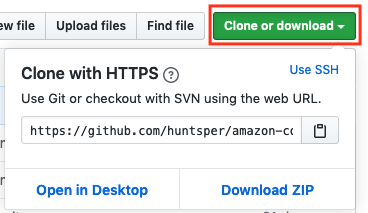
Note
If you access your GitHub repositories using SSH, use the SSH URL instead of the HTTPS URL shown in this step.
-
Check out a new branch using the following command.
cd amazon-codeguru-reviewer-sample-app git checkout -b dev -
Copy the Java class at
src/main/java/com/shipmentEvents/handlers/EventHandler.javaintosrc/main/java/com/shipmentEvents/demo.cp src/main/java/com/shipmentEvents/handlers/EventHandler.java src/main/java/com/shipmentEvents/demo/GitHub and CodeGuru Reviewer treat
EventHandler.javaas a new file. -
Push your changes to the example application's repository.
git add --all git commit -m 'new demo file' git push --set-upstream origin dev
Step 4: Create a pull request
Create a pull request for CodeGuru Reviewer to review.
-
In your forked GitHub repository, choose New pull request.
-
On the left side of the comparison (base), select USER_ID/amazon-codeguru-reviewer-sample-app, where
USER_IDis your GitHub user ID. Leave the branch at master. -
On the right side of the comparison (compare), change the branch to dev. The branches should show as Able to merge.

-
Choose Create pull request, then choose Create pull request again.
Step 5: Review recommendations
After a few minutes, CodeGuru Reviewer issues recommendations on the same GitHub page where the pull request was created. You can check the status of the code review in CodeGuru Reviewer console.
Open the Amazon CodeGuru Reviewer console at https://console.aws.amazon.com/codeguru/reviewer/
. -
In the navigation pane, expand Reviewer and choose Code reviews.
-
After a code review is complete, choose it to view its details.
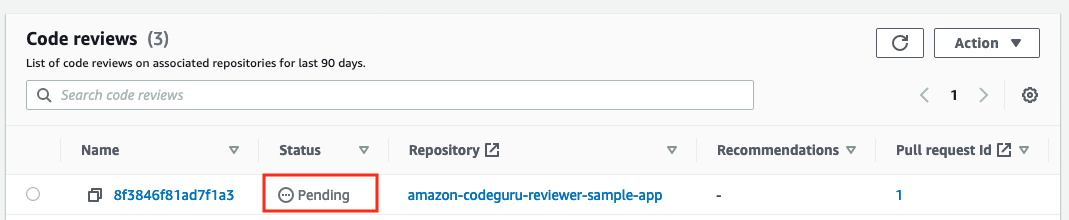
When the code review is complete and the recommendations appear in GitHub, you can provide feedback on the recommendations using the thumbs up or thumbs down icon. Any positive or negative feedback is used to help improve the performance of CodeGuru Reviewer so that recommendations get better over time.
Step 6: Clean up
After you're finished with this tutorial, clean up your resources.
-
In your GitHub fork of amazon-codeguru-reviewer-sample-app, go to Settings, and then choose Delete this repository. Follow the instructions to delete the forked repository.
-
Delete your clone of the forked repository, for example,
rm -rf amazon-codeguru-reviewer-sample-app. -
In the CodeGuru Reviewer console, select the example repository and choose Disassociate repository.
