As traduções são geradas por tradução automática. Em caso de conflito entre o conteúdo da tradução e da versão original em inglês, a versão em inglês prevalecerá.
Usando AWS Infrastructure Composer com Amazon Q Developer
AWS Infrastructure Composer do AWS Toolkit for Visual Studio Code fornece uma integração com Amazon Q. Você pode usar Amazon Q no Infrastructure Composer para gerar o código de infraestrutura para seus AWS recursos à medida que você projeta seu aplicativo.
Amazon Q é um gerador de código de uso geral baseado em aprendizado de máquina. Para saber mais, consulte O que é Amazon Q? no Amazon Q Developer Guia do usuário.
Para placas padrão de recursos e componentes padrão, você pode usar Amazon Q para gerar sugestões de código de infraestrutura para seus recursos.
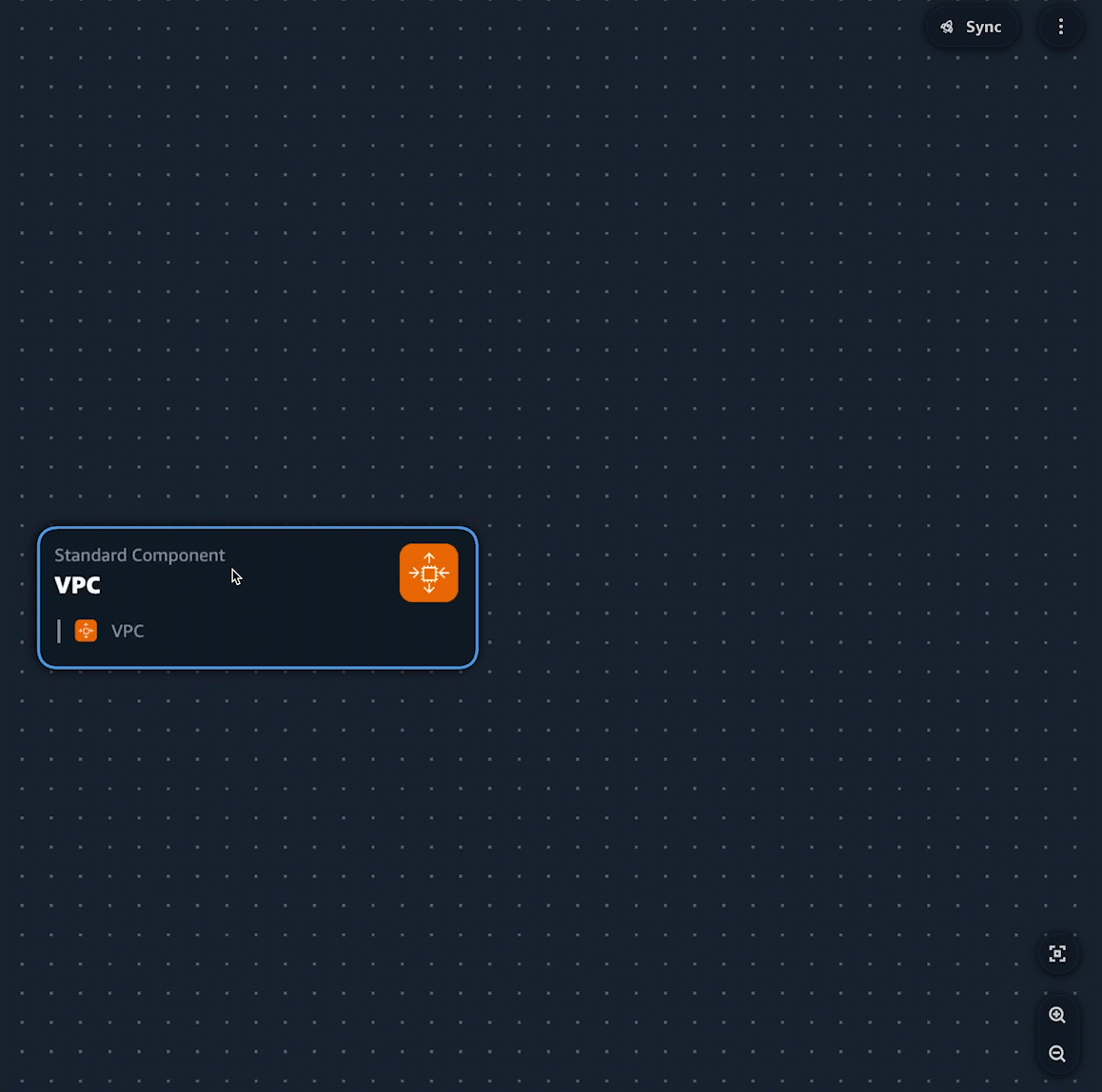
As placas padrão de recursos e componentes padrão podem representar um AWS CloudFormation recurso ou uma coleção de AWS CloudFormation recursos. Para saber mais, consulte Configurar e modificar cartões no Infrastructure Composer.
Configuração
Para usar Amazon Q no Infrastructure Composer, você deve se autenticar com Amazon Q no kit de ferramentas. Para obter instruções, consulte Introdução ao Amazon Q no VS Code e JetBrains no Amazon Q Developer Guia do usuário.
O uso do Amazon Q Developer no Infrastructure Composer
Você pode usar: Amazon Q Developer no painel Propriedades do recurso de qualquer recurso padrão ou placa de componente padrão.
Para usar Amazon Q no Infrastructure Composer
-
Em um recurso padrão ou cartão de componente padrão, abra o painel Propriedades do recurso.
-
Localize o campo Configuração do recurso. Esse campo contém o código de infraestrutura do cartão.
-
Selecione o botão Gerar sugestões. Amazon Q gerará uma sugestão.
nota
O código gerado nesse estágio não substituirá o código de infraestrutura existente do seu modelo.
-
Para gerar mais sugestões, selecione Regenerar. Você pode alternar entre as amostras para comparar os resultados.
-
Para selecionar uma opção, escolha Selecionar. Você pode modificar o código aqui antes de salvá-lo em seu aplicativo. Para sair sem salvar, selecione o ícone de saída (X).
-
Para salvar o código no seu modelo de aplicativo, selecione Salvar no painel Propriedades do recurso.
Saiba mais
Para saber mais a respeito Amazon Q, veja O que é Amazon Q? no Amazon Q Developer Guia do usuário.