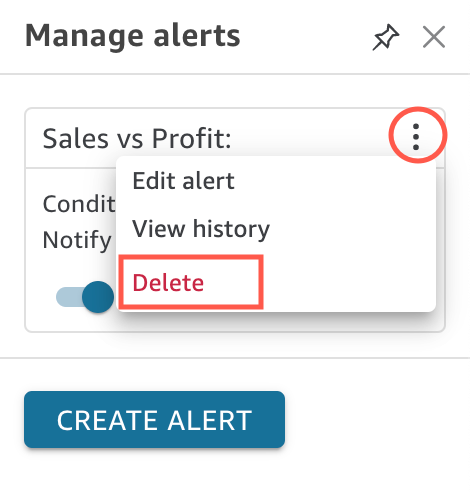Managing Threshold Alerts
You can edit your existing alerts, turn them on or off, or view the history of times when the alert was triggered. Use the following procedures to do so.
To edit an existing alert
-
Open QuickSight, choose Dashboards, and then navigate to the dashboard that you want to edit an alert for.
-
On the Dashboards page, choose Alerts at upper-right.

-
On the Manage alerts page that opens, find the alert that you want to edit, and then choose Edit beneath the alert name.
You can edit the alert name, condition, and threshold.
-
Choose Save.
To view the history of when an alert was triggered
-
Open QuickSight, choose Dashboards, and then navigate to the dashboard that you want to view alert history for.
-
On the Dashboards page, choose Alerts at upper-right.
-
On the Manage alerts page that opens, find the alert that you want to view the history for, and then choose History beneath the alert name.
To turn on or turn off an existing alert
-
Open QuickSight, choose Dashboards, and navigate to the dashboard that you want to turn on or turn off an alert for.
-
On the Dashboards page, choose Alerts at upper-right.
-
On the Manage alerts page that opens, find the alert that you want to turn on or off, and then select or clear the toggle by the alert name.
The alert is turned on when the toggle is blue, and turned off when the toggle is gray.
To delete an existing alert
-
Open QuickSight, choose Dashboards, and navigate to the dashboard that you want to delete an alert from.
-
On the Dashboards page, choose Alerts at upper-right.
-
On the Manage alerts page that opens, find the alert that you want to turn on or off, choose the three-dot menu next to the alert, and then choose Delete from the dropdown.