Debugger profiling report walkthrough
This section walks you through the Debugger profiling report section by section. The profiling report is generated based on the built-in rules for monitoring and profiling. The report shows result plots only for the rules that found issues.
Important
In the report, plots and and recommendations are provided for informational purposes and are not definitive. You are responsible for making your own independent assessment of the information.
Topics
Training job summary
At the beginning of the report, Debugger provides a summary of your training job. In this section, you can overview the time durations and timestamps at different training phases.

The summary table contains the following information:
-
start_time – The exact time when the training job started.
-
end_time – The exact time when the training job finished.
-
job_duration_in_seconds – The total training time from the start_time to the end_time.
-
training_loop_start – The exact time when the first step of the first epoch has started.
-
training_loop_end – The exact time when the last step of the last epoch has finished.
-
training_loop_duration_in_seconds – The total time between the training loop start time and the training loop end time.
-
initialization_in_seconds – Time spent on initializing the training job. The initialization phase covers the period from the start_time to the training_loop_start time. The initialization time is spent on compiling the training script, starting the training script, creating and initializing the model, initiating EC2 instances, and downloading training data.
-
finalization_in_seconds – Time spent on finalizing the training job, such as finishing the model training, updating the model artifacts, and closing the EC2 instances. The finalization phase covers the period from the training_loop_end time to the end_time.
-
initialization (%) – The percentage of time spent on initialization over the total job_duration_in_seconds.
-
training loop (%) – The percentage of time spent on training loop over the total job_duration_in_seconds.
-
finalization (%) – The percentage of time spent on finalization over the total job_duration_in_seconds.
System usage statistics
In this section, you can see an overview of system utilization statistics.

The Debugger profiling report includes the following information:
-
node – Lists the name of nodes. If using distributed training on multi nodes (multiple EC2 instances), the node names are in format of
algo-n. -
metric – The system metrics collected by Debugger: CPU, GPU, CPU memory, GPU memory, I/O, and Network metrics.
-
unit – The unit of the system metrics.
-
max – The maximum value of each system metric.
-
p99 – The 99th percentile of each system utilization.
-
p95 – The 95th percentile of each system utilization.
-
p50 – The 50th percentile (median) of each system utilization.
-
min – The minimum value of each system metric.
Framework metrics summary
In this section, the following pie charts show the breakdown of framework operations on CPUs and GPUs.

Each of the pie charts analyzes the collected framework metrics in various aspects as follows:
-
Ratio between TRAIN/EVAL phase and others – Shows the ratio between time durations spent on different training phases.
-
Ratio between forward and backward pass – Shows the ratio between time durations spent on forward and backward pass in the training loop.
-
Ratio between CPU/GPU operators – Shows the ratio between time spent on operators running on CPU or GPU, such as convolutional operators.
-
General metrics recorded in framework – Shows the ratio between time spent on major framework metrics, such as data loading, forward and backward pass.
Overview: CPU Operators
This section provides information of the CPU operators in detail. The table shows the percentage of the time and the absolute cumulative time spent on the most frequently called CPU operators.
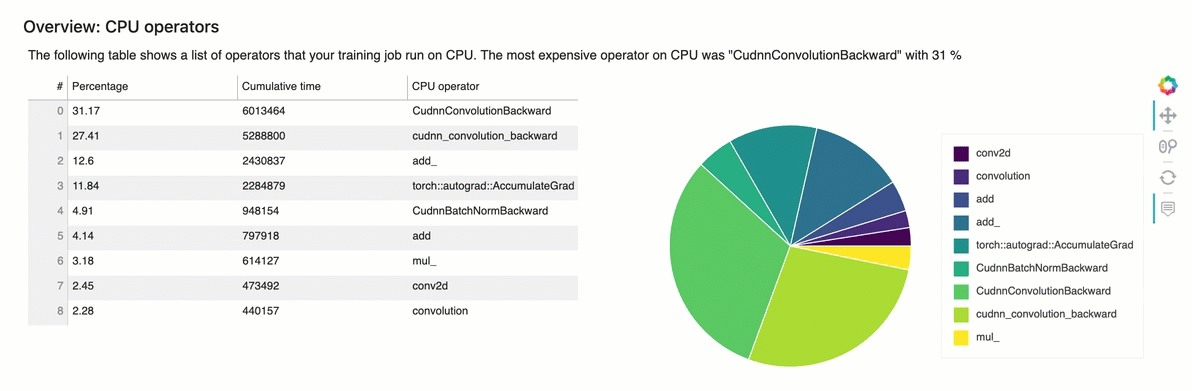
Overview: GPU operators
This section provides information of the GPU operators in detail. The table shows the percentage of the time and the absolute cumulative time spent on the most frequently called GPU operators.

Rules summary
In this section, Debugger aggregates all of the rule evaluation results, analysis, rule descriptions, and suggestions.

Analyzing the training loop – step durations
In this section, you can find a detailed statistics of step durations on each GPU core of each node. Debugger evaluates mean, maximum, p99, p95, p50, and minimum values of step durations, and evaluate step outliers. The following histogram shows the step durations captured on different worker nodes and GPUs. You can enable or disable the histogram of each worker by choosing the legends on the right side. You can check if there is a particular GPU that's causing step duration outliers.

GPU utilization analysis
This section shows the detailed statistics about GPU core utilization based on LowGPUUtilization rule. It also summarizes the GPU utilization statistics, mean, p95, and p5 to determine if the training job is underutilizing GPUs.
Batch size
This section shows the detailed statistics of total CPU utilization, individual GPU utilizations, and GPU memory footprints. The BatchSize rule determines if you need to change the batch size to better utilize the GPUs. You can check whether the batch size is too small resulting in underutilization or too large causing overutilization and out of memory issues. In the plot, the boxes show the p25 and p75 percentile ranges (filled with dark purple and bright yellow respectively) from the median (p50), and the error bars show the 5th percentile for the lower bound and 95th percentile for the upper bound.

CPU bottlenecks
In this section, you can drill down into the CPU bottlenecks that the
CPUBottleneck rule detected from your training job. The rule checks if the CPU
utilization is above cpu_threshold (90% by default) and also if the GPU
utilization is below gpu_threshold (10% by default).

The pie charts show the following information:
-
Low GPU usage caused by CPU bottlenecks – Shows the ratio of data points between the ones with GPU utilization above and below the threshold and the ones that matches the CPU bottleneck criteria.
-
Ratio between TRAIN/EVAL phase and others – Shows the ratio between time durations spent on different training phases.
-
Ratio between forward and backward pass – Shows the ratio between time durations spent on forward and backward pass in the training loop.
-
Ratio between CPU/GPU operators – Shows the ratio between time durations spent on GPUs and CPUs by Python operators, such as data loader processes and forward and backward pass operators.
-
General metrics recorded in framework – Shows major framework metrics and the ratio between time durations spent on the metrics.
I/O bottlenecks
In this section, you can find a summary of I/O bottlenecks. The rule evaluates the I/O wait time and GPU utilization rates and monitors if the time spent on the I/O requests exceeds a threshold percent of the total training time. It might indicate I/O bottlenecks where GPUs are waiting for data to arrive from storage.
Load balancing in multi-GPU training
In this section, you can identify workload balancing issue across GPUs.
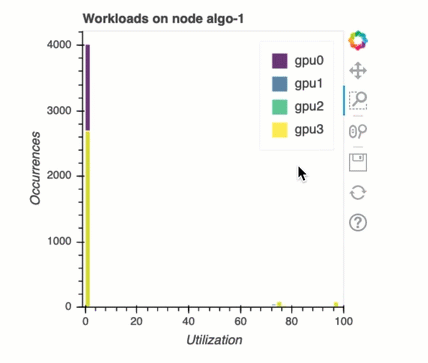
GPU memory analysis
In this section, you can analyze the GPU memory utilization collected by the GPUMemoryIncrease rule. In the plot, the boxes show the p25 and p75 percentile ranges (filled with dark purple and bright yellow respectively) from the median (p50), and the error bars show the 5th percentile for the lower bound and 95th percentile for the upper bound.
