Confirm cost tags associated with the solution
After you activate cost allocation tags associated with the solution, you must confirm the cost allocation tags to see the costs for this solution. To confirm cost allocation tags:
-
Sign in to the Systems Manager console
. -
In the navigation pane, choose Application Manager.
-
In Applications, choose the application name for this solution and select it.
The application name will have App Registry in the Application Source column, and will have a combination of the solution name, Region, account ID, or stack name.
-
In the Overview tab, in Cost, select Add user tag.
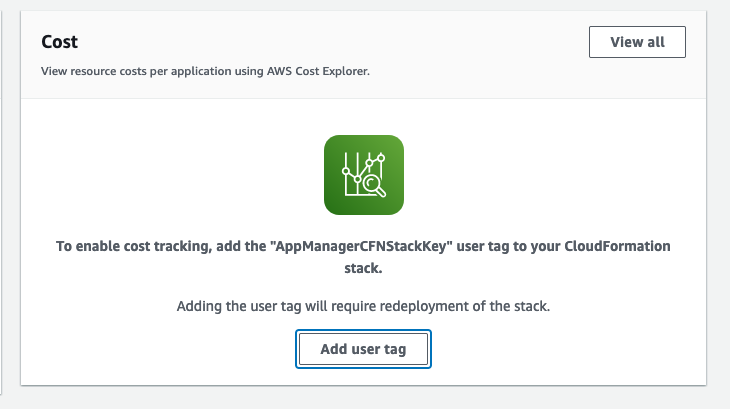
-
On the Add user tag page, enter
confirm, then select Add user tag.
The activation process can take up to 24 hours to complete and the tag data to appear.