Remediate OpsItem issues
Using AWS Systems Manager Automation runbooks, you can remediate issues with AWS resources that are identified in an OpsItem. Automation uses predefined runbooks to remediate common issues with AWS resources.
Each OpsItem includes the Runbooks section that provides a list of runbooks that you can use for remediation. When you choose an Automation runbook from the list, OpsCenter automatically displays some of the fields required to run the document. When you run an Automation runbook, the system associates the runbook with the related resource of the OpsItem. If Amazon EventBridge creates an OpsItem, it associates a runbook with the OpsItem. OpsCenter keeps a 30-day record of Automation runbooks for an OpsItem.
You can choose a status to view important details about the runbook, such as the reason why an automation failed and which step of the Automation runbook was running when the failure occurred, as shown in the following example.
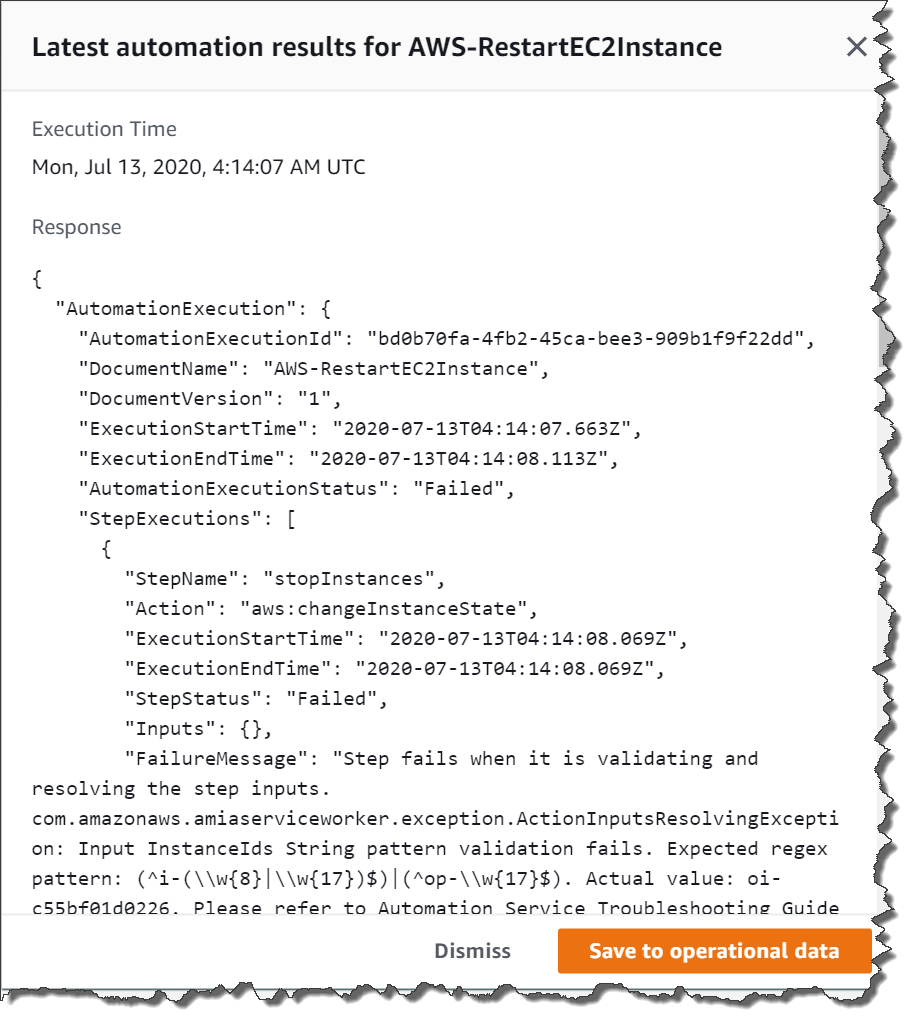
The Related resource details page for a selected OpsItem includes the Run automation list. You can choose recent or resource-specific Automation runbooks and run them to remediate issues. This page also includes data providers, including Amazon CloudWatch metrics and alarms, AWS CloudTrail logs, and details from AWS Config.

You can view information about an Automation runbook by either choosing its name in the console or by using the Systems Manager Automation runbook reference.
Remediating an OpsItem using a runbook
Before you use an Automation runbook to remediate an OpsItem issue, do the following:
-
Verify that you have permission to run Systems Manager Automation runbooks. For more information, see Setting up Automation.
-
Collect resource-specific ID information for the automation that you want to run. For example, if you want to run an automation that restarts an EC2 instance, then you must specify the ID of the EC2 instance to restart.
To run an Automation runbook to remediate an OpsItem issue
Open the AWS Systems Manager console at https://console.aws.amazon.com/systems-manager/
. -
In the navigation pane, choose OpsCenter.
-
Choose the OpsItem ID to open the details page.
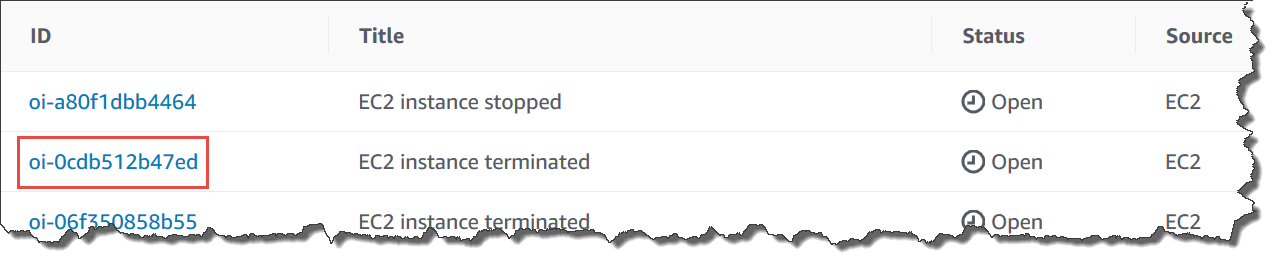
-
Scroll to the Runbooks section.
-
Use the search bar or the numbers in the upper right to find the Automation runbook that you want to run.
-
Choose a runbook, and then choose Execute.
-
Enter the required information for the runbook, and then choose Submit.
Once you start the runbook, the system returns to the previous screen and displays the status.
-
In the Automation executions in the last 30 days section, choose the Execution ID link to view steps and the status of the execution.
Remediating an OpsItem using an associated runbook
After you run an Automation runbook from an OpsItem, OpsCenter associates the runbook with the OpsItem. An associated runbook is ranked higher than other runbooks in the Runbooks list.
Use the following procedure to run an Automation runbook that has already been associated with a related resource in an OpsItem. For information about adding related resources, see Manage OpsItems.
To run a resource-associated runbook to remediate an OpsItem issue
Open the AWS Systems Manager console at https://console.aws.amazon.com/systems-manager/
. -
In the navigation pane, choose OpsCenter.
-
Open the OpsItem.
-
In the Related resources section, choose the resource on which you want to run the Automation runbook.
-
Choose Run automation, and then choose the associated Automation runbook that you want to run.
-
Enter the required information for the runbook, and then choose Execute.
Once you start the runbook, the system returns to the previous screen and displays the status.
-
In the Automation executions in the last 30 days section, choose the Execution ID link to view steps and the status of the execution.