亚马逊 Monitron 不再向新客户开放。现有客户可以继续照常使用该服务。如需了解与 Amazon Monitron 类似的功能,请参阅我们的博客文章
本文属于机器翻译版本。若本译文内容与英语原文存在差异,则一律以英文原文为准。
添加资产
设置站点或项目后,添加传感器要监控的资产。
注意
创建资产后,您只能更改资产名称。
使用移动应用程序添加资产
使用移动应用程序添加资产
-
登录您的移动应用程序,然后选择要向其添加资产的项目。
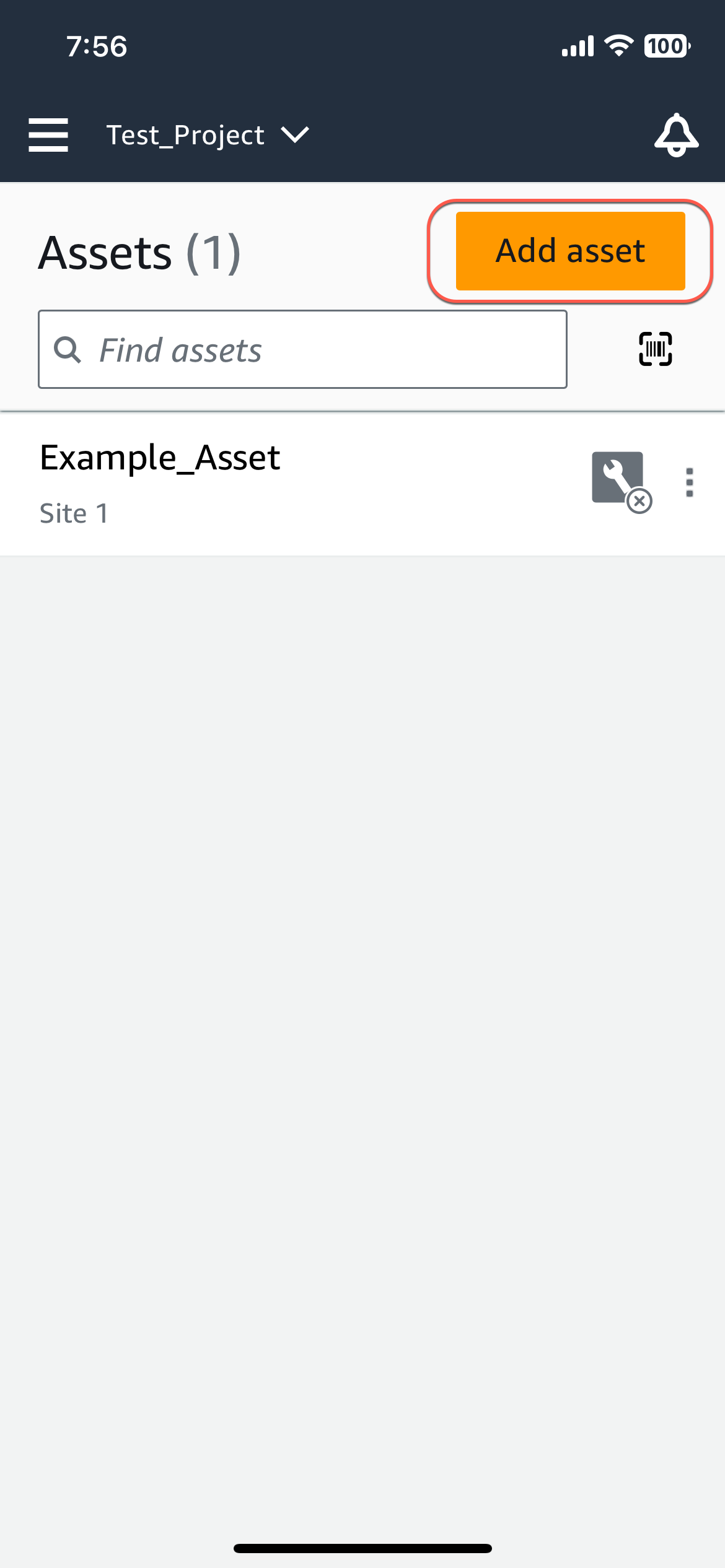
-
确保您位于要向其添加资产的项目所在的正确站点。项目或站点名称表示您在应用程序中处于对应级别。

有关从站点级别更改为项目级别(反之亦然)的更多信息,请参阅 在移动应用程序中的项目和站点之间导航。
-
在 “资产” 页面中,选择 “添加资产”。
-
在添加资产页面上,在资产名称中,为要创建的资产添加名称,然后选择添加。
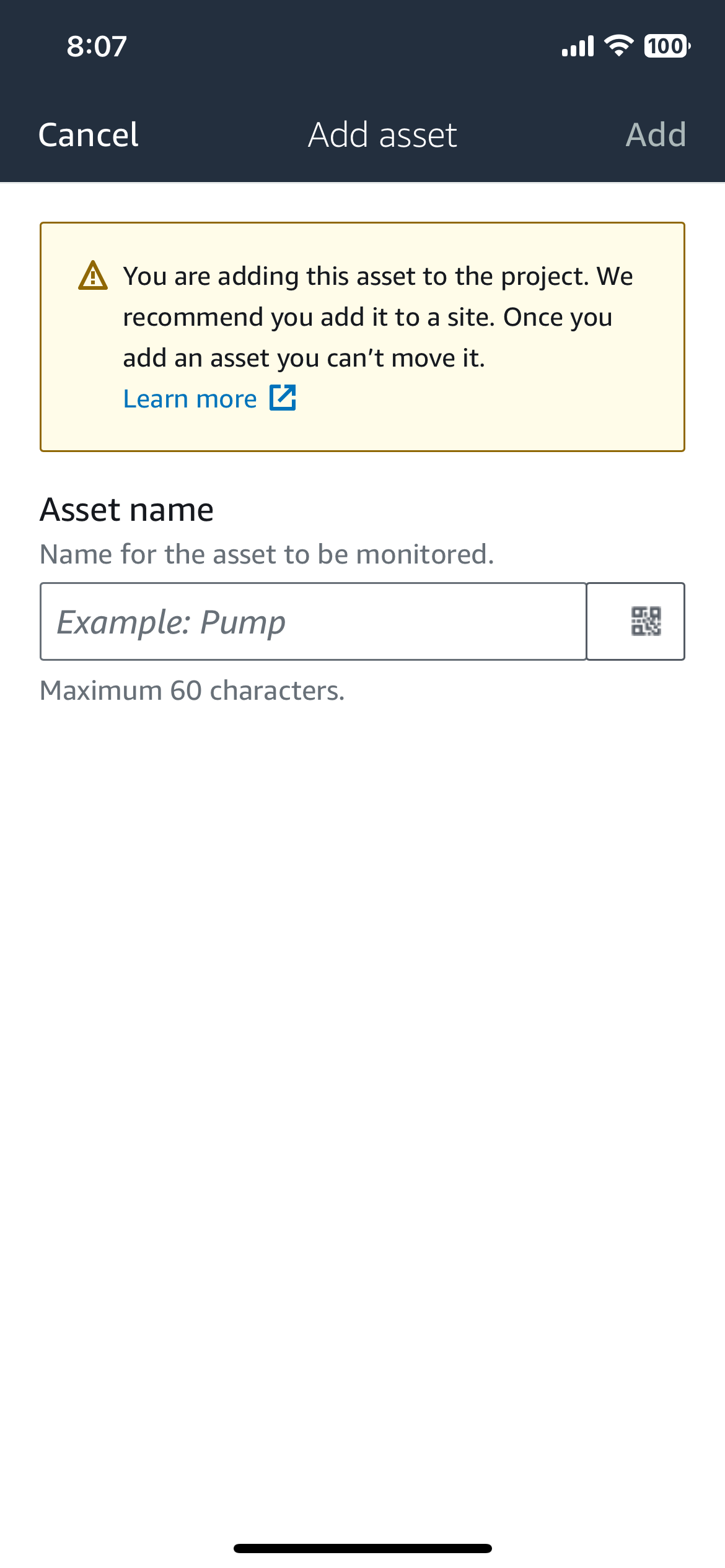
注意
如果您有标识资产名称的二维码,则可以选择二维码进行扫描。
添加第一个资产后,它会显示在资产列表页面上。
使用 Web 应用程序添加资产
使用 Web 应用程序添加资产
-
登录您的 Web 应用程序,然后选择要向其添加资产的项目。
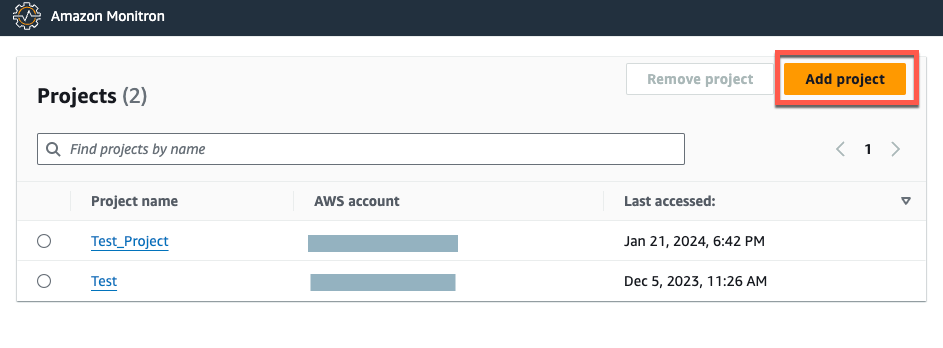
-
从左侧导航菜单中,选择 “站点”,然后选择要将资源存放到的站点。
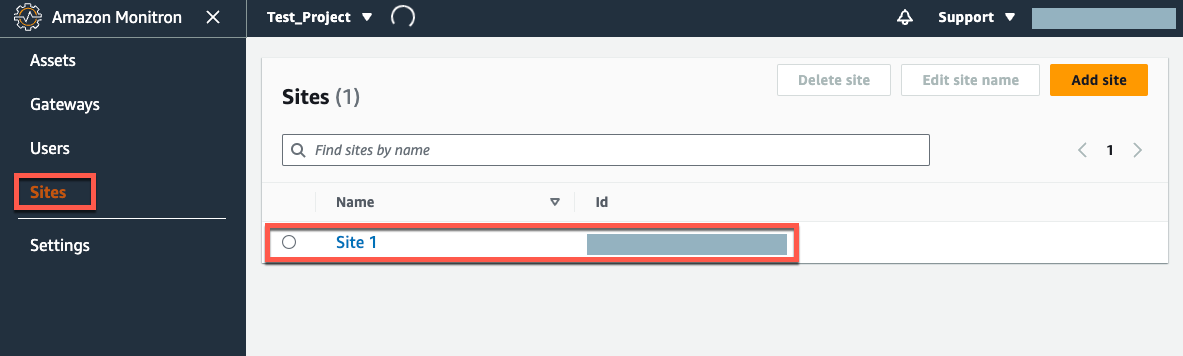
注意
您也可以将资源直接添加到项目中。
-
在 “资产” 页面中,选择 “添加资产”。
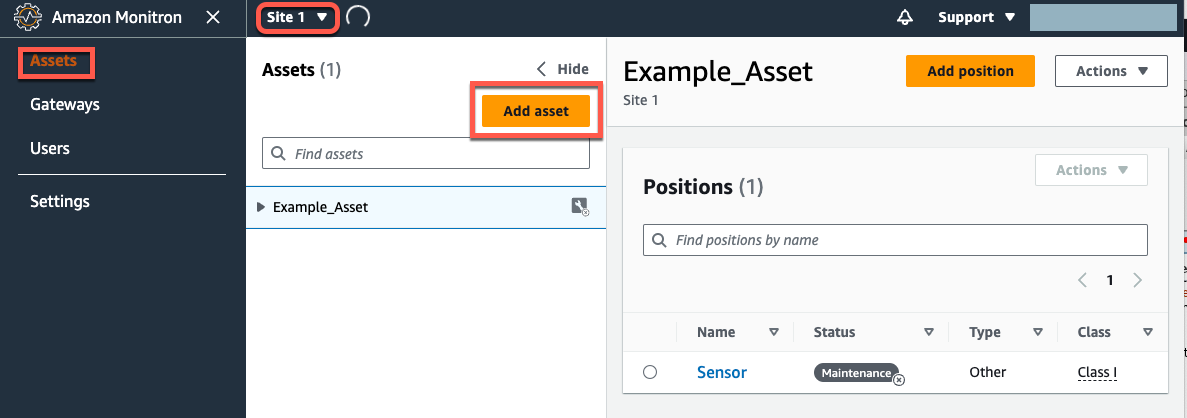
-
在添加资产页面上,在资产名称中,为要创建的资产添加名称,然后选择添加资产。
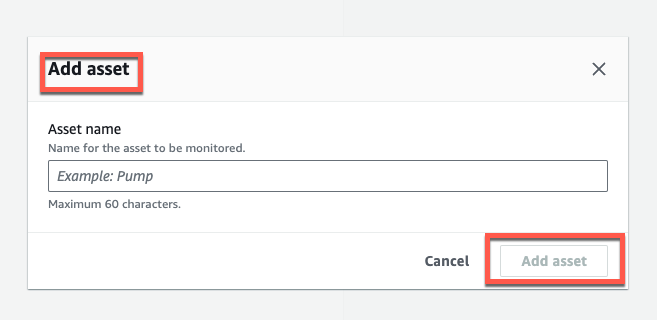
添加第一个资产后,它会显示在资产列表页面上。