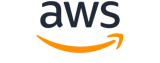Note:
You are viewing the documentation for an older major version of the AWS CLI (version 1).AWS CLI version 2, the latest major version of AWS CLI, is now stable and recommended for general use. To view this page for the AWS CLI version 2, click here. For more information see the AWS CLI version 2 installation instructions and migration guide.
[ aws . cloudwatch ]
describe-alarms-for-metric¶
Description¶
Retrieves the alarms for the specified metric. To filter the results, specify a statistic, period, or unit.
This operation retrieves only standard alarms that are based on the specified metric. It does not return alarms based on math expressions that use the specified metric, or composite alarms that use the specified metric.
See also: AWS API Documentation
Synopsis¶
describe-alarms-for-metric
--metric-name <value>
--namespace <value>
[--statistic <value>]
[--extended-statistic <value>]
[--dimensions <value>]
[--period <value>]
[--unit <value>]
[--cli-input-json <value>]
[--generate-cli-skeleton <value>]
[--debug]
[--endpoint-url <value>]
[--no-verify-ssl]
[--no-paginate]
[--output <value>]
[--query <value>]
[--profile <value>]
[--region <value>]
[--version <value>]
[--color <value>]
[--no-sign-request]
[--ca-bundle <value>]
[--cli-read-timeout <value>]
[--cli-connect-timeout <value>]
Options¶
--metric-name (string)
The name of the metric.
--namespace (string)
The namespace of the metric.
--statistic (string)
The statistic for the metric, other than percentiles. For percentile statistics, use
ExtendedStatistics.Possible values:
SampleCountAverageSumMinimumMaximum
--extended-statistic (string)
The percentile statistic for the metric. Specify a value between p0.0 and p100.
--dimensions (list)
The dimensions associated with the metric. If the metric has any associated dimensions, you must specify them in order for the call to succeed.
(structure)
A dimension is a name/value pair that is part of the identity of a metric. Because dimensions are part of the unique identifier for a metric, whenever you add a unique name/value pair to one of your metrics, you are creating a new variation of that metric. For example, many Amazon EC2 metrics publish
InstanceIdas a dimension name, and the actual instance ID as the value for that dimension.You can assign up to 30 dimensions to a metric.
Name -> (string)
The name of the dimension. Dimension names must contain only ASCII characters, must include at least one non-whitespace character, and cannot start with a colon (:). ASCII control characters are not supported as part of dimension names.Value -> (string)
The value of the dimension. Dimension values must contain only ASCII characters and must include at least one non-whitespace character. ASCII control characters are not supported as part of dimension values.
Shorthand Syntax:
Name=string,Value=string ...
JSON Syntax:
[
{
"Name": "string",
"Value": "string"
}
...
]
--period (integer)
The period, in seconds, over which the statistic is applied.
--unit (string)
The unit for the metric.
Possible values:
SecondsMicrosecondsMillisecondsBytesKilobytesMegabytesGigabytesTerabytesBitsKilobitsMegabitsGigabitsTerabitsPercentCountBytes/SecondKilobytes/SecondMegabytes/SecondGigabytes/SecondTerabytes/SecondBits/SecondKilobits/SecondMegabits/SecondGigabits/SecondTerabits/SecondCount/SecondNone
--cli-input-json (string)
Performs service operation based on the JSON string provided. The JSON string follows the format provided by --generate-cli-skeleton. If other arguments are provided on the command line, the CLI values will override the JSON-provided values. It is not possible to pass arbitrary binary values using a JSON-provided value as the string will be taken literally.
--generate-cli-skeleton (string)
Prints a JSON skeleton to standard output without sending an API request. If provided with no value or the value input, prints a sample input JSON that can be used as an argument for --cli-input-json. If provided with the value output, it validates the command inputs and returns a sample output JSON for that command.
Global Options¶
--debug (boolean)
Turn on debug logging.
--endpoint-url (string)
Override command's default URL with the given URL.
--no-verify-ssl (boolean)
By default, the AWS CLI uses SSL when communicating with AWS services. For each SSL connection, the AWS CLI will verify SSL certificates. This option overrides the default behavior of verifying SSL certificates.
--no-paginate (boolean)
Disable automatic pagination. If automatic pagination is disabled, the AWS CLI will only make one call, for the first page of results.
--output (string)
The formatting style for command output.
- json
- text
- table
--query (string)
A JMESPath query to use in filtering the response data.
--profile (string)
Use a specific profile from your credential file.
--region (string)
The region to use. Overrides config/env settings.
--version (string)
Display the version of this tool.
--color (string)
Turn on/off color output.
- on
- off
- auto
--no-sign-request (boolean)
Do not sign requests. Credentials will not be loaded if this argument is provided.
--ca-bundle (string)
The CA certificate bundle to use when verifying SSL certificates. Overrides config/env settings.
--cli-read-timeout (int)
The maximum socket read time in seconds. If the value is set to 0, the socket read will be blocking and not timeout. The default value is 60 seconds.
--cli-connect-timeout (int)
The maximum socket connect time in seconds. If the value is set to 0, the socket connect will be blocking and not timeout. The default value is 60 seconds.
Examples¶
Note
To use the following examples, you must have the AWS CLI installed and configured. See the Getting started guide in the AWS CLI User Guide for more information.
Unless otherwise stated, all examples have unix-like quotation rules. These examples will need to be adapted to your terminal's quoting rules. See Using quotation marks with strings in the AWS CLI User Guide .
To display information about alarms associated with a metric
The following example uses the describe-alarms-for-metric command to display information about
any alarms associated with the Amazon EC2 CPUUtilization metric and the instance with the ID i-0c986c72.:
aws cloudwatch describe-alarms-for-metric --metric-name CPUUtilization --namespace AWS/EC2 --dimensions Name=InstanceId,Value=i-0c986c72
Output:
{
"MetricAlarms": [
{
"EvaluationPeriods": 10,
"AlarmArn": "arn:aws:cloudwatch:us-east-1:111122223333:alarm:myHighCpuAlarm2",
"StateUpdatedTimestamp": "2013-10-30T03:03:51.479Z",
"AlarmConfigurationUpdatedTimestamp": "2013-10-30T03:03:50.865Z",
"ComparisonOperator": "GreaterThanOrEqualToThreshold",
"AlarmActions": [
"arn:aws:sns:us-east-1:111122223333:NotifyMe"
],
"Namespace": "AWS/EC2",
"AlarmDescription": "CPU usage exceeds 70 percent",
"StateReasonData": "{\"version\":\"1.0\",\"queryDate\":\"2013-10-30T03:03:51.479+0000\",\"startDate\":\"2013-10-30T02:08:00.000+0000\",\"statistic\":\"Average\",\"period\":300,\"recentDatapoints\":[40.698,39.612,42.432,39.796,38.816,42.28,42.854,40.088,40.760000000000005,41.316],\"threshold\":70.0}",
"Period": 300,
"StateValue": "OK",
"Threshold": 70.0,
"AlarmName": "myHighCpuAlarm2",
"Dimensions": [
{
"Name": "InstanceId",
"Value": "i-0c986c72"
}
],
"Statistic": "Average",
"StateReason": "Threshold Crossed: 10 datapoints were not greater than or equal to the threshold (70.0). The most recent datapoints: [40.760000000000005, 41.316].",
"InsufficientDataActions": [],
"OKActions": [],
"ActionsEnabled": true,
"MetricName": "CPUUtilization"
},
{
"EvaluationPeriods": 2,
"AlarmArn": "arn:aws:cloudwatch:us-east-1:111122223333:alarm:myHighCpuAlarm",
"StateUpdatedTimestamp": "2014-04-09T18:59:06.442Z",
"AlarmConfigurationUpdatedTimestamp": "2014-04-09T22:26:05.958Z",
"ComparisonOperator": "GreaterThanThreshold",
"AlarmActions": [
"arn:aws:sns:us-east-1:111122223333:HighCPUAlarm"
],
"Namespace": "AWS/EC2",
"AlarmDescription": "CPU usage exceeds 70 percent",
"StateReasonData": "{\"version\":\"1.0\",\"queryDate\":\"2014-04-09T18:59:06.419+0000\",\"startDate\":\"2014-04-09T18:44:00.000+0000\",\"statistic\":\"Average\",\"period\":300,\"recentDatapoints\":[38.958,40.292],\"threshold\":70.0}",
"Period": 300,
"StateValue": "OK",
"Threshold": 70.0,
"AlarmName": "myHighCpuAlarm",
"Dimensions": [
{
"Name": "InstanceId",
"Value": "i-0c986c72"
}
],
"Statistic": "Average",
"StateReason": "Threshold Crossed: 2 datapoints were not greater than the threshold (70.0). The most recent datapoints: [38.958, 40.292].",
"InsufficientDataActions": [],
"OKActions": [],
"ActionsEnabled": false,
"MetricName": "CPUUtilization"
}
]
}
Output¶
MetricAlarms -> (list)
The information for each alarm with the specified metric.
(structure)
The details about a metric alarm.
AlarmName -> (string)
The name of the alarm.AlarmArn -> (string)
The Amazon Resource Name (ARN) of the alarm.AlarmDescription -> (string)
The description of the alarm.AlarmConfigurationUpdatedTimestamp -> (timestamp)
The time stamp of the last update to the alarm configuration.ActionsEnabled -> (boolean)
Indicates whether actions should be executed during any changes to the alarm state.OKActions -> (list)
The actions to execute when this alarm transitions to the
OKstate from any other state. Each action is specified as an Amazon Resource Name (ARN).(string)
AlarmActions -> (list)
The actions to execute when this alarm transitions to the
ALARMstate from any other state. Each action is specified as an Amazon Resource Name (ARN).(string)
InsufficientDataActions -> (list)
The actions to execute when this alarm transitions to the
INSUFFICIENT_DATAstate from any other state. Each action is specified as an Amazon Resource Name (ARN).(string)
StateValue -> (string)
The state value for the alarm.StateReason -> (string)
An explanation for the alarm state, in text format.StateReasonData -> (string)
An explanation for the alarm state, in JSON format.StateUpdatedTimestamp -> (timestamp)
The time stamp of the last update to the value of either theStateValueorEvaluationStateparameters.MetricName -> (string)
The name of the metric associated with the alarm, if this is an alarm based on a single metric.Namespace -> (string)
The namespace of the metric associated with the alarm.Statistic -> (string)
The statistic for the metric associated with the alarm, other than percentile. For percentile statistics, useExtendedStatistic.ExtendedStatistic -> (string)
The percentile statistic for the metric associated with the alarm. Specify a value between p0.0 and p100.Dimensions -> (list)
The dimensions for the metric associated with the alarm.
(structure)
A dimension is a name/value pair that is part of the identity of a metric. Because dimensions are part of the unique identifier for a metric, whenever you add a unique name/value pair to one of your metrics, you are creating a new variation of that metric. For example, many Amazon EC2 metrics publish
InstanceIdas a dimension name, and the actual instance ID as the value for that dimension.You can assign up to 30 dimensions to a metric.
Name -> (string)
The name of the dimension. Dimension names must contain only ASCII characters, must include at least one non-whitespace character, and cannot start with a colon (:). ASCII control characters are not supported as part of dimension names.Value -> (string)
The value of the dimension. Dimension values must contain only ASCII characters and must include at least one non-whitespace character. ASCII control characters are not supported as part of dimension values.Period -> (integer)
The period, in seconds, over which the statistic is applied.Unit -> (string)
The unit of the metric associated with the alarm.EvaluationPeriods -> (integer)
The number of periods over which data is compared to the specified threshold.DatapointsToAlarm -> (integer)
The number of data points that must be breaching to trigger the alarm.Threshold -> (double)
The value to compare with the specified statistic.ComparisonOperator -> (string)
The arithmetic operation to use when comparing the specified statistic and threshold. The specified statistic value is used as the first operand.TreatMissingData -> (string)
Sets how this alarm is to handle missing data points. The valid values are
breaching,notBreaching,ignore, andmissing. For more information, see Configuring how CloudWatch alarms treat missing data .If this parameter is omitted, the default behavior of
missingis used.EvaluateLowSampleCountPercentile -> (string)
Used only for alarms based on percentiles. Ifignore, the alarm state does not change during periods with too few data points to be statistically significant. Ifevaluateor this parameter is not used, the alarm is always evaluated and possibly changes state no matter how many data points are available.Metrics -> (list)
An array of MetricDataQuery structures, used in an alarm based on a metric math expression. Each structure either retrieves a metric or performs a math expression. One item in the Metrics array is the math expression that the alarm watches. This expression by designated by having
ReturnDataset to true.(structure)
This structure is used in both
GetMetricDataandPutMetricAlarm. The supported use of this structure is different for those two operations.When used in
GetMetricData, it indicates the metric data to return, and whether this call is just retrieving a batch set of data for one metric, or is performing a Metrics Insights query or a math expression. A singleGetMetricDatacall can include up to 500MetricDataQuerystructures.When used in
PutMetricAlarm, it enables you to create an alarm based on a metric math expression. EachMetricDataQueryin the array specifies either a metric to retrieve, or a math expression to be performed on retrieved metrics. A singlePutMetricAlarmcall can include up to 20MetricDataQuerystructures in the array. The 20 structures can include as many as 10 structures that contain aMetricStatparameter to retrieve a metric, and as many as 10 structures that contain theExpressionparameter to perform a math expression. Of thoseExpressionstructures, one must havetrueas the value forReturnData. The result of this expression is the value the alarm watches.Any expression used in a
PutMetricAlarmoperation must return a single time series. For more information, see Metric Math Syntax and Functions in the Amazon CloudWatch User Guide .Some of the parameters of this structure also have different uses whether you are using this structure in a
GetMetricDataoperation or aPutMetricAlarmoperation. These differences are explained in the following parameter list.Id -> (string)
A short name used to tie this object to the results in the response. This name must be unique within a single call toGetMetricData. If you are performing math expressions on this set of data, this name represents that data and can serve as a variable in the mathematical expression. The valid characters are letters, numbers, and underscore. The first character must be a lowercase letter.MetricStat -> (structure)
The metric to be returned, along with statistics, period, and units. Use this parameter only if this object is retrieving a metric and not performing a math expression on returned data.
Within one MetricDataQuery object, you must specify either
ExpressionorMetricStatbut not both.Metric -> (structure)
The metric to return, including the metric name, namespace, and dimensions.
Namespace -> (string)
The namespace of the metric.MetricName -> (string)
The name of the metric. This is a required field.Dimensions -> (list)
The dimensions for the metric.
(structure)
A dimension is a name/value pair that is part of the identity of a metric. Because dimensions are part of the unique identifier for a metric, whenever you add a unique name/value pair to one of your metrics, you are creating a new variation of that metric. For example, many Amazon EC2 metrics publish
InstanceIdas a dimension name, and the actual instance ID as the value for that dimension.You can assign up to 30 dimensions to a metric.
Name -> (string)
The name of the dimension. Dimension names must contain only ASCII characters, must include at least one non-whitespace character, and cannot start with a colon (:). ASCII control characters are not supported as part of dimension names.Value -> (string)
The value of the dimension. Dimension values must contain only ASCII characters and must include at least one non-whitespace character. ASCII control characters are not supported as part of dimension values.Period -> (integer)
The granularity, in seconds, of the returned data points. For metrics with regular resolution, a period can be as short as one minute (60 seconds) and must be a multiple of 60. For high-resolution metrics that are collected at intervals of less than one minute, the period can be 1, 5, 10, 30, 60, or any multiple of 60. High-resolution metrics are those metrics stored by a
PutMetricDatacall that includes aStorageResolutionof 1 second.If the
StartTimeparameter specifies a time stamp that is greater than 3 hours ago, you must specify the period as follows or no data points in that time range is returned:
- Start time between 3 hours and 15 days ago - Use a multiple of 60 seconds (1 minute).
- Start time between 15 and 63 days ago - Use a multiple of 300 seconds (5 minutes).
- Start time greater than 63 days ago - Use a multiple of 3600 seconds (1 hour).
Stat -> (string)
The statistic to return. It can include any CloudWatch statistic or extended statistic.Unit -> (string)
When you are using a
Putoperation, this defines what unit you want to use when storing the metric.In a
Getoperation, if you omitUnitthen all data that was collected with any unit is returned, along with the corresponding units that were specified when the data was reported to CloudWatch. If you specify a unit, the operation returns only data that was collected with that unit specified. If you specify a unit that does not match the data collected, the results of the operation are null. CloudWatch does not perform unit conversions.Expression -> (string)
This field can contain either a Metrics Insights query, or a metric math expression to be performed on the returned data. For more information about Metrics Insights queries, see Metrics Insights query components and syntax in the Amazon CloudWatch User Guide .
A math expression can use the
Idof the other metrics or queries to refer to those metrics, and can also use theIdof other expressions to use the result of those expressions. For more information about metric math expressions, see Metric Math Syntax and Functions in the Amazon CloudWatch User Guide .Within each MetricDataQuery object, you must specify either
ExpressionorMetricStatbut not both.Label -> (string)
A human-readable label for this metric or expression. This is especially useful if this is an expression, so that you know what the value represents. If the metric or expression is shown in a CloudWatch dashboard widget, the label is shown. If Label is omitted, CloudWatch generates a default.
You can put dynamic expressions into a label, so that it is more descriptive. For more information, see Using Dynamic Labels .
ReturnData -> (boolean)
When used in
GetMetricData, this option indicates whether to return the timestamps and raw data values of this metric. If you are performing this call just to do math expressions and do not also need the raw data returned, you can specifyfalse. If you omit this, the default oftrueis used.When used in
PutMetricAlarm, specifytruefor the one expression result to use as the alarm. For all other metrics and expressions in the samePutMetricAlarmoperation, specifyReturnDataas False.Period -> (integer)
The granularity, in seconds, of the returned data points. For metrics with regular resolution, a period can be as short as one minute (60 seconds) and must be a multiple of 60. For high-resolution metrics that are collected at intervals of less than one minute, the period can be 1, 5, 10, 30, 60, or any multiple of 60. High-resolution metrics are those metrics stored by aPutMetricDataoperation that includes aStorageResolution of 1 second.AccountId -> (string)
The ID of the account where the metrics are located.
If you are performing a
GetMetricDataoperation in a monitoring account, use this to specify which account to retrieve this metric from.If you are performing a
PutMetricAlarmoperation, use this to specify which account contains the metric that the alarm is watching.ThresholdMetricId -> (string)
In an alarm based on an anomaly detection model, this is the ID of theANOMALY_DETECTION_BANDfunction used as the threshold for the alarm.EvaluationState -> (string)
If the value of this field isPARTIAL_DATA, the alarm is being evaluated based on only partial data. This happens if the query used for the alarm returns more than 10,000 metrics. For more information, see Create alarms on Metrics Insights queries .StateTransitionedTimestamp -> (timestamp)
The date and time that the alarm'sStateValuemost recently changed.