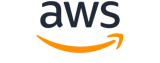Note:
You are viewing the documentation for an older major version of the AWS CLI (version 1).AWS CLI version 2, the latest major version of AWS CLI, is now stable and recommended for general use. To view this page for the AWS CLI version 2, click here. For more information see the AWS CLI version 2 installation instructions and migration guide.
modify-instance-event-window¶
Description¶
Modifies the specified event window.
You can define either a set of time ranges or a cron expression when modifying the event window, but not both.
To modify the targets associated with the event window, use the AssociateInstanceEventWindow and DisassociateInstanceEventWindow API.
If Amazon Web Services has already scheduled an event, modifying an event window won't change the time of the scheduled event.
For more information, see Define event windows for scheduled events in the Amazon EC2 User Guide .
See also: AWS API Documentation
Synopsis¶
modify-instance-event-window
[--dry-run | --no-dry-run]
[--name <value>]
--instance-event-window-id <value>
[--time-ranges <value>]
[--cron-expression <value>]
[--cli-input-json <value>]
[--generate-cli-skeleton <value>]
[--debug]
[--endpoint-url <value>]
[--no-verify-ssl]
[--no-paginate]
[--output <value>]
[--query <value>]
[--profile <value>]
[--region <value>]
[--version <value>]
[--color <value>]
[--no-sign-request]
[--ca-bundle <value>]
[--cli-read-timeout <value>]
[--cli-connect-timeout <value>]
Options¶
--dry-run | --no-dry-run (boolean)
Checks whether you have the required permissions for the action, without actually making the request, and provides an error response. If you have the required permissions, the error response isDryRunOperation. Otherwise, it isUnauthorizedOperation.
--name (string)
The name of the event window.
--instance-event-window-id (string)
The ID of the event window.
--time-ranges (list)
The time ranges of the event window.
(structure)
The start day and time and the end day and time of the time range, in UTC.
StartWeekDay -> (string)
The day on which the time range begins.StartHour -> (integer)
The hour when the time range begins.EndWeekDay -> (string)
The day on which the time range ends.EndHour -> (integer)
The hour when the time range ends.
Shorthand Syntax:
StartWeekDay=string,StartHour=integer,EndWeekDay=string,EndHour=integer ...
JSON Syntax:
[
{
"StartWeekDay": "sunday"|"monday"|"tuesday"|"wednesday"|"thursday"|"friday"|"saturday",
"StartHour": integer,
"EndWeekDay": "sunday"|"monday"|"tuesday"|"wednesday"|"thursday"|"friday"|"saturday",
"EndHour": integer
}
...
]
--cron-expression (string)
The cron expression of the event window, for example,
* 0-4,20-23 * * 1,5.Constraints:
- Only hour and day of the week values are supported.
- For day of the week values, you can specify either integers
0through6, or alternative single valuesSUNthroughSAT.- The minute, month, and year must be specified by
*.- The hour value must be one or a multiple range, for example,
0-4or0-4,20-23.- Each hour range must be >= 2 hours, for example,
0-2or20-23.- The event window must be >= 4 hours. The combined total time ranges in the event window must be >= 4 hours.
For more information about cron expressions, see cron on the Wikipedia website .
--cli-input-json (string)
Performs service operation based on the JSON string provided. The JSON string follows the format provided by --generate-cli-skeleton. If other arguments are provided on the command line, the CLI values will override the JSON-provided values. It is not possible to pass arbitrary binary values using a JSON-provided value as the string will be taken literally.
--generate-cli-skeleton (string)
Prints a JSON skeleton to standard output without sending an API request. If provided with no value or the value input, prints a sample input JSON that can be used as an argument for --cli-input-json. If provided with the value output, it validates the command inputs and returns a sample output JSON for that command.
Global Options¶
--debug (boolean)
Turn on debug logging.
--endpoint-url (string)
Override command's default URL with the given URL.
--no-verify-ssl (boolean)
By default, the AWS CLI uses SSL when communicating with AWS services. For each SSL connection, the AWS CLI will verify SSL certificates. This option overrides the default behavior of verifying SSL certificates.
--no-paginate (boolean)
Disable automatic pagination. If automatic pagination is disabled, the AWS CLI will only make one call, for the first page of results.
--output (string)
The formatting style for command output.
- json
- text
- table
--query (string)
A JMESPath query to use in filtering the response data.
--profile (string)
Use a specific profile from your credential file.
--region (string)
The region to use. Overrides config/env settings.
--version (string)
Display the version of this tool.
--color (string)
Turn on/off color output.
- on
- off
- auto
--no-sign-request (boolean)
Do not sign requests. Credentials will not be loaded if this argument is provided.
--ca-bundle (string)
The CA certificate bundle to use when verifying SSL certificates. Overrides config/env settings.
--cli-read-timeout (int)
The maximum socket read time in seconds. If the value is set to 0, the socket read will be blocking and not timeout. The default value is 60 seconds.
--cli-connect-timeout (int)
The maximum socket connect time in seconds. If the value is set to 0, the socket connect will be blocking and not timeout. The default value is 60 seconds.
Examples¶
Note
To use the following examples, you must have the AWS CLI installed and configured. See the Getting started guide in the AWS CLI User Guide for more information.
Unless otherwise stated, all examples have unix-like quotation rules. These examples will need to be adapted to your terminal's quoting rules. See Using quotation marks with strings in the AWS CLI User Guide .
Example 1: To modify the time range of an event window
The following modify-instance-event-window example modifies the time range of an event window. Specify the time-range parameter to modify the time range. You can't also specify the cron-expression parameter.
aws ec2 modify-instance-event-window \
--region us-east-1 \
--instance-event-window-id iew-0abcdef1234567890
--time-range StartWeekDay=monday,StartHour=2,EndWeekDay=wednesday,EndHour=8
Output:
{
"InstanceEventWindow": {
"InstanceEventWindowId": "iew-0abcdef1234567890",
"TimeRanges": [
{
"StartWeekDay": "monday",
"StartHour": 2,
"EndWeekDay": "wednesday",
"EndHour": 8
}
],
"Name": "myEventWindowName",
"AssociationTarget": {
"InstanceIds": [
"i-0abcdef1234567890",
"i-0be35f9acb8ba01f0"
],
"Tags": [],
"DedicatedHostIds": []
},
"State": "creating",
"Tags": [
{
"Key": "K1",
"Value": "V1"
}
]
}
}
For event window constraints, see Considerations in the Scheduled Events section of the Amazon EC2 User Guide.
Example 2: To modify a set of time ranges for an event window
The following modify-instance-event-window example modifies the time range of an event window. Specify the time-range parameter to modify the time range. You can't also specify the cron-expression parameter.
aws ec2 modify-instance-event-window \
--region us-east-1 \
--instance-event-window-id iew-0abcdef1234567890 \
--time-range '[{"StartWeekDay": "monday", "StartHour": 2, "EndWeekDay": "wednesday", "EndHour": 8},
{"StartWeekDay": "thursday", "StartHour": 2, "EndWeekDay": "friday", "EndHour": 8}]'
Output:
{
"InstanceEventWindow": {
"InstanceEventWindowId": "iew-0abcdef1234567890",
"TimeRanges": [
{
"StartWeekDay": "monday",
"StartHour": 2,
"EndWeekDay": "wednesday",
"EndHour": 8
},
{
"StartWeekDay": "thursday",
"StartHour": 2,
"EndWeekDay": "friday",
"EndHour": 8
}
],
"Name": "myEventWindowName",
"AssociationTarget": {
"InstanceIds": [
"i-0abcdef1234567890",
"i-0be35f9acb8ba01f0"
],
"Tags": [],
"DedicatedHostIds": []
},
"State": "creating",
"Tags": [
{
"Key": "K1",
"Value": "V1"
}
]
}
}
For event window constraints, see Considerations in the Scheduled Events section of the Amazon EC2 User Guide.
Example 3: To modify the cron expression of an event window
The following modify-instance-event-window example modifies the cron expression of an event window. Specify the cron-expression parameter to modify the cron expression. You can't also specify the time-range parameter.
aws ec2 modify-instance-event-window \
--region us-east-1 \
--instance-event-window-id iew-0abcdef1234567890 \
--cron-expression "* 21-23 * * 2,3"
Output:
{
"InstanceEventWindow": {
"InstanceEventWindowId": "iew-0abcdef1234567890",
"Name": "myEventWindowName",
"CronExpression": "* 21-23 * * 2,3",
"AssociationTarget": {
"InstanceIds": [
"i-0abcdef1234567890",
"i-0be35f9acb8ba01f0"
],
"Tags": [],
"DedicatedHostIds": []
},
"State": "creating",
"Tags": [
{
"Key": "K1",
"Value": "V1"
}
]
}
}
For event window constraints, see Considerations in the Scheduled Events section of the Amazon EC2 User Guide.
Output¶
InstanceEventWindow -> (structure)
Information about the event window.
InstanceEventWindowId -> (string)
The ID of the event window.TimeRanges -> (list)
One or more time ranges defined for the event window.
(structure)
The start day and time and the end day and time of the time range, in UTC.
StartWeekDay -> (string)
The day on which the time range begins.StartHour -> (integer)
The hour when the time range begins.EndWeekDay -> (string)
The day on which the time range ends.EndHour -> (integer)
The hour when the time range ends.Name -> (string)
The name of the event window.CronExpression -> (string)
The cron expression defined for the event window.AssociationTarget -> (structure)
One or more targets associated with the event window.
InstanceIds -> (list)
The IDs of the instances associated with the event window.
(string)
Tags -> (list)
The instance tags associated with the event window. Any instances associated with the tags will be associated with the event window.
(structure)
Describes a tag.
Key -> (string)
The key of the tag.
Constraints: Tag keys are case-sensitive and accept a maximum of 127 Unicode characters. May not begin with
aws:.Value -> (string)
The value of the tag.
Constraints: Tag values are case-sensitive and accept a maximum of 256 Unicode characters.
DedicatedHostIds -> (list)
The IDs of the Dedicated Hosts associated with the event window.
(string)
State -> (string)
The current state of the event window.Tags -> (list)
The instance tags associated with the event window.
(structure)
Describes a tag.
Key -> (string)
The key of the tag.
Constraints: Tag keys are case-sensitive and accept a maximum of 127 Unicode characters. May not begin with
aws:.Value -> (string)
The value of the tag.
Constraints: Tag values are case-sensitive and accept a maximum of 256 Unicode characters.