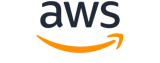Note:
You are viewing the documentation for an older major version of the AWS CLI (version 1).AWS CLI version 2, the latest major version of AWS CLI, is now stable and recommended for general use. To view this page for the AWS CLI version 2, click here. For more information see the AWS CLI version 2 installation instructions and migration guide.
start-instances¶
Description¶
Starts an Amazon EBS-backed instance that you've previously stopped.
Instances that use Amazon EBS volumes as their root devices can be quickly stopped and started. When an instance is stopped, the compute resources are released and you are not billed for instance usage. However, your root partition Amazon EBS volume remains and continues to persist your data, and you are charged for Amazon EBS volume usage. You can restart your instance at any time. Every time you start your instance, Amazon EC2 charges a one-minute minimum for instance usage, and thereafter charges per second for instance usage.
Before stopping an instance, make sure it is in a state from which it can be restarted. Stopping an instance does not preserve data stored in RAM.
Performing this operation on an instance that uses an instance store as its root device returns an error.
If you attempt to start a T3 instance with host tenancy and the unlimited CPU credit option, the request fails. The unlimited CPU credit option is not supported on Dedicated Hosts. Before you start the instance, either change its CPU credit option to standard , or change its tenancy to default or dedicated .
For more information, see Stop and start Amazon EC2 instances in the Amazon EC2 User Guide .
See also: AWS API Documentation
Synopsis¶
start-instances
--instance-ids <value>
[--additional-info <value>]
[--dry-run | --no-dry-run]
[--cli-input-json <value>]
[--generate-cli-skeleton <value>]
[--debug]
[--endpoint-url <value>]
[--no-verify-ssl]
[--no-paginate]
[--output <value>]
[--query <value>]
[--profile <value>]
[--region <value>]
[--version <value>]
[--color <value>]
[--no-sign-request]
[--ca-bundle <value>]
[--cli-read-timeout <value>]
[--cli-connect-timeout <value>]
Options¶
--instance-ids (list)
The IDs of the instances.
(string)
Syntax:
"string" "string" ...
--additional-info (string)
Reserved.
--dry-run | --no-dry-run (boolean)
Checks whether you have the required permissions for the operation, without actually making the request, and provides an error response. If you have the required permissions, the error response isDryRunOperation. Otherwise, it isUnauthorizedOperation.
--cli-input-json (string)
Performs service operation based on the JSON string provided. The JSON string follows the format provided by --generate-cli-skeleton. If other arguments are provided on the command line, the CLI values will override the JSON-provided values. It is not possible to pass arbitrary binary values using a JSON-provided value as the string will be taken literally.
--generate-cli-skeleton (string)
Prints a JSON skeleton to standard output without sending an API request. If provided with no value or the value input, prints a sample input JSON that can be used as an argument for --cli-input-json. If provided with the value output, it validates the command inputs and returns a sample output JSON for that command.
Global Options¶
--debug (boolean)
Turn on debug logging.
--endpoint-url (string)
Override command's default URL with the given URL.
--no-verify-ssl (boolean)
By default, the AWS CLI uses SSL when communicating with AWS services. For each SSL connection, the AWS CLI will verify SSL certificates. This option overrides the default behavior of verifying SSL certificates.
--no-paginate (boolean)
Disable automatic pagination. If automatic pagination is disabled, the AWS CLI will only make one call, for the first page of results.
--output (string)
The formatting style for command output.
- json
- text
- table
--query (string)
A JMESPath query to use in filtering the response data.
--profile (string)
Use a specific profile from your credential file.
--region (string)
The region to use. Overrides config/env settings.
--version (string)
Display the version of this tool.
--color (string)
Turn on/off color output.
- on
- off
- auto
--no-sign-request (boolean)
Do not sign requests. Credentials will not be loaded if this argument is provided.
--ca-bundle (string)
The CA certificate bundle to use when verifying SSL certificates. Overrides config/env settings.
--cli-read-timeout (int)
The maximum socket read time in seconds. If the value is set to 0, the socket read will be blocking and not timeout. The default value is 60 seconds.
--cli-connect-timeout (int)
The maximum socket connect time in seconds. If the value is set to 0, the socket connect will be blocking and not timeout. The default value is 60 seconds.
Examples¶
Note
To use the following examples, you must have the AWS CLI installed and configured. See the Getting started guide in the AWS CLI User Guide for more information.
Unless otherwise stated, all examples have unix-like quotation rules. These examples will need to be adapted to your terminal's quoting rules. See Using quotation marks with strings in the AWS CLI User Guide .
To start an Amazon EC2 instance
This example starts the specified Amazon EBS-backed instance.
Command:
aws ec2 start-instances --instance-ids i-1234567890abcdef0
Output:
{
"StartingInstances": [
{
"InstanceId": "i-1234567890abcdef0",
"CurrentState": {
"Code": 0,
"Name": "pending"
},
"PreviousState": {
"Code": 80,
"Name": "stopped"
}
}
]
}
For more information, see Stop and Start Your Instance in the Amazon Elastic Compute Cloud User Guide.
Output¶
StartingInstances -> (list)
Information about the started instances.
(structure)
Describes an instance state change.
InstanceId -> (string)
The ID of the instance.CurrentState -> (structure)
The current state of the instance.
Code -> (integer)
The state of the instance as a 16-bit unsigned integer.
The high byte is all of the bits between 2^8 and (2^16)-1, which equals decimal values between 256 and 65,535. These numerical values are used for internal purposes and should be ignored.
The low byte is all of the bits between 2^0 and (2^8)-1, which equals decimal values between 0 and 255.
The valid values for instance-state-code will all be in the range of the low byte and they are:
0:pending16:running32:shutting-down48:terminated64:stopping80:stoppedYou can ignore the high byte value by zeroing out all of the bits above 2^8 or 256 in decimal.
Name -> (string)
The current state of the instance.PreviousState -> (structure)
The previous state of the instance.
Code -> (integer)
The state of the instance as a 16-bit unsigned integer.
The high byte is all of the bits between 2^8 and (2^16)-1, which equals decimal values between 256 and 65,535. These numerical values are used for internal purposes and should be ignored.
The low byte is all of the bits between 2^0 and (2^8)-1, which equals decimal values between 0 and 255.
The valid values for instance-state-code will all be in the range of the low byte and they are:
0:pending16:running32:shutting-down48:terminated64:stopping80:stoppedYou can ignore the high byte value by zeroing out all of the bits above 2^8 or 256 in decimal.
Name -> (string)
The current state of the instance.