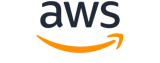Description
Creates a cross-account shared resource. The resource owner makes an offer to share the resource with the principal subscriber (an AWS user with a different account than the resource owner).
The following resources support cross-account sharing:
- HealthOmics variant stores
- HealthOmics annotation stores
- Private workflows
See also: AWS API Documentation
Options
--resource-arn (string)
The ARN of the resource to be shared.
--principal-subscriber (string)
The principal subscriber is the account being offered shared access to the resource.
--share-name (string)
A name that the owner defines for the share.
--cli-input-json (string)
Performs service operation based on the JSON string provided. The JSON string follows the format provided by --generate-cli-skeleton. If other arguments are provided on the command line, the CLI values will override the JSON-provided values. It is not possible to pass arbitrary binary values using a JSON-provided value as the string will be taken literally.
--generate-cli-skeleton (string)
Prints a JSON skeleton to standard output without sending an API request. If provided with no value or the value input, prints a sample input JSON that can be used as an argument for --cli-input-json. If provided with the value output, it validates the command inputs and returns a sample output JSON for that command.
Global Options
--debug (boolean)
Turn on debug logging.
--endpoint-url (string)
Override command's default URL with the given URL.
--no-verify-ssl (boolean)
By default, the AWS CLI uses SSL when communicating with AWS services. For each SSL connection, the AWS CLI will verify SSL certificates. This option overrides the default behavior of verifying SSL certificates.
--no-paginate (boolean)
Disable automatic pagination. If automatic pagination is disabled, the AWS CLI will only make one call, for the first page of results.
--output (string)
The formatting style for command output.
--query (string)
A JMESPath query to use in filtering the response data.
--profile (string)
Use a specific profile from your credential file.
--region (string)
The region to use. Overrides config/env settings.
--version (string)
Display the version of this tool.
--color (string)
Turn on/off color output.
--no-sign-request (boolean)
Do not sign requests. Credentials will not be loaded if this argument is provided.
--ca-bundle (string)
The CA certificate bundle to use when verifying SSL certificates. Overrides config/env settings.
--cli-read-timeout (int)
The maximum socket read time in seconds. If the value is set to 0, the socket read will be blocking and not timeout. The default value is 60 seconds.
--cli-connect-timeout (int)
The maximum socket connect time in seconds. If the value is set to 0, the socket connect will be blocking and not timeout. The default value is 60 seconds.
Examples
Note
To use the following examples, you must have the AWS CLI installed and configured. See the Getting started guide in the AWS CLI User Guide for more information.
Unless otherwise stated, all examples have unix-like quotation rules. These examples will need to be adapted to your terminal's quoting rules. See Using quotation marks with strings in the AWS CLI User Guide .
To create a share of a HealthOmics analytics store
The following create-share example shows how to create a share of a HealthOmics analytics store that can be accepted by a subscriber outside the account.
aws omics create-share \
--resource-arn "arn:aws:omics:us-west-2:555555555555:variantStore/omics_dev_var_store" \
--principal-subscriber "123456789012" \
--name "my_Share-123"
Output:
{
"shareId": "495c21bedc889d07d0ab69d710a6841e-dd75ab7a1a9c384fa848b5bd8e5a7e0a",
"name": "my_Share-123",
"status": "PENDING"
}
For more information, see Cross-acount sharing in the AWS HealthOmics User Guide.