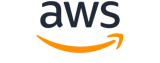Note:
You are viewing the documentation for an older major version of the AWS CLI (version 1).AWS CLI version 2, the latest major version of AWS CLI, is now stable and recommended for general use. To view this page for the AWS CLI version 2, click here. For more information see the AWS CLI version 2 installation instructions and migration guide.
describe-attachment¶
Description¶
Returns the attachment that has the specified ID. Attachments can include screenshots, error logs, or other files that describe your issue. Attachment IDs are generated by the case management system when you add an attachment to a case or case communication. Attachment IDs are returned in the AttachmentDetails objects that are returned by the DescribeCommunications operation.
Note
- You must have a Business, Enterprise On-Ramp, or Enterprise Support plan to use the Amazon Web Services Support API.
- If you call the Amazon Web Services Support API from an account that doesn't have a Business, Enterprise On-Ramp, or Enterprise Support plan, the
SubscriptionRequiredExceptionerror message appears. For information about changing your support plan, see Amazon Web Services Support .
See also: AWS API Documentation
Synopsis¶
describe-attachment
--attachment-id <value>
[--cli-input-json <value>]
[--generate-cli-skeleton <value>]
[--debug]
[--endpoint-url <value>]
[--no-verify-ssl]
[--no-paginate]
[--output <value>]
[--query <value>]
[--profile <value>]
[--region <value>]
[--version <value>]
[--color <value>]
[--no-sign-request]
[--ca-bundle <value>]
[--cli-read-timeout <value>]
[--cli-connect-timeout <value>]
Options¶
--attachment-id (string)
The ID of the attachment to return. Attachment IDs are returned by the DescribeCommunications operation.
--cli-input-json (string)
Performs service operation based on the JSON string provided. The JSON string follows the format provided by --generate-cli-skeleton. If other arguments are provided on the command line, the CLI values will override the JSON-provided values. It is not possible to pass arbitrary binary values using a JSON-provided value as the string will be taken literally.
--generate-cli-skeleton (string)
Prints a JSON skeleton to standard output without sending an API request. If provided with no value or the value input, prints a sample input JSON that can be used as an argument for --cli-input-json. If provided with the value output, it validates the command inputs and returns a sample output JSON for that command.
Global Options¶
--debug (boolean)
Turn on debug logging.
--endpoint-url (string)
Override command's default URL with the given URL.
--no-verify-ssl (boolean)
By default, the AWS CLI uses SSL when communicating with AWS services. For each SSL connection, the AWS CLI will verify SSL certificates. This option overrides the default behavior of verifying SSL certificates.
--no-paginate (boolean)
Disable automatic pagination. If automatic pagination is disabled, the AWS CLI will only make one call, for the first page of results.
--output (string)
The formatting style for command output.
- json
- text
- table
--query (string)
A JMESPath query to use in filtering the response data.
--profile (string)
Use a specific profile from your credential file.
--region (string)
The region to use. Overrides config/env settings.
--version (string)
Display the version of this tool.
--color (string)
Turn on/off color output.
- on
- off
- auto
--no-sign-request (boolean)
Do not sign requests. Credentials will not be loaded if this argument is provided.
--ca-bundle (string)
The CA certificate bundle to use when verifying SSL certificates. Overrides config/env settings.
--cli-read-timeout (int)
The maximum socket read time in seconds. If the value is set to 0, the socket read will be blocking and not timeout. The default value is 60 seconds.
--cli-connect-timeout (int)
The maximum socket connect time in seconds. If the value is set to 0, the socket connect will be blocking and not timeout. The default value is 60 seconds.
Examples¶
Note
To use the following examples, you must have the AWS CLI installed and configured. See the Getting started guide in the AWS CLI User Guide for more information.
Unless otherwise stated, all examples have unix-like quotation rules. These examples will need to be adapted to your terminal's quoting rules. See Using quotation marks with strings in the AWS CLI User Guide .
To describe an attachment
The following describe-attachment example returns information about the attachment with the specified ID.
aws support describe-attachment \
--attachment-id "attachment-KBnjRNrePd9D6Jx0-Mm00xZuDEaL2JAj_0-gJv9qqDooTipsz3V1Nb19rCfkZneeQeDPgp8X1iVJyHH7UuhZDdNeqGoduZsPrAhyMakqlc60-iJjL5HqyYGiT1FG8EXAMPLE"
Output:
{
"attachment": {
"fileName": "troubleshoot-screenshot.png",
"data": "base64-blob"
}
}
For more information, see Case management in the AWS Support User Guide.
Output¶
attachment -> (structure)
This object includes the attachment content and file name.
In the previous response syntax, the value for the
dataparameter appears asblob, which is represented as a base64-encoded string. The value forfileNameis the name of the attachment, such astroubleshoot-screenshot.png.fileName -> (string)
The name of the attachment file.data -> (blob)
The content of the attachment file.