Amazon Monitron 不再開放給新客戶。現有客戶可以繼續正常使用服務。如需類似 Amazon Monitron 的功能,請參閱我們的部落格文章
本文為英文版的機器翻譯版本,如內容有任何歧義或不一致之處,概以英文版為準。
新增資產
設定網站或專案後,請新增感應器將監控的資產。
注意
建立資產後,您只能變更其名稱。
使用行動應用程式新增資產
使用行動應用程式新增資產
-
登入您的行動應用程式,然後選取要新增資產的專案。
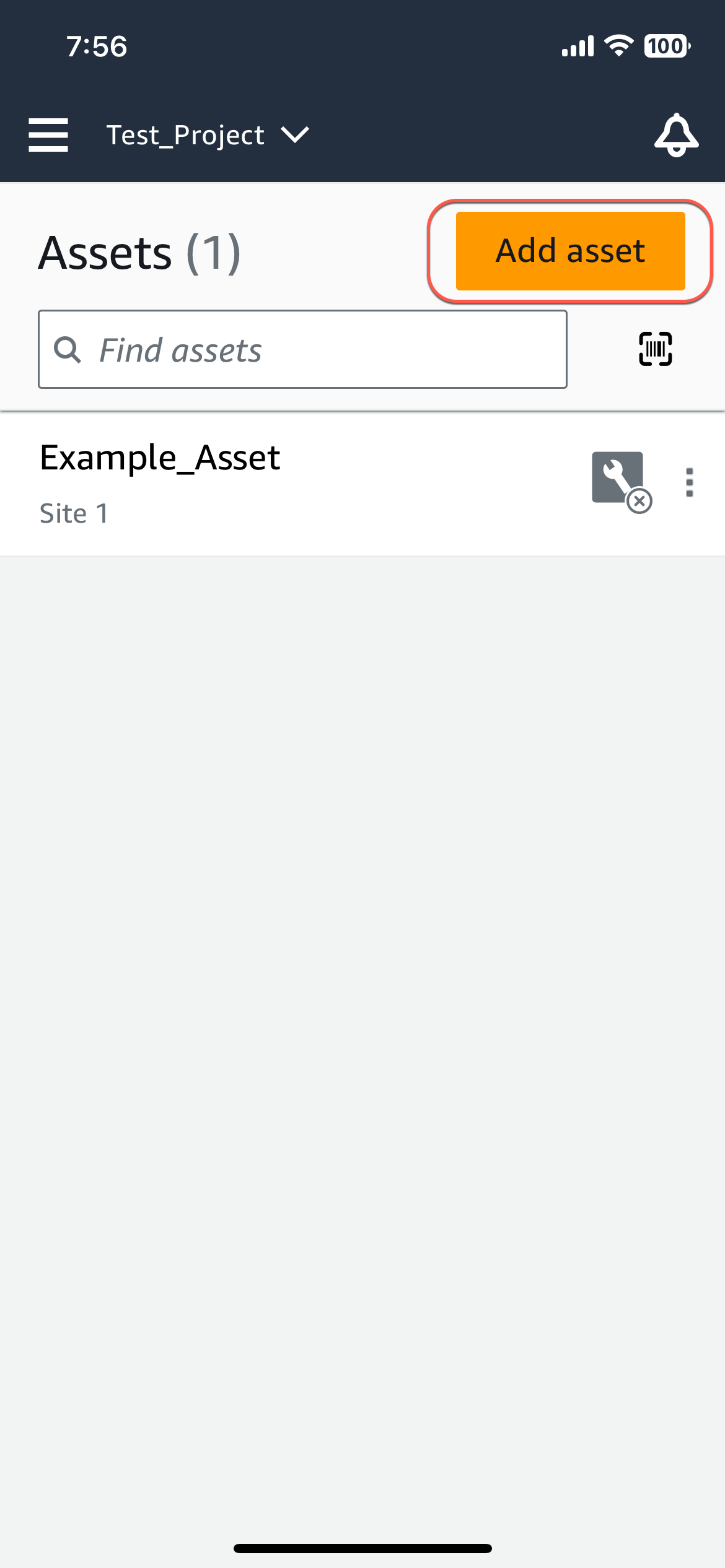
-
確保您位於要添加資產的項目的正確站點上。專案或網站名稱表示您處於應用程式中的該層級。

如需從網站層級變更為專案層級 (反之亦然) 的更多資訊,請參閱在行動應用程式中的專案和網站之間導覽。
-
在「資產」頁面中,選擇「新增資產」。
-
在「新增資產」頁面上,對於「資產名稱」,為您要建立的資產新增名稱,然後選取「新增」。
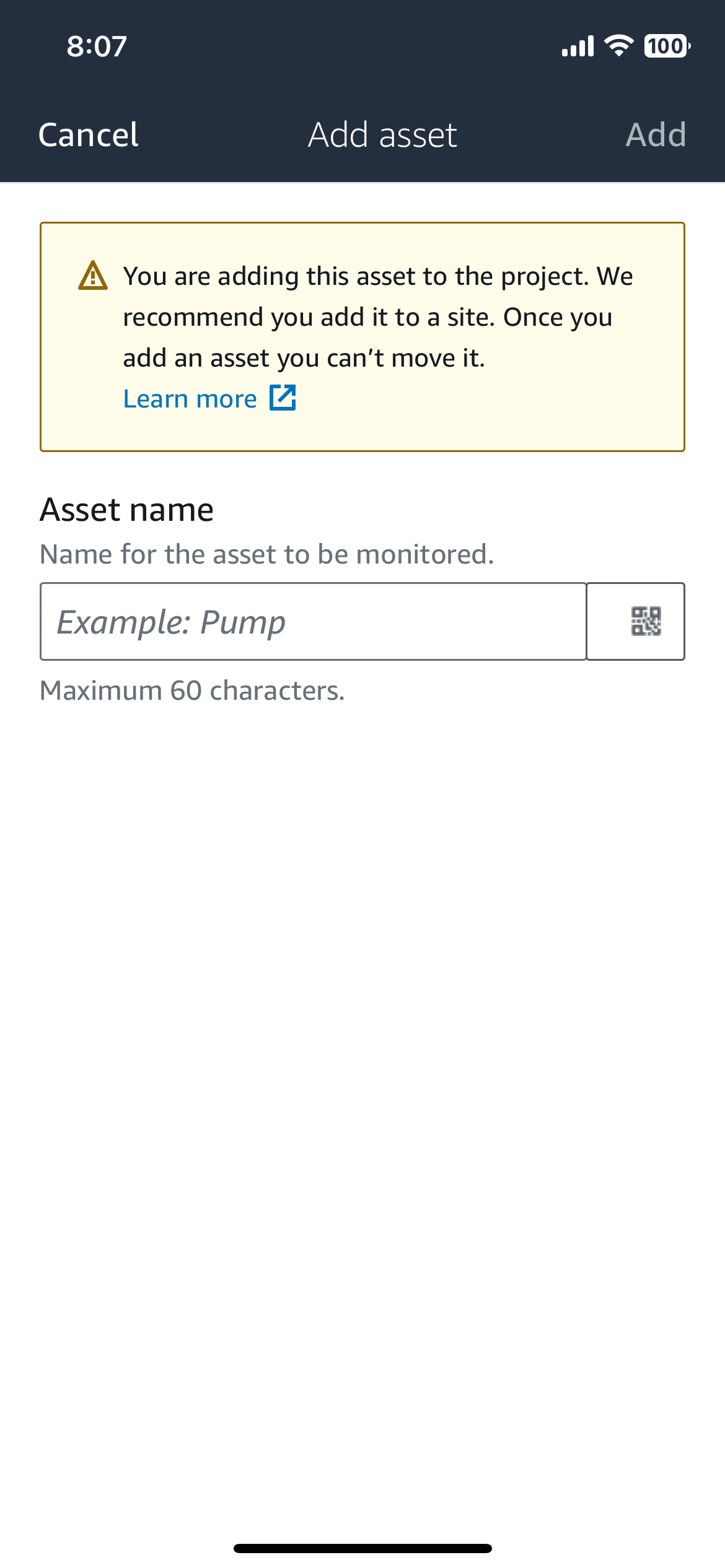
注意
如果您有識別資產名稱的 QR 碼,則可以透過選取 QR 碼進行掃描。
新增第一個資產後,該資產就會顯示在資產清單頁面上。
使用 Web 應用程式新增資產
使用 Web 應用程式新增資產
-
登入您的 Web 應用程式,然後選取要新增資產的專案。
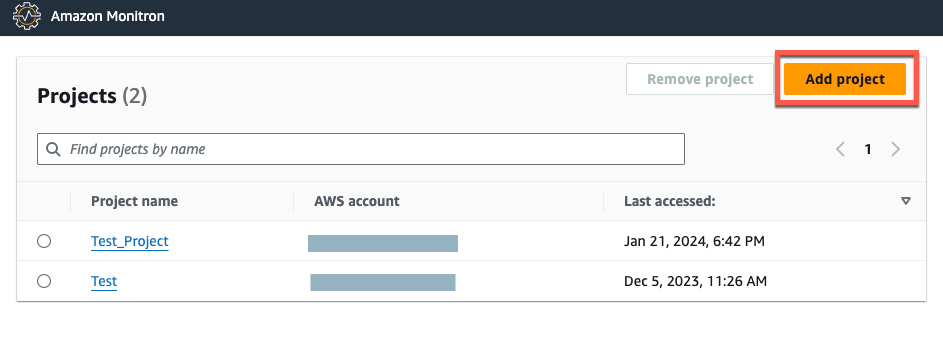
-
從左側導覽功能表中,選擇 [網站],然後選取您要將資產存入的網站。
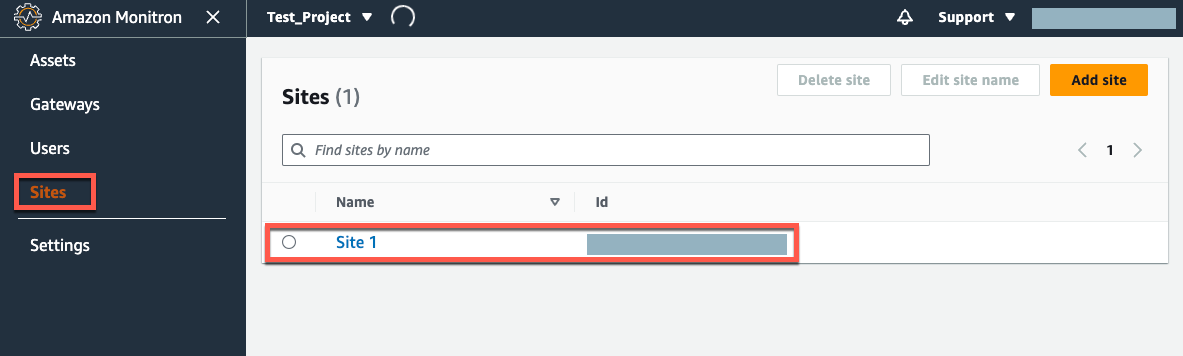
注意
您也可以將資產直接加入至專案。
-
在「資產」頁面中,選擇「新增資產」。
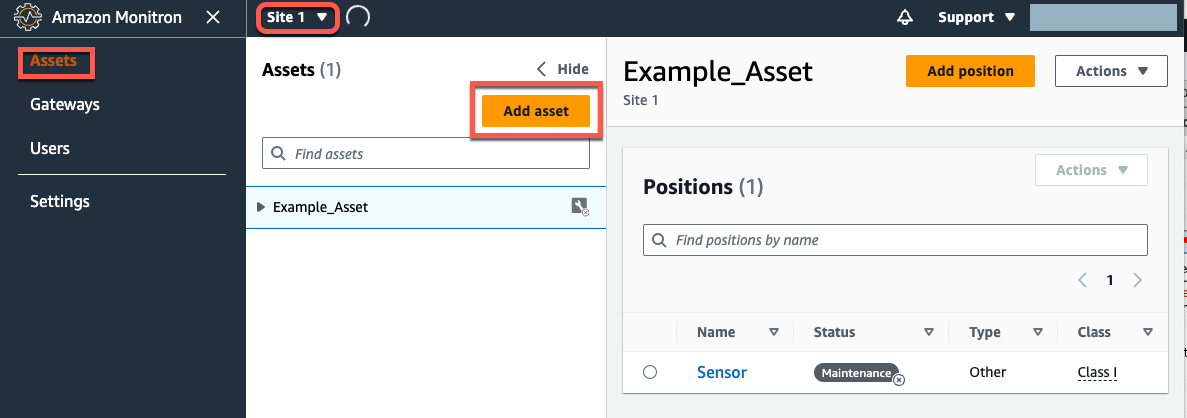
-
在「新增資產」頁面上,對於「資產名稱」,為您要建立的資產新增名稱,然後選取「新增資產」。
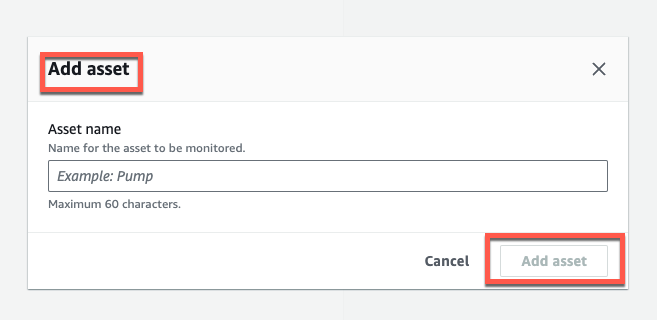
新增第一個資產後,該資產就會顯示在資產清單頁面上。