本文為英文版的機器翻譯版本,如內容有任何歧義或不一致之處,概以英文版為準。
教學課程:建立準備好的 Amazon QuickSight 資料集
使用以下程序來準備行銷資料集,並建立分析。如果您沒有在 Amazon 中看到「網路和社交媒體分析」範例資料 QuickSight,可以下載:web-and-social-analytics.cs v.zip。
準備行銷資料集並建立分析
-
在 Amazon 開 QuickSight 始頁面上,選擇左側的 [資料集]。
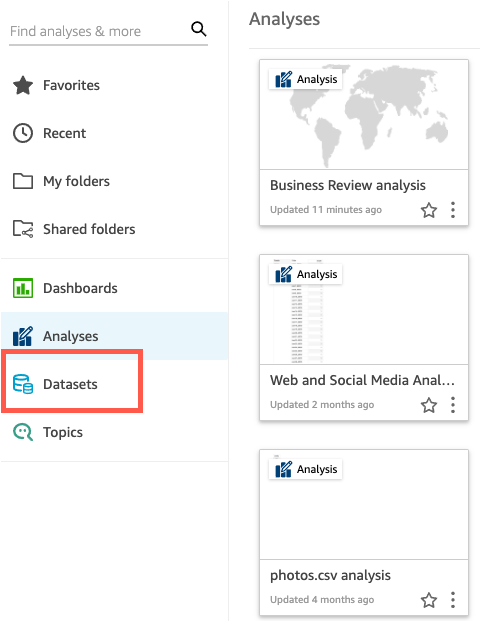
-
在資料集頁面上,選擇新增資料集。
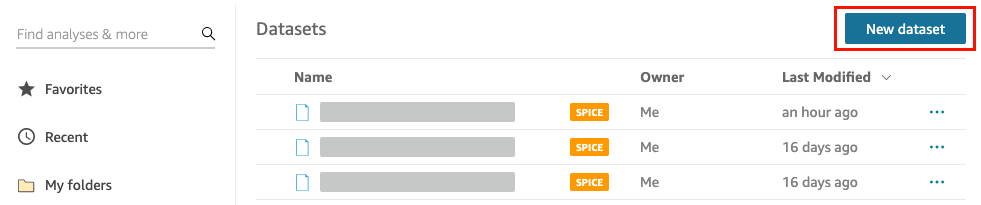
-
在建立資料集頁面的來自現有資料來源區段中,選擇 Web and Social Media Analytics Amazon S3 資料來源,然後選擇編輯資料集。
Amazon QuickSight 打開數據準備頁面。
-
針對資料集名稱,輸入
Marketing Sample以取代資料集名稱 Web and Social Media Analytics。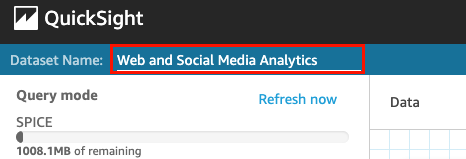
-
從資料集中排除某些欄位。
在欄位窗格中,選擇 Twitter followers cumulative 和 Mailing list cumulative 欄位的選單,然後選擇排除排除欄位。若要一次選取多個欄位,請在選取時按住 Ctrl 鍵 (在 Mac 上按住 Command 鍵)。
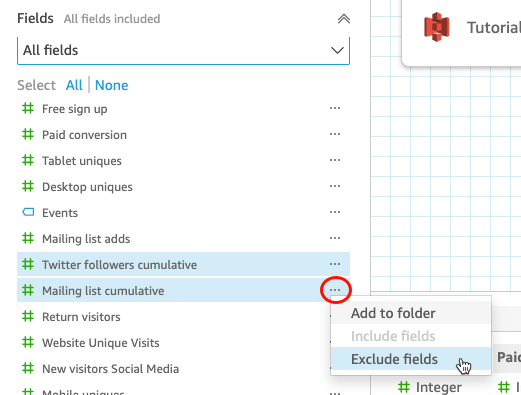
-
重新命名欄位。
在資料集預覽窗格中,捲動到 Website Pageviews 欄位,並選擇編輯圖示。

在開啟的編輯欄位頁面中,針對名稱,輸入
Website page views,然後選擇套用。 -
新增計算欄位,將事件欄位中的文字字串取代為長度為 0 的任何字串值。
-
在資料準備頁面上,捲動至欄位窗格的頂端,然後選擇新增計算欄位。
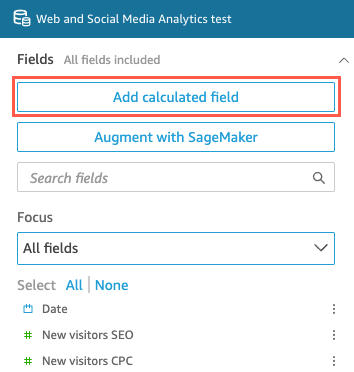
-
在開啟的新增計算欄位頁面中,針對新增名稱,輸入
populated_event。 -
在右側的函數窗格中,按兩下函數清單中的 ifelse 函數。這會將函數新增到計算欄位公式。
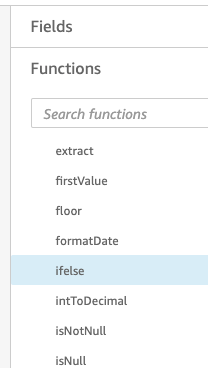
-
透過選擇下拉箭頭來展開欄位清單窗格,然後按兩下事件欄位。這會將欄位新增到計算欄位公式。
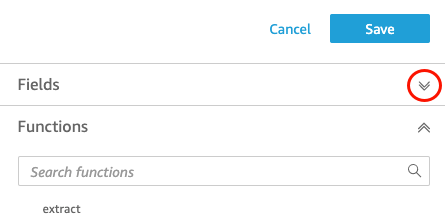
-
在公式編輯器中,輸入以下所需的附加函數和參數 (以粗體顯示):ifelse(strlen({Events})=0, 'Unknown', {Events})。
最終公式應如下所示:
ifelse(strlen({Events})=0, 'Unknown', {Events})。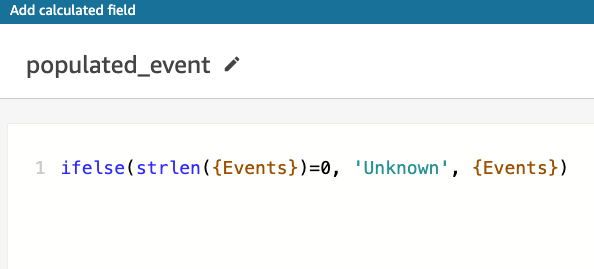
-
選擇儲存。
新的計算欄位已建立,並顯示在欄位窗格的頂端。
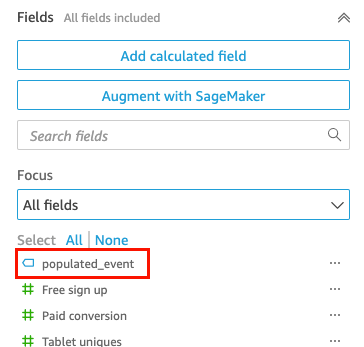
-
-
選擇儲存。
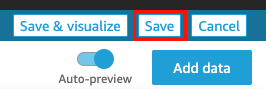
後續步驟
使用 教學:建立 Amazon QuickSight 分析 中的程序來建立分析。