Managing permission profiles
As a RES administrator, you can perform the following actions to manage permission profiles.
List permission profiles
-
From the Research and Engineering Studio console page, choose Permission policy in the left-hand navigation pane. From this page you can create, update, list, view and delete permission profiles.

View permission profiles
-
On the main Permission Profiles page, select the name of the permission profile you want to view. From this page you can edit or delete the selected permission profile.
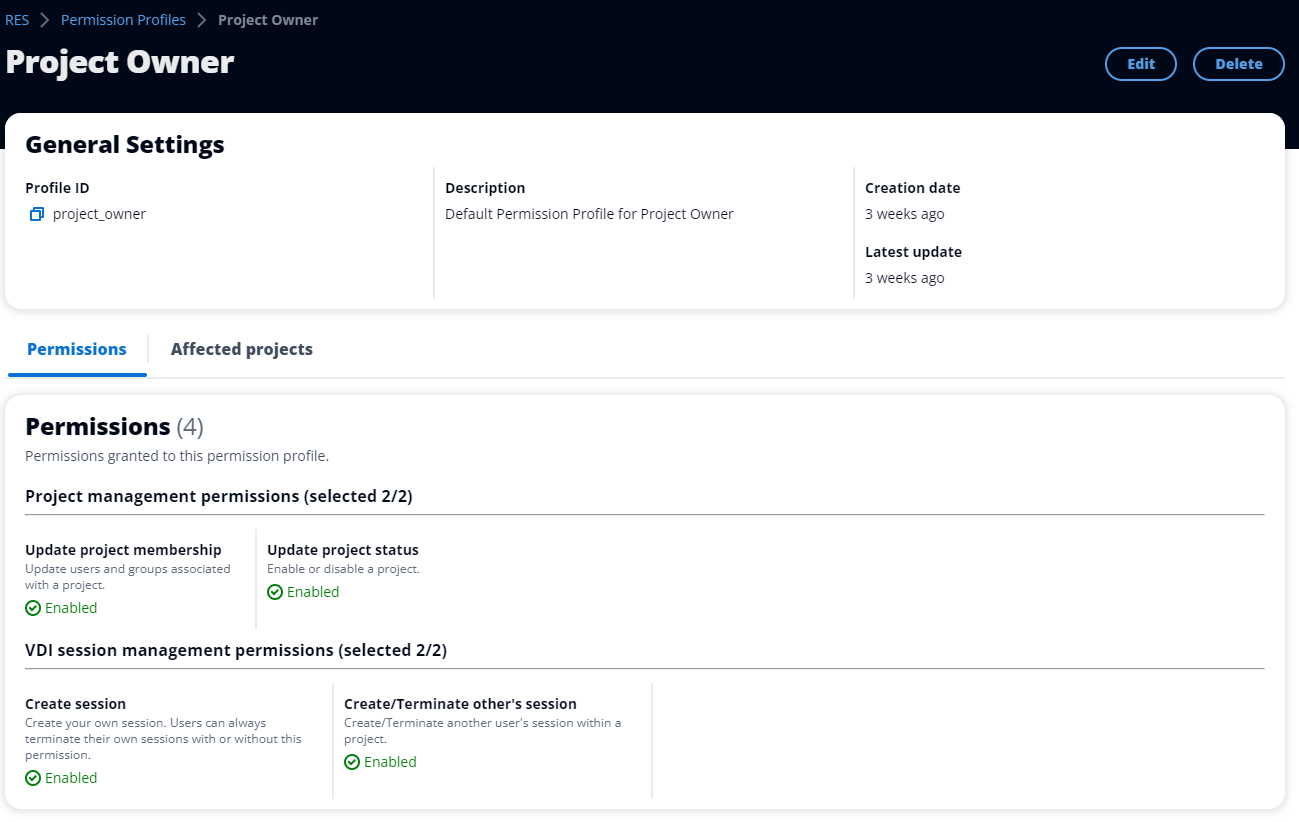
-
Select the Affected projects tab to view the projects that currently use the permission profile.

Create permission profiles
-
On the main Permission Profiles page, choose Create profile to create a permission profile.
-
Enter a permission profile name and description, then select the permissions to grant to the users or groups that you assign to this profile.

Edit permission profiles
-
On the main Permission Profiles page, select a profile by clicking the circle next to it, choose Actions, then choose Edit profile to update that permission profile.

Delete permission profiles
-
On the main Permission Profiles page, select a profile by clicking the circle next to it, choose Actions, then choose Delete profile. You cannot delete a permission profile that is used by any existing project.
