Get started using Traffic Mirroring to monitor network traffic
To get started using Amazon VPC Traffic Mirroring, you'll need a VPC with at least one elastic network interface (ENI) that you want to mirror traffic from. In this section, you'll create a traffic mirror target and you'll create a traffic mirror session, which defines the parameters of the traffic mirroring operation, such as the source ENI, the mirror target, and any filtering rules. Once these components are in place, you'll start mirroring traffic to the target for monitoring and analysis.
A mirror session is a connection between a mirror source and a mirror target. In the following diagram, both the mirror source and the mirror target are EC2 instances. The mirror filter determines which network packets are mirrored. For example, you can add inbound and outbound rules to the filter such that it rejects SSH traffic but accepts all other traffic. Traffic Mirroring applies the filter rules, and then copies the accepted traffic from the network interface of the mirror source to the network interface of the mirror target. You can run your capture and analysis tools on the packets delivered to the mirror target.
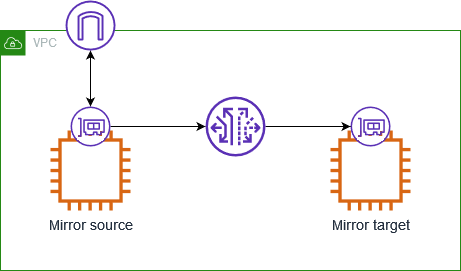
Tasks
Prerequisites
You'll need a VPC with at least one ENI that you want to mirror traffic from.
-
The traffic mirror source and traffic mirror target must be in the same VPC or in VPCs that are connected (for example, using VPC peering or a transit gateway).
-
The traffic mirror target must allow traffic to UDP port 4789.
-
The traffic mirror source must have a route table entry for the traffic mirror target.
-
Security group rules and network ACL rules on the traffic mirror target cannot drop the mirrored traffic from the traffic mirror source.
Step 1: Create the traffic mirror target
Create a destination for the mirrored traffic.
To create a traffic mirror target
-
Open the Amazon VPC console at https://console.aws.amazon.com/vpc/
. -
In the Region selector, choose the AWS Region that you used when you created the mirror target.
-
On the navigation pane, choose Traffic Mirroring, Mirror targets.
-
Choose Create traffic mirror target.
-
(Optional) For Name tag, enter a name for the traffic mirror target.
-
(Optional) For Description, enter a description for the traffic mirror target.
-
For Target type, choose Network Interface.
-
For Target, choose the network interface of the instance.
-
(Optional) For each tag to add, choose Add new tag and enter the tag key and tag value.
-
Choose Create.
Step 2: Create the traffic mirror filter
A traffic mirror filter contains one or more traffic mirror rules, and a set of network services. The filters and rules that you add define the traffic that is mirrored.
To create a traffic mirror filter
-
On the navigation pane, choose Traffic Mirroring, Mirror filters.
-
Choose Create traffic mirror filter.
-
(Optional For Name tag, enter a name for the traffic mirror filter.
-
(Optional) For Description, enter a description for the traffic mirror filter.
-
For each rule, inbound or outbound, choose Add rule, and then specify the following information:
-
Number: The rule priority.
-
Rule action: Indicates whether to accept or reject the packets.
-
Protocol: The protocol.
-
(Optional) Source port range: The source port range.
-
(Optional) Destination port range: The destination port range.
-
Source CIDR block: The source CIDR block.
-
Destination CIDR block: The destination CIDR block.
-
Description: A description for the rule.
-
-
(Optional) For each tag to add, choose Add new tag and enter the tag key and tag value.
-
Choose Create.
Step 3: Create the traffic mirror session
Create a traffic mirror session that sends mirrored packets from the source to a target so that you can monitor and analyze traffic.
To create a traffic mirror session
In the navigation pane, choose Traffic Mirroring, Mirror sessions.
-
Choose Create traffic mirror session.
-
(Optional) For Name tag, enter a name for the traffic mirror session.
-
(Optional) For Description, enter a description for the traffic mirror session.
-
For Mirror source, choose the network interface of the mirror source.
-
For Mirror target, choose your traffic mirror target.
-
For Additional settings, do the following:
-
For Session number, enter
1, which is the highest priority. -
(Optional) For VNI, enter the VXLAN ID to use for the traffic mirror session. For more information about the VXLAN protocol, see RFC 7348
. If you do not enter a value, we assign a random unused number.
-
(Optional) For Packet length, enter the number of bytes in each packet to mirror.
To mirror the entire packet, do not enter a value. To mirror only a portion of each packet, set this value to the number of bytes to mirror. For example, if you set this value to 100, the first 100 bytes after the VXLAN header that meet the filter criteria are copied to the target.
-
For Filter, choose your traffic mirror filter.
-
-
(Optional) For each tag to add, choose Add new tag and enter the tag key and tag value.
-
Choose Create.
Step 4: Analyze the data
After the mirrored traffic is copied to the traffic mirror target, you can use a tool from
the AWS Partner Network