Amazon Monitron is no longer open to new customers. Existing customers can
continue to use the service as normal. For capabilities similar to Amazon
Monitron, see our blog post
Deleting a site
Before you can delete a site, you must delete all of the site's assets. The Sites list displays all of the devices and users associated with a site.
To delete a site using the mobile app
-
Log into the Amazon Monitron mobile app using your smartphone.
Make sure that the project name is shown in the upper left of the screen.
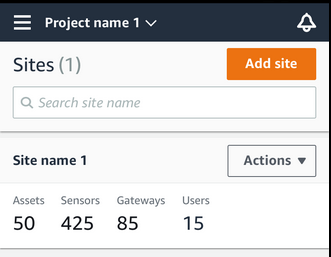
-
Choose the menu icon (☰).
-
Choose Sites.
-
Next to the site that you want to delete, choose Actions.
-
Choose Delete site.
-
If assets, sensors, gateways, or users are associated with the site, choose X. Then delete those resources before proceeding.
If there are no resources associated with the site, skip to the next step.

-
Choose Delete.
The site is no longer listed in the Sites list.
To delete a site using the web app
-
Choose Sites from the left pane.
-
Select the site that you want to delete.
-
Choose Delete site.
