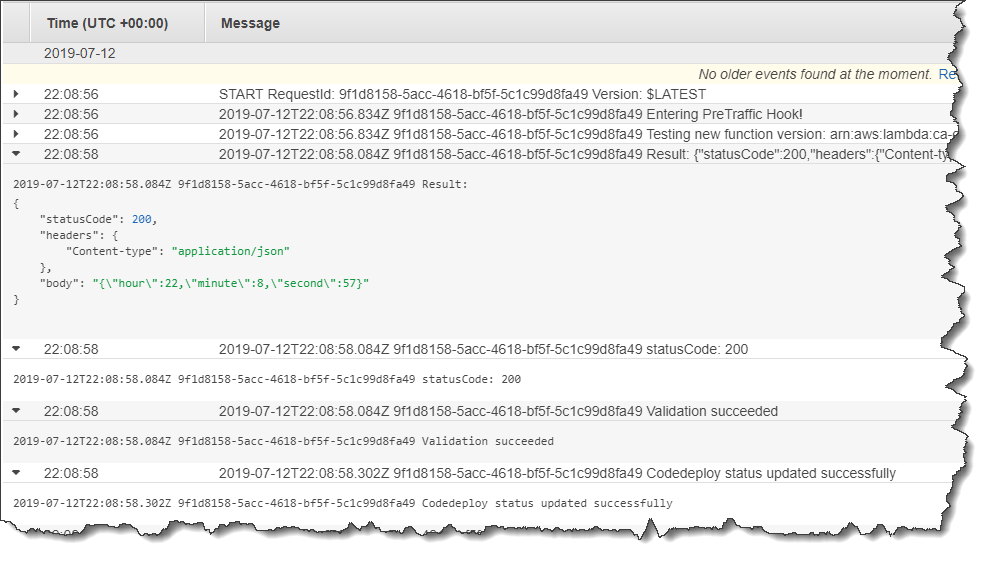Step 4: View your deployment results
In this step, you view the results of your deployment. If your deployment succeeds, you can confirm that your updated Lambda function receives production traffic. If your deployment fails, you can use CloudWatch Logs to view the output of the validation tests in the Lambda function that run during your deployment's lifecycle hoooks.
Test your deployed function
The sam deploy command updates the
my-date-time-app-myDateTimeFunction Lambda function. The function version is
updated to 2 and added to the live alias.
To see the update in the Lambda console
Open the AWS Lambda console at https://console.aws.amazon.com/lambda/
. -
From the navigation pane, choose the
my-date-time-app-myDateTimeFunctionfunction. In the console, its name contains an identifier, so it looks likemy-date-time-app-myDateTimeFunction-123456ABCDEF. -
Choose Qualifiers, and then choose Aliases. After the deployment is complete (approximately 10 minutes), for the
livealias, you should see Version: 2.
-
In Function code, view the source code for your function. Your changes should appear.
-
(Optional) You can use the test instructions in Step 2: Update the Lambda function to test your updated function. Create a new test event with the following payload, and then confirm the result contains the current hour, minute, and second.
{ "option": "time" }To use the AWS CLI to test your updated function, run the following command, and then open
out.txtto confirm the result contains the current hour, minute, and second.aws lambda invoke --functionyour-function-arn--payload "{\"option\": \"time\"}" out.txtNote
If you use the AWS CLI to test your function before the deployment is complete, you might receive unexpected results. This is because CodeDeploy incrementally shifts 10 percent of traffic to the updated version every minute. During the deployment, some traffic still points to the original version, so
aws lambda invokemight use the original version. After 10 minutes, the deployment is complete and all traffic points to the new version of the function.
View hook events in CloudWatch Logs
During the BeforeAllowTraffic hook, CodeDeploy executes your
CodeDeployHook_beforeAllowTraffic Lambda function. During the
AfterAllowTraffic hook, CodeDeploy executes your
CodeDeployHook_afterAllowTraffic Lambda function. Each function runs a
validation test that invokes the updated version of your function using the new
time parameter. If the update of your Lambda function is successful, the
time option does not cause an error and validation is successful. If the
function was not updated, the unrecognized parameter causes an error and validation fails.
These validation tests are for demonstration purposes only. You write your own tests to
validate your deployment. You can use the CloudWatch Logs console to view your validation tests.
To view your CodeDeploy hook events
Open the CloudWatch console at https://console.aws.amazon.com/cloudwatch/
. -
From the navigation pane, choose Logs.
-
From the list of log groups, choose /aws/lambda/CodeDeployHook_beforeAllowTraffic or /aws/lambda/CodeDeployHook_afterAllowTraffic.
-
Choose the log stream. You should see only one.
-
Expand the events to see their details.