Follow these steps to configure a schedule for generating column statistics in the AWS Glue Data Catalog using the AWS Glue console, the AWS CLI, or the CreateColumnStatisticsTaskSettings operation.
To generate column statistics using the console
-
Sign in to the AWS Glue console at https://console.aws.amazon.com/glue/
. -
Choose Data Catalog tables.
-
Choose a table from the list.
-
Choose Column statistics tab in the lower section of the Tables page.
-
You can also choose Generate on schedule under Column statistics from Actions.
-
On the Generate statistics on schedule page, configure a recurring schedule for running the column statistics task by choosing the frequency and start time. You can choose the frequency to be hourly, daily, weekly, or define a cron expression to specify the schedule.
A cron expression is a string representing a schedule pattern, consisting of 6 fields separated by spaces: * * * * * <minute> <hour> <day of month> <month> <day of week> <year> For example, to run a task every day at midnight, the cron expression would be: 0 0 * * ? *
For more information, see Cron expressions.
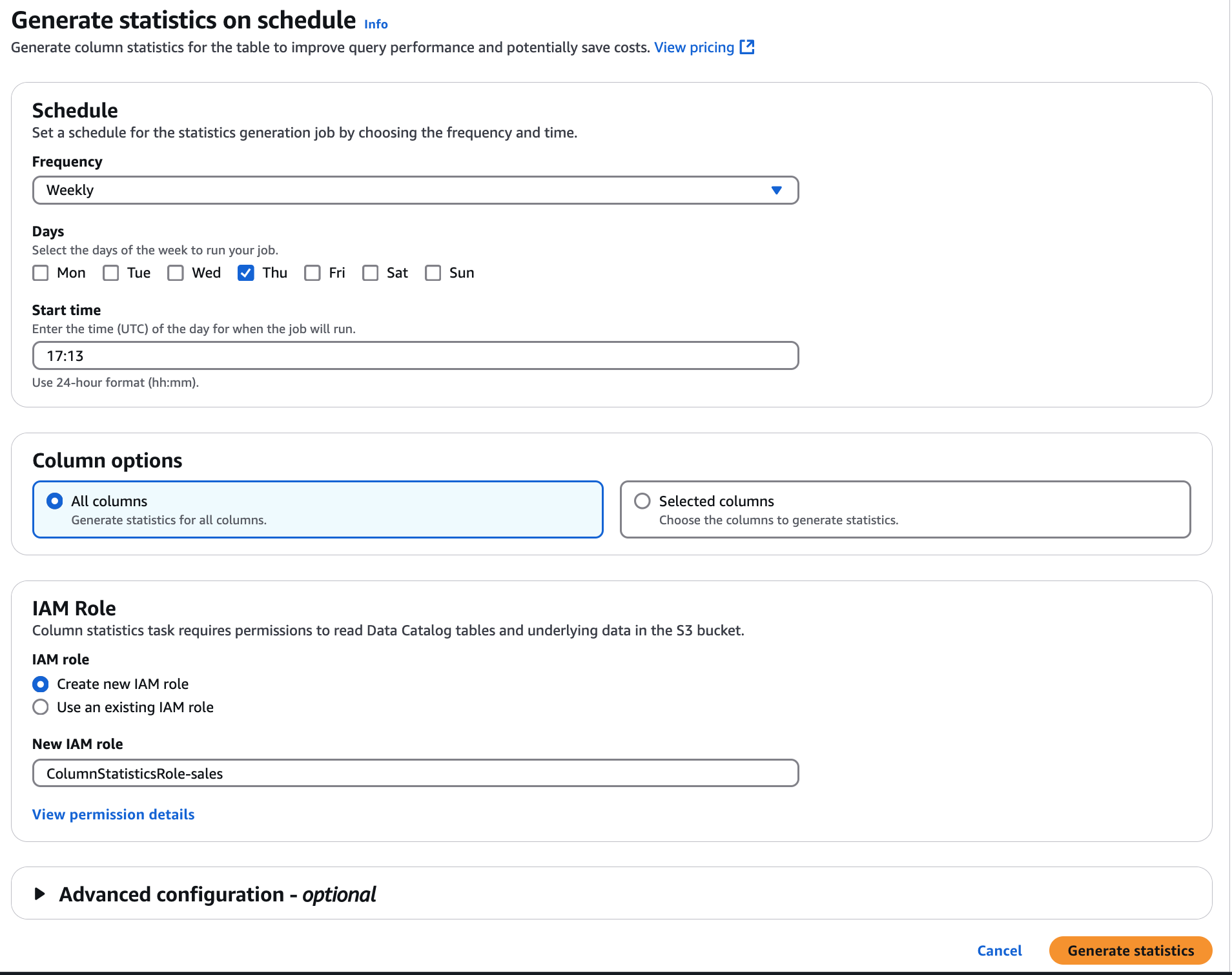
Next, choose the column option to generate statistics.
-
All columns – Choose this option to generate statistics for all columns in the table.
-
Selected columns – Choose this option to generate statistics for specific columns. You can select the columns from the drop-down list.
-
Choose an IAM role or create an existing role that has permissions to generate statistics. AWS Glue assumes this role to generate column statistics.
A quicker approach is to let the AWS Glue console to create a role for you. The role that it creates is specifically for generating column statistics, and includes the
AWSGlueServiceRoleAWS managed policy plus the required inline policy for the specified data source.If you specify an existing role for generating column statistics, ensure that it includes the
AWSGlueServiceRolepolicy or equivalent (or a scoped down version of this policy), plus the required inline policies.-
(Optional) Next, choose a security configuration to enable at-rest encryption for logs.
-
(Optional) You can choose a sample size by indicating only a specific percent of rows from the table to generate statistics. The default is all rows. Use the up and down arrows to increase or decrease the percent value.
We recommend to include all rows in the table to compute accurate statistics. Use sample rows to generate column statistics only when approximate values are acceptable.
-
Choose Generate statistics to run the column statistics generation task.