Terjemahan disediakan oleh mesin penerjemah. Jika konten terjemahan yang diberikan bertentangan dengan versi bahasa Inggris aslinya, utamakan versi bahasa Inggris.
Connect perangkat WorkSpaces Thin Client
Untuk menggunakan perangkat WorkSpaces Thin Client Anda, Anda harus memiliki keyboard, mouse, dan monitor.
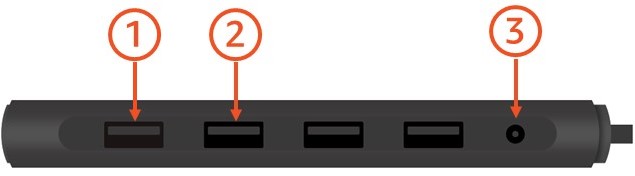

| Angka | Perangkat | Instruksi |
|---|---|---|
| 1 | 
|
Hubungkan mouse Anda ke port USB-A di hub Anda. |
| 2 | 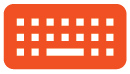
|
Hubungkan keyboard Anda ke port USB-A di hub Anda. |
| 3 | 
|
Hubungkan adaptor daya hub Anda ke port daya di hub Anda. |
| 4 |
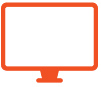
|
Hubungkan port HDMI pada monitor Anda ke port HDMI-out pada WorkSpaces Thin Client Anda dengan kabel HDMI (tidak termasuk). |
| 5 | 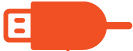
|
Hubungkan steker USB-A hub Anda ke port USB pada WorkSpaces Thin Client Anda. |
| 6 | 
|
Hubungkan adaptor daya WorkSpaces Thin Client Anda ke port daya pada WorkSpaces Thin Client Anda. |
| 7 |
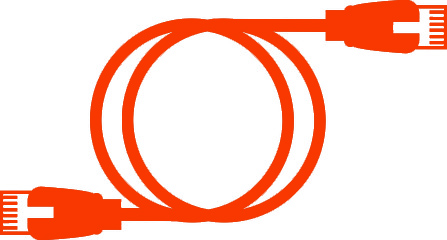
|
(Opsional) Hubungkan kabel Ethernet. catatanKoneksi jaringan diperlukan. Jika Anda lebih suka koneksi Ethernet kabel daripada Wi-Fi, sambungkan kabel Ethernet (tidak termasuk) ke port jaringan. |