Restrict public access to Lightsail buckets and objects
Amazon Simple Storage Service (Amazon S3) is an object storage service on which customers can store and protect data. The Amazon Lightsail object storage service is built on Amazon S3 technology. Amazon S3 offers account-level block public access, which you can use to limit public access to all S3 buckets in an AWS account. Account-level block public access can make all S3 buckets in an AWS account private, regardless of existing individual bucket and object permissions.
When allowing or denying public access, Lightsail object storage buckets take into account the following:
-
Lightsail bucket access permissions. For more information see Bucket permissions.
-
Amazon S3 account-level block public access configurations, which override the Lightsail bucket access permissions.
If you turn on account-level Block all public access in Amazon S3, your public Lightsail buckets and objects become private and are no longer publicly accessible.
Configuring block public access settings for your account
You can use the Amazon S3 console, AWS Command Line Interface (AWS CLI), AWS SDKs, and REST API to configure block public access settings. You can access the account-level block public access feature in the navigation pane of the Amazon S3 console as shown in the following example.
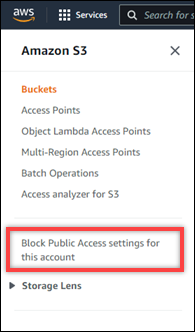
The Amazon S3 console offers settings to block all public access, block public access granted through new or any access control lists, and block public access to buckets and objects granted through new or any public bucket or access point policies.

You can turn each setting On or Off in the
Amazon S3 console. In the API, the corresponding setting is TRUE (On) or
FALSE Off). The following sections describe each setting's effects on
S3 buckets and Lightsail buckets.
Note
The following sections mention access control lists (ACLs). An ACL defines the users who own or have access to a bucket or individual objects. For more information, see Access control list overview in the Amazon S3 User Guide.
-
Block all public access — Turn on this setting to block all public access to your S3 buckets, Lightsail buckets, and their corresponding objects. This setting incorporates all of the following settings. When you turn on this setting, only you (the bucket owner) and authorized users are allowed to access your buckets and their objects. You can only turn this setting on in the Amazon S3 console. It is not available in the AWS CLI, Amazon S3 API, or AWS SDKs.
-
Block public access to buckets and objects granted through new access control lists (ACLs) — Turn on this setting to block putting public ACLs on buckets and objects. This setting does not impact existing ACLs. Therefore, an object that already has a public ACL remains public. This setting also has no impact on objects that are public due to a bucket access permission being set to All objects are public and read-only. This setting is labeled as
BlockPublicAclsin the Amazon S3 API.Note
WordPress plugins that put media in Lightsail buckets, such as the Offload Media Light plugin, might stop working when this setting is turned on. This is because most WordPress plugins configure the public-read ACL on objects. WordPress plugins that toggle object ACLs might also stop working.
-
Block public access to buckets and objects granted through any access control lists (ACLs) — Turn on this setting to ignore public ACLs and block public access to buckets and objects. This setting allows public ACLs to be put on buckets and objects, but ignores them when granting access. For Lightsail buckets, setting a bucket's access permission to All objects are public and read-only or setting an individual object's permission to Public (read-only) is the equivalent of putting a public ACL on either. This setting is labeled as
IgnorePublicAclsin the Amazon S3 API. -
Block public access to buckets and objects granted through new public bucket or access point policies — Turn on this setting to block the All objects are public and read-only bucket access permission from being configured on your Lightsail buckets. This setting does not impact buckets that are already configured with the All objects are public and read-only bucket access permission. This setting is labeled as
BlockPublicPolicyin the Amazon S3 API. -
Block public and cross-account access to buckets and objects through any public bucket or access point policies — Turn on this setting to make all of your Lightsail buckets private. This makes all Lightsail buckets private, even if they are configured with the All objects are public and read-only bucket access permission. This setting is labeled as
RestrictPublicBucketsin the Amazon S3 API.Important
This setting also blocks cross-account access that is configured on a Lightsail bucket that is also configured with the All objects are public and read-only bucket access permission in Lightsail. To continue allowing cross-account access, make sure to configure the Lightsail bucket with the All objects are private bucket access permission in Lightsail before turning on the Block public and cross-account access to buckets and objects through any public bucket or access point policies setting in Amazon S3.
-
For more information about block public access and how to configure it, see the following resources in the Amazon S3 User Guide:
Use the Lightsail console, AWS CLI, AWS SDKs, and REST API to configure access permissions for your Lightsail buckets. For more information, see Bucket permissions.
Note
Lightsail uses a service-linked role to get the current account-level block public access configuration from Amazon S3 and apply it to Lightsail object storage resources. After configuring block public access in Amazon S3, wait at least one hour for it to take effect in Lightsail. For more information, see Service-linked roles.
Manage buckets and objects
These are the general steps to manage your Lightsail object storage bucket:
-
Learn about objects and buckets in the Amazon Lightsail object storage service. For more information, see Object storage in Amazon Lightsail.
-
Learn about the names that you can give your buckets in Amazon Lightsail. For more information, see Bucket naming rules in Amazon Lightsail.
-
Get started with the Lightsail object storage service by creating a bucket. For more information, see Creating buckets in Amazon Lightsail.
-
Learn about security best practices for buckets and the access permissions that you can configure for your bucket. You can make all objects in your bucket public or private, or you can choose to make individual objects public. You can also grant access to your bucket by creating access keys, attaching instances to your bucket, and granting access to other AWS accounts. For more information, see Security Best Practices for Amazon Lightsail object storage and Understanding bucket permissions in Amazon Lightsail.
After learning about bucket access permissions, see the following guides to grant access to your bucket:
-
Learn how to enable access logging for your bucket, and how to use access logs to audit the security of your bucket. For more information, see the following guides.
-
Access logging for buckets in the Amazon Lightsail object storage service
-
Access log format for a bucket in the Amazon Lightsail object storage service
-
Enabling access logging for a bucket in the Amazon Lightsail object storage service
-
Using access logs for a bucket in Amazon Lightsail to identify requests
-
-
Create an IAM policy that grants a user the ability to manage a bucket in Lightsail. For more information, see IAM policy to manage buckets in Amazon Lightsail.
-
Learn about the way that objects in your bucket are labeled and identified. For more information, see Understanding object key names in Amazon Lightsail.
-
Learn how to upload files and manage objects in your buckets. For more information, see the following guides.
-
Enable object versioning to preserve, retrieve, and restore every version of every object stored in your bucket. For more information, see Enabling and suspending object versioning in a bucket in Amazon Lightsail.
-
After enabling object versioning, you can restore previous versions of objects in your bucket. For more information, see Restoring previous versions of objects in a bucket in Amazon Lightsail.
-
Monitor the utilization of your bucket. For more information, see Viewing metrics for your bucket in Amazon Lightsail.
-
Configure an alarm for bucket metrics to be notified when the utilization of your bucket crosses a threshold. For more information, see Creating bucket metric alarms in Amazon Lightsail.
-
Change the storage plan of your bucket if it's running low on storage and network transfer. For more information, see Changing the plan of your bucket in Amazon Lightsail.
-
Learn how to connect your bucket to other resources. For more information, see the following tutorials.
-
Delete your bucket if you're no longer using it. For more information, see Deleting buckets in Amazon Lightsail.