Troubleshooting problems with Systems Manager Inventory
This topic includes information about how to troubleshoot common errors or problems with AWS Systems Manager Inventory. If you're having trouble viewing your nodes in Systems Manager, see Troubleshooting managed node availability.
Topics
- Multiple apply all associations with document 'AWS-GatherSoftwareInventory' are not supported
- Inventory execution status never exits pending
- The AWS-ListWindowsInventory document fails to run
- Console doesn't display Inventory Dashboard | Detailed View | Settings tabs
- UnsupportedAgent
- Skipped
- Failed
- Inventory compliance failed for an Amazon EC2 instance
- S3 bucket object contains old data
Multiple apply
all associations with document 'AWS-GatherSoftwareInventory' are
not supported
An error that Multiple apply all associations with document
'AWS-GatherSoftwareInventory' are not supported means that one or more
AWS Regions where you're trying to configure an Inventory association
for all nodes are already configured with an inventory
association for all nodes. If necessary, you can delete the existing inventory
association for all nodes and then create a new one. To view existing inventory
associations, choose State Manager in the Systems Manager console and then
locate associations that use the AWS-GatherSoftwareInventory SSM
document. If the existing inventory association for all nodes was created across
multiple Regions, and you want to create a new one, you must delete the existing
association from each Region where it exists.
Inventory execution status never exits pending
There are two reasons why inventory collection never exits the
Pending status:
-
No nodes in the selected AWS Region:
If you create a global inventory association by using Systems Manager Quick Setup, the status of the inventory association (
AWS-GatherSoftwareInventorydocument) showsPendingif there are no nodes available in the selected Region. -
Insufficient permissions:
An inventory association shows
Pendingif one or more nodes don't have permission to run Systems Manager Inventory. Verify that the AWS Identity and Access Management (IAM) instance profile includes the AmazonSSMManagedInstanceCore managed policy. For information about how to add this policy to an instance profile, see Alternative configuration for EC2 instance permissions.At a minimum, the instance profile must have the following IAM permissions.
{ "Version": "2012-10-17", "Statement": [ { "Effect": "Allow", "Action": [ "ssm:DescribeAssociation", "ssm:ListAssociations", "ssm:ListInstanceAssociations", "ssm:PutInventory", "ssm:PutComplianceItems", "ssm:UpdateAssociationStatus", "ssm:UpdateInstanceAssociationStatus", "ssm:UpdateInstanceInformation", "ssm:GetDocument", "ssm:DescribeDocument" ], "Resource": "*" } ] }
The
AWS-ListWindowsInventory document fails to run
The AWS-ListWindowsInventory document is deprecated. Don't use this
document to collect inventory. Instead, use one of the processes described in Configuring inventory collection.
Console doesn't display Inventory Dashboard | Detailed View | Settings tabs
The Inventory Detailed View page is only available in AWS Regions that offer Amazon Athena. If the following tabs aren't displayed on the Inventory page, it means Athena isn't available in the Region and you can't use the Detailed View to query data.
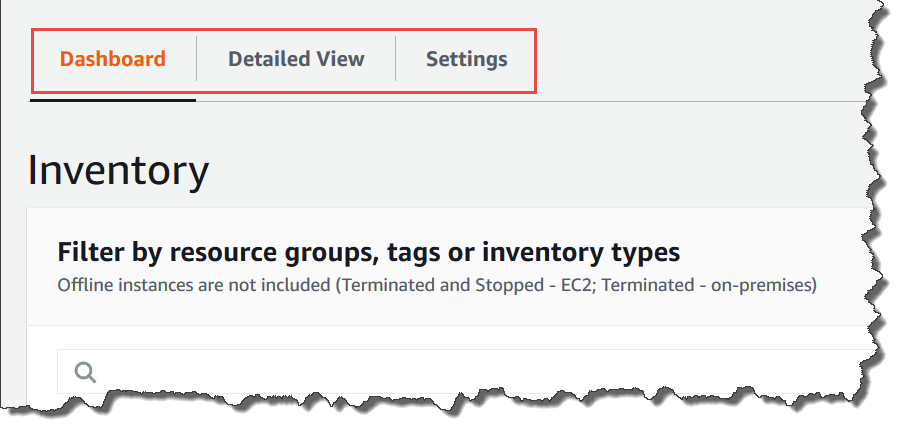
UnsupportedAgent
If the detailed status of an inventory association shows UnsupportedAgent, and the Association status shows Failed, then the version of AWS Systems Manager SSM Agent on the managed node isn't correct. To create a global inventory association (to inventory all nodes in your AWS account) for example, you must use SSM Agent version 2.0.790.0 or later. You can view the agent version running on each of your nodes on the Managed Instances page in the Agent version column. For information about how to update SSM Agent on your nodes, see Updating the SSM Agent using Run Command.
Skipped
If the status of the inventory association for a node shows Skipped, this means that you created a global inventory association (to collect inventory from all nodes), but the skipped node already had an inventory association assigned to it. The global inventory association wasn't assigned to this node, and no inventory was collected by the global inventory association. However, the node will still report inventory data when the existing inventory association runs.
If you don't want the node to be skipped by the global inventory association, you
must delete the existing inventory association. To view existing inventory
associations, choose State Manager in the Systems Manager console and then
locate associations that use the AWS-GatherSoftwareInventory SSM
document.
Failed
If the status of the inventory association for a node shows
Failed, this could mean that the node has multiple
inventory associations assigned to it. A node can only have one inventory
association assigned at a time. An inventory association uses the
AWS-GatherSoftwareInventory AWS Systems Manager document (SSM document).
You can run the following command by using the AWS Command Line Interface (AWS CLI) to view a list of
associations for a node.
aws ssm describe-instance-associations-status --instance-idinstance ID
Inventory compliance failed for an Amazon EC2 instance
Inventory compliance for an Amazon Elastic Compute Cloud (Amazon EC2) instance can fail if you assign multiple inventory associations to the instance.
To resolve this issue, delete one or more inventory associations assigned to the instance. For more information, see Deleting an association.
Note
Be aware of the following behavior if you create multiple inventory associations for a managed node:
-
Each node can be assigned an inventory association that targets all nodes (--targets "Key=InstanceIds,Values=*").
-
Each node can also be assigned a specific association that uses either tag key-value pairs or an AWS resource group.
-
If a node is assigned multiple inventory associations, the status shows Skipped for the association that hasn't run. The association that ran most recently displays the actual status of the inventory association.
-
If a node is assigned multiple inventory associations and each uses a tag key-value pair, then those inventory associations fail to run on the node because of the tag conflict. The association still runs on nodes that don't have the tag key-value conflict.
S3 bucket object contains old data
Data inside the Amazon S3 bucket object is updated when the inventory association is successful and new data is discovered. The Amazon S3 bucket object is updated for each node when the association runs and fails, but the data inside the object is not updated in this case. Data inside the Amazon S3 bucket object will update only when the association runs successfully. When the inventory association fails, you will see old data in the Amazon S3 bucket object.