This guide provides documentation for AWS Wickr. For Wickr Enterprise, which is the on-premises version of Wickr, see Enterprise Administration Guide.
Install the Wickr plugin for ATAK
You can install the Wickr plugin for ATAK on an Android device.
Complete the following procedure to install the Wickr plugin for ATAK.
-
Go to the Google Play store, and install the Wickr for ATAK plugin.
-
Open the ATAK application on your Android device.
-
In the ATAK application, choose the menu icon (
 ) at the top-right of the screen, and choose
Plugins.
) at the top-right of the screen, and choose
Plugins.
-
Choose Import.

-
On the Select Import Type pop-up, choose Local SD and navigate to where you saved the Wickr plugin for ATAK
.apkfile.
-
Choose the plugin file and follow the prompts to install it.
Note
If you are asked to send the plugin file for scanning, choose No.
-
The ATAK application will ask if you would like to load the plugin. Choose OK.
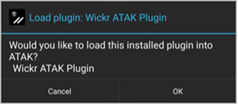
The Wickr plugin for ATAK is now installed. Continue to the following Pair ATAK with Wickr section to finish the process.