This guide provides documentation for AWS Wickr. For Wickr Enterprise, which is the on-premises version of Wickr, see Enterprise Administration Guide.
You can pair the ATAK application with Wickr after you successfully installed the Wickr plugin for ATAK.
Complete the following procedure to pair the ATAK application with Wickr after you successfully installed the Wickr plugin for ATAK.
-
In the ATAK application, choose the menu icon
 at the top-right of the screen, and choose Wickr Plugin.
at the top-right of the screen, and choose Wickr Plugin. -
Choose Pair Wickr.

A notification prompt will appear asking you to review permissions for the Wickr plugin for ATAK. If the notification prompt doesn't appear, open the Wickr client and go to Settings, then Connected Apps. You should see the plugin under the Pending section of the screen as shown in the following example.
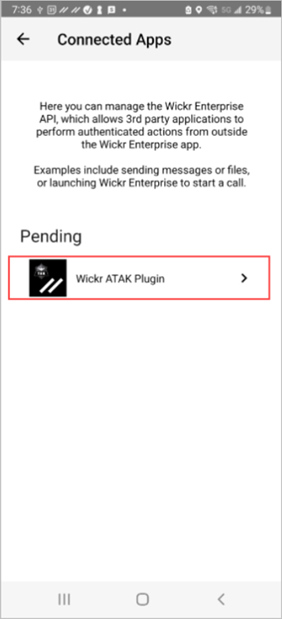
-
Choose Approve to pair.

-
Choose Open Wickr ATAK Plugin button to go back to the ATAK application.

You have now successfully paired the ATAK plugin and Wickr, and can use the plugin to send messages and collaborate using Wickr without exiting the ATAK application.