本文為英文版的機器翻譯版本,如內容有任何歧義或不一致之處,概以英文版為準。
設定填充擴展
如果您選擇填補擴展行為, 會 MediaConvert 擴展輸入映像,直到其填滿輸出解析度的維度,並裁切任何超過輸出解析度維度的物件。
例如,如果您的輸入檔案是200像素乘200以像素,而您想要的輸出解析度是300像素乘以400像素, 會將輸入影像的大小 MediaConvert 增加為400像素乘以400像素、裁切頂部和底部50像素,並傳回300像素乘以400像素檔案。當您選擇填滿時 MediaConvert , 不會將填補新增至輸出。
索引鍵
下列索引鍵圖形顯示輸入和輸出影像寬度、高度、裁切和填充。在此關鍵圖形中,輸入維度 (在頂部和左側) 為藍色,輸出維度 (在右側和底部) 為紅色。
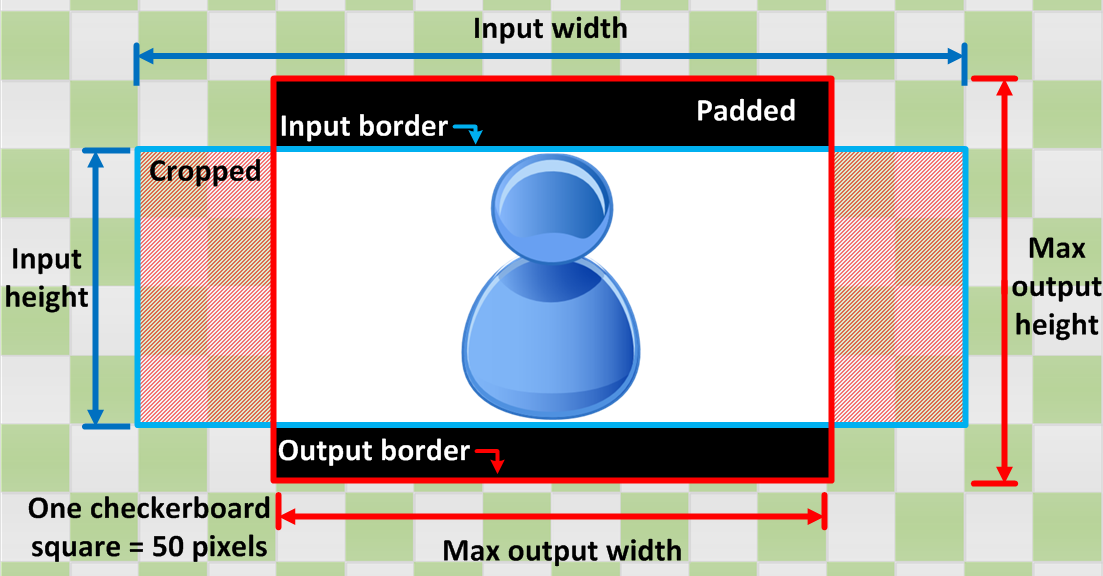
下表顯示當您的輸入和輸出解析度不同時的範例影像擴展行為。如需如何讀取映像的詳細資訊,請參閱上一個金鑰圖形。
|
條件 |
輸入 |
輸出 |
|---|---|---|
|
輸入寬度小於輸出寬度 輸入高度小於輸出高度 |
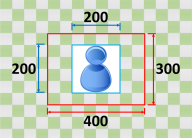
|
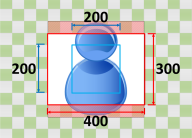
|
|
輸入寬度小於輸出寬度 輸入高度大於輸出高度 |
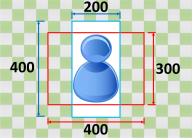
|
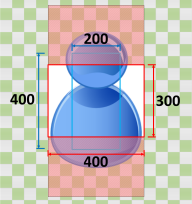
|
|
輸入寬度大於輸出寬度 輸入高度小於輸出高度 |
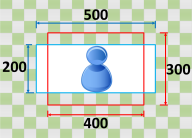
|
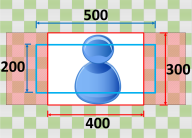
|
|
輸入寬度大於輸出寬度 輸入高度大於輸出高度 |
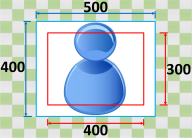
|
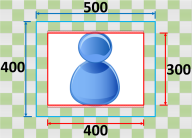
|