Create rules that generate tasks for third-party integrations in Amazon Connect
After you set up an external application to generate tasks automatically, you need to build rules that tell Amazon Connect when to create tasks, and how to route them.
-
Log in to Amazon Connect with a user account that is assigned the CallCenterManager security profile, or that is enabled for Rules permissions.
-
In Amazon Connect, on the navigation menu, choose Rules.
-
On the Rules page, use the Create a rule dropdown list to choose External application.
-
At the Trigger and conditions page, assign a name to the rule. Spaces are not allowed in the name of a rule.

-
Choose the event that will generate a task, and the instance of the external application where the event must occur. For example, the following image shows the trigger is when a new ticket is created in Zendesk. The condition that must be met is when the type equals a question. Then a task is generated.

-
Select the instance for the external application.
-
Choose the conditions that must be met to generate the task.
-
-
Choose Next.
-
On the Action page, specify the task to be generated when the rule is met, as shown in the following image
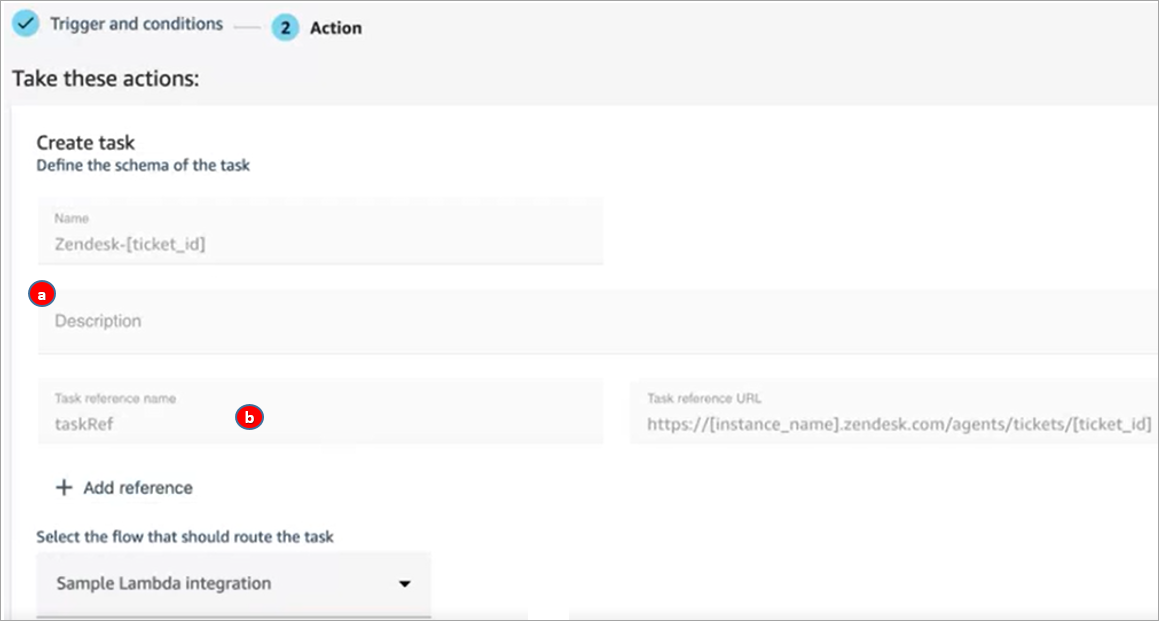
-
The description of the task appears to the agent in their Contact Control Panel (CCP).
-
The task reference name appears to the agent as a link to the specified URL.
-
-
Choose Save.
Test the rule
-
Go the external application and create the event that initiates the action. For example, in Zendesk, create a ticket that's type Question.
-
Go to Analytics and optimization, Contact search.
-
Under Channel, choose Task, and then choose Search.
-
Verify the task was created.