Create supervisor alerts on contact center agent performance
You can create rules that automatically send emails or tasks to supervisors based on evaluation results. This feature helps facilitate quality assurance audits, enabling supervisors to thoroughly review evaluation results.
For example, you may want supervisors to review any evaluation forms that have an answer that is a compliance risk for your company.
Contents
Step 1: Define rule conditions
-
On the navigation menu, choose Analytics and optimization, Rules.
-
Select Create a rule, Evaluation forms.
-
Under When, use the dropdown list to choose A Contact Lens evaluation result is available, as shown in the following image.
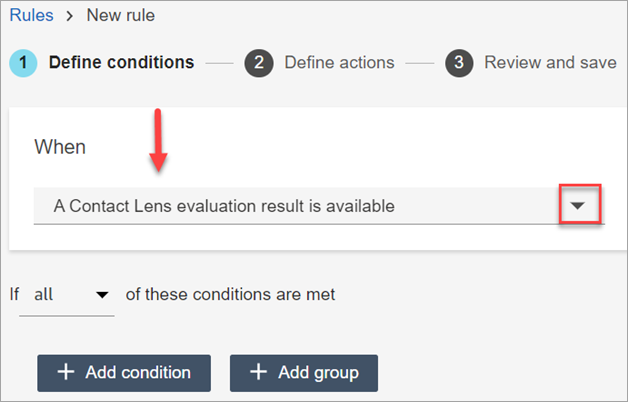
-
Choose Add condition.

You can combine criteria from a set of conditions to build very specific Contact Lens rules. Following are the available conditions:
-
Evaluation - Form score: Build rules that run when the score for a specific evaluation form is met.
-
Evaluation - Section score: Build rules that run when the score for a specific section is met.
-
Evaluation - Question answer: Build rules that run when the score for a specific question and answer is met.
-
Evaluation - Results available: Build rules that run on any evaluation submissions.
-
Agent: Build rules that run on a subset of agents. For example, create a rule to ensure newly hired agents comply with company standards.
To see agent names so you can add them to rules, you need Users - View permissions in your security profile.
-
Queues: Build rules that run on a subset of queues. Often organizations use queues to indicate a line of business, topic, or domain. For example, you could build rules specifically for the evaluations of those agents assign to sales queues.
To see the queue names so you can add them to rules, you need Queues - View permissions in your security profile.
-
Contact attributes: Build rules that run on the values of custom contact attributes. For example, you can build rules for agent evaluations for a particular line of business or for specific customers, such as based on their membership level, their current country of residence, or if they have an outstanding order.
-
-
Choose Next.
Step 2: Define rule actions
-
Choose Add action. You can choose the following actions:

-
Choose Next.
-
Review and make any edits, then choose Save.
-
After you add rules, they are applied to new evaluation submissions that occur after the rule was added. You cannot apply rules to past, stored evaluations.
Example rule with multiple conditions
The following image shows a sample rule with six conditions. If any of these conditions are met, the action is triggered.

-
Evaluation - Form score: Does the Compliance Form have a score greater than or equal to 50%?
-
Evaluation - Section score: In a Compliance Form, does the Greeting section have a score greater than or equal to 70%?
-
Evaluation - Question score: Does the Compliance Form question Did the agent greet the customer properly equal Yes?
-
Evaluation - Results available: Have any results been generated for the Compliance Form?
-
Queues: Is this for the BasicQueue?
-
Contact attributes: Does CustomerType equal VIP?