Enable forecasting, capacity planning, and scheduling in Amazon Connect
You must enable forecasting, capacity planning, and scheduling at the Amazon Connect instance level. After you enable forecasting, capacity planning, and scheduling, it may take up to 24 hours for the feature to be available for use in your AWS account.
-
Log in to the AWS Management Console
using your AWS account. -
In the AWS Management Console, at the top of the page in the search bar, type Amazon Connect and then choose Amazon Connect.This is shown in the following image.
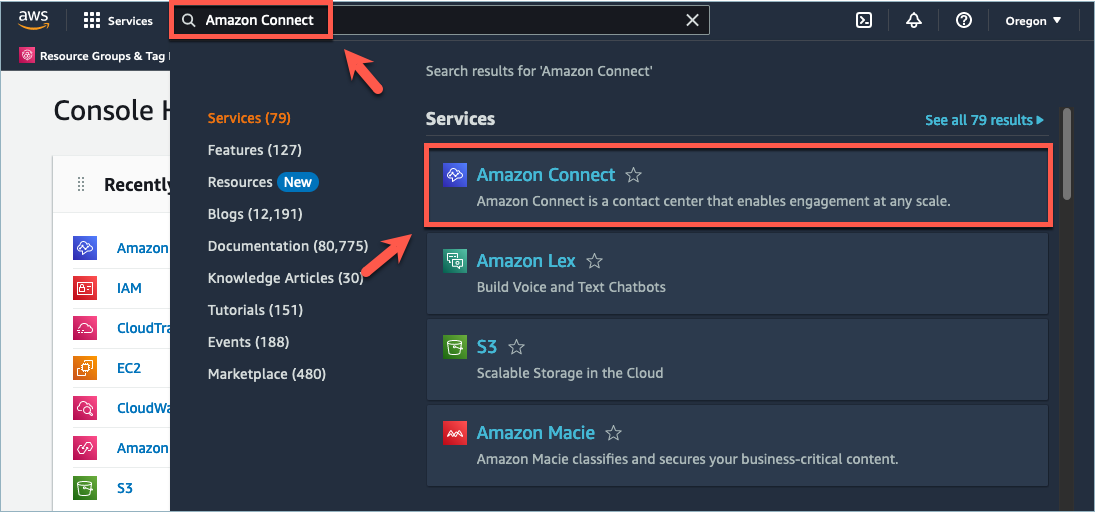
-
On the Amazon Connect virtual contact center instances page, choose the Instance alias where you want to enable forecasting, capacity planning, and scheduling.

-
In the navigation pane, choose Forecasting, capacity planning, and scheduling.

-
On the Forecasting, capacity planning, and scheduling page, select the check box to enable forecasting, capacity planning, and scheduling.

-
The status changes to In progress, as shown in the following image.

-
Within 24 hours the status will change to Enabled and forecasting, capacity planning, and scheduling will be ready to use.
