Use the mini-map in Amazon Connect to navigate a flow
In the lower left corner of the flow designer, there's a miniaturize view of the entire flow. Use this view to help you easily navigate the flow. The drag-to-move mini-map has visual highlights that enable you to quickly move to any point in the flow.
The following image shows the location of the mini-map in the flow designer. The arrow points to the toggle that you use to hide or show the mini-map.
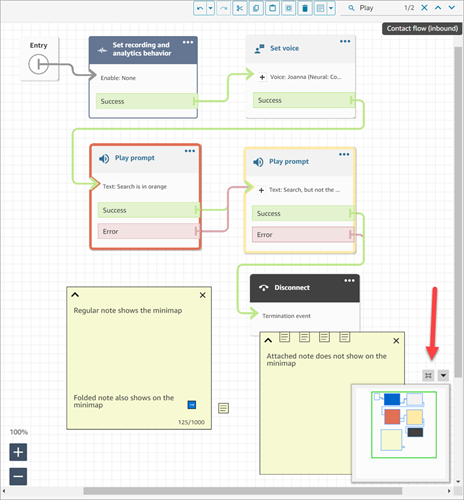
The following GIF shows an example of how you can use the mini-map to navigate a large flow. Click or tap the mini-map to move the view to the desired location on the flow designer.

Note the following functionality:
-
It shows your current view in green outline.
-
It highlights selected blocks in blue, notes in yellow, search results in orange, and termination blocks in black.
-
It allows continuous movement of the view when you drag on the mini-map.
-
It returns the view to the Entry block and trims unused space when you choose Reset.