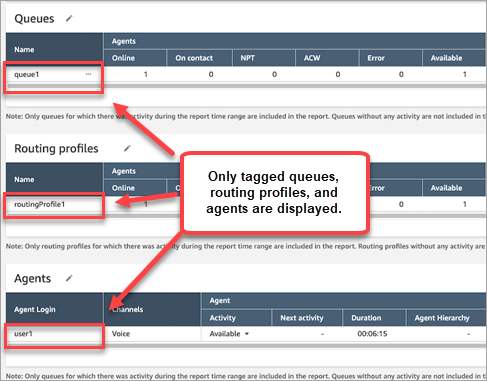Real-time metrics tag-based access control in Amazon Connect
You can use resource tags and access control tags to apply granular access to users, queues, and routing profiles for real-time metrics. For example, you can control who has access to view specific users, queues, and routing profiles on the Real-time metrics page.
You can configure tag-based access controls by using the Amazon Connect admin website or the TagResource API.
Contents
Important things to know
-
Amazon Connect can display up to 100 resources at a time on a real-time metrics table. For example, in an Agents table it can display up to 100 agents at a time. In a Queues table it can display up to 100 queues, and so on.
-
Very often fewer than 100 agents will appear on a real-time metrics table at any given time when tagging is enabled. Here's why:
-
Amazon Connect can return a maximum of 100 agents at a time.
-
When tagging is enabled, Amazon Connect selects the first 100 agents who have the appropriate tags, and then displays only those agents in that group of 100 who are active (Online or On Contact). Because not all of the 100 tagged agents may be active, it is very likely fewer than 100 tagged agents will be displayed in the table.
-
For example, you have 200 tagged agents. In the first group of 100 tagged agents only 50 are online. Amazon Connect selects the first 100 tagged agents but displays only 50 because they are currently active. It does not select the first 100 active agents.
-
For instructions that explain how to view the status of hundreds of agents when tagging is enabled, see How to view hundreds of agents, queues, and routing profiles on the real-time metrics report.
-
-
You can filter and group tables only by the primary resource (agent, queue, or routing profile). You cannot filter and group tables by non-primary resources. For example, you cannot filter by queue in an Agent table and you cannot group by queue in a Routing profile table.
-
The drill-down button is disabled within tables except for View queue graphs. For example, you cannot choose View agents in a Queue table.
-
Access to the homepage service level dashboard is disabled.
-
Access to view Agent Queues is disabled.
-
The Agent Adherence table is not supported.
How to enable tag-based access control for real-time metrics
-
Apply resource tags, for example, to agents, queues, and routing profiles. For a list of which resources support tagging, see Add tags to resources in Amazon Connect.
-
Apply access control tags. In this step, you need to provide tag information in the condition element of an IAM policy. For more information, see Apply tag-based access control in Amazon Connect.
Note
You must configure user resource tags and access control tags before tag-based access control is applied to users for the agent activity audit report.
-
Assign the required security profile permissions to users who are going to view the real-time metrics reports with tagging enabled. They need permissions to access the reports, and permissions to access the resources. For more information, see Required security profile permissions.
How to view hundreds of agents, queues, and routing profiles on the real-time metrics report
Amazon Connect displays up to 100 resources at a time on the real-time metrics report. For agents in particular when tags are applied it's very likely that fewer than 100 agents will be displayed. We recommend the following workaround to view the status of hundreds of agents, queues, and routing profiles when tags are applied.
-
Add one table for each group of 100 resources. For example, you have 500 agents. You would create 5 Agent tables.
-
For each table, manually filter to add up to 100 resources. For example, to add agents to the first table, you would choose to filter by Agents, and then choose 100 agents to include in the table, as shown in the following image. In table 2, add the next group of 100 agents, and so on.

-
You will be able to view the data for all 500 resources across the 5 tables. When tags are applied to agents, each table will likely display fewer than 100 agents because not all of them may be active at the same time.
How to transition to tag-based access control
If you open a saved report that contains tables with users, queues, or routing profiles that you don't have access to anymore due to tag-based access control, or if groupings or non-primary filters are applied to tables, you won't see data in those tables.
To view the data, perform one of the following steps:
-
Edit your table filters to include the agents, queues, or routing profiles that you have access to.
-
Create a new report that includes the resources you have access to.
-
Remove the groupings and non-primary filters from the table.
Required security profile permissions
To view real-time metrics reports that have tag-based access controls applied to them, you need to be assigned to a security profile that has permissions to:
-
Access the resources you want to view, such as routing profiles, queues, and agents.
Permissions to access metrics
You need one of the following Analytics and Optimization security profile permissions:
-
Access metrics - Access
-
Real-time metrics - Access, as shown in the following image of the Analytics and Optimization section of the security profiles page.

When you enable Access metrics - Access, permissions are also automatically granted to Real-time metrics , Historical metrics, and Agent activity audit. The following image shows all of these permissions granted.
Note
When users have all of these permissions, they can see all data for historical metrics for which tag-based access controls are not currently applied.

Permissions to access resources
The following image shows an example of security profile permissions that grant users the ability to view routing profiles, queues, and Amazon Connect user accounts. Routing profiles - View, Queues - View, and Users - View are selected.

Example report with tag-based access controls applied
Without tag-based access controls, all queues, routing profiles, and agents appear on the Real-time metrics page, as shown in the following image.
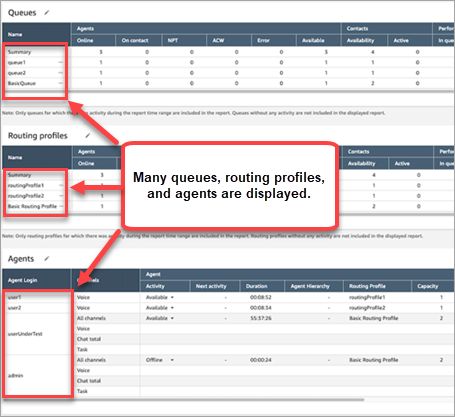
With tag-based access controls, a limited set of queues, routing profiles, and agents appear on the Real-time metrics page, as shown in the following image.