This section provides some guidelines and best practices for archiving snapshots.
Topics
Archiving the only snapshot of a volume
When you have only one snapshot of a volume, the snapshot is always the same size as the blocks written to the volume at the time the snapshot was created. When you archive such a snapshot, the snapshot in the standard tier is converted to an equivalent-sized full snapshot and it is moved from the standard tier to the archive tier.
Archiving these snapshots can help you save with lower storage costs. If you no longer need the source volume, you can delete the volume for further storage cost savings.
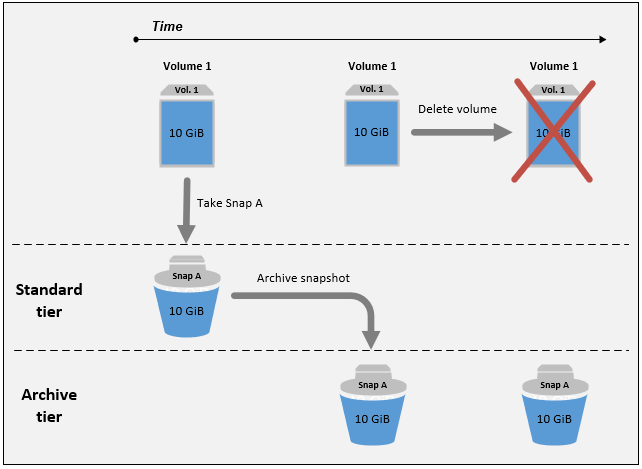
Archiving incremental snapshots of a single volume
When you archive an incremental snapshot, the snapshot is converted to a full snapshot and it is moved to the archive tier. For example, in the following image, if you archive Snap B, the snapshot is converted to a full snapshot that is 10 GiB in size and moved to the archive tier. Similarly, if you archive Snap C, the size of the full snapshot in the archive tier is 14 GiB.

If you are archiving snapshots to reduce your storage costs in the standard tier, you should not archive the first snapshot in a set of incremental snapshots. These snapshots are referenced by subsequent snapshots in the snapshot lineage. In most cases, archiving these snapshots will not reduce storage costs.
Note
You should not archive the last snapshot in a set of incremental snapshots. The last snapshot is the most recent snapshot taken of a volume. You will need this snapshot in the standard tier if you want to create volumes from it in the case of a volume corruption or loss.
If you archive a snapshot that contains data that is referenced by a later snapshot in the lineage, the data storage and storage costs associated with the referenced data are allocated to the later snapshot in the lineage. In this case, archiving the snapshot will not reduce data storage or storage costs. For example, in the preceding image, if you archive Snap B, its 4 GiB of data is attributed to Snap C. In this case, your overall storage costs will increase because you incur storage costs for the full version of Snap B in the archive tier, and your storage costs for the standard tier remain unchanged.
If you archive Snap C, your standard tier storage will decrease by 4 GiB because the data is not referenced by any other snapshots later in the lineage. And your archive tier storage will increase by 14 GiB because the snapshot is converted to a full snapshot.
Archiving full snapshots for compliance reasons
You might need to create full backups of volumes on a monthly, quarterly, or yearly basis for compliance reasons. For these backups, you might need standalone snapshots without backward or forward references to other snapshots in the snapshot lineage. Snapshots archived with EBS Snapshots Archive are full snapshots, and they do not have any references to other snapshots in the lineage. Additionally, you will likely need to retain these snapshots for compliance reasons for several years. EBS Snapshots Archive makes it cost-effective to archive these full snapshots for long-term retention.
Determining the reduction in standard tier storage costs
If you want to archive an incremental snapshot to reduce your storage costs, you should consider the size of the full snapshot in the archive tier and the reduction in storage in the standard tier. This section explains how to do this.
Important
The API responses are data accurate at the point-in-time when the APIs are called. API responses can differ as the data associated with a snapshot changes as a result of changes in the snapshot lineage.
To determine the reduction in storage and storage costs in the standard tier, use the following steps.
-
For the snapshot that you want to archive, check the full snapshot size and the source volume from which it was created. Use the describe-snapshots command, and for
--snapshot-id, specify the ID of the snapshot that you want to archive.$aws ec2 describe-snapshots --snapshot-idsnapshot_idThe
FullSnapshotSizeInBytesreponse value indicates the full snapshot size, in bytes, and theVolumeIdresponse value indicates the ID of the source volume.For example, the following command returns information about snapshot
snap-09c9114207084f0d9.$aws ec2 describe-snapshots --snapshot-id snap-09c9114207084f0d9The following example output shows that the full snapshot size is
5678912341bytes (5.28 GiB), and the source volume isvol-0f3e2c292c52b85c3.{ "Snapshots": [ { "Description": "", "Tags": [], "Encrypted": false, "VolumeId": "vol-0f3e2c292c52b85c3", "State": "completed", "VolumeSize": 8, "StartTime": "2021-11-16T08:29:49.840Z", "Progress": "100%", "OwnerId": "123456789012", "FullSnapshotSizeInBytes" : "5678912341", "SnapshotId": "snap-09c9114207084f0d9" } ] } -
Find all of the snapshots created from the source volume. Use the describe-snapshots
command. Specify the volume-idfilter, and for the filter value, specify the volume ID from the previous step.$aws ec2 describe-snapshots --filters "Name=volume-id, Values=volume_id"For example, the following command returns all snapshots created from volume
vol-0f3e2c292c52b85c3.$aws ec2 describe-snapshots --filters "Name=volume-id, Values=vol-0f3e2c292c52b85c3"The following is the command output, which indicates that three snapshots were created from volume
vol-0f3e2c292c52b85c3.{ "Snapshots": [ { "Description": "", "Tags": [], "Encrypted": false, "VolumeId": "vol-0f3e2c292c52b85c3", "State": "completed", "VolumeSize": 8, "StartTime": "2021-11-14T08:57:39.300Z", "Progress": "100%", "OwnerId": "123456789012", "SnapshotId": "snap-08ca60083f86816b0" }, { "Description": "", "Tags": [], "Encrypted": false, "VolumeId": "vol-0f3e2c292c52b85c3", "State": "completed", "VolumeSize": 8, "StartTime": "2021-11-15T08:29:49.840Z", "Progress": "100%", "OwnerId": "123456789012", "SnapshotId": "snap-09c9114207084f0d9" }, { "Description": "01", "Tags": [], "Encrypted": false, "VolumeId": "vol-0f3e2c292c52b85c3", "State": "completed", "VolumeSize": 8, "StartTime": "2021-11-16T07:50:08.042Z", "Progress": "100%", "OwnerId": "123456789012", "SnapshotId": "snap-024f49fe8dd853fa8" } ] } -
Using the output from the previous command, sort the snapshots by their creation times, from oldest to newest. The
StartTimeresponse parameter for each snapshot indicates its creation time, in UTC time format.For example, the snapshots returned in the previous step arranged by creation time, from oldest to newest, is as follows:
snap-08ca60083f86816b0(oldest – created before the snapshot that you want to archive)snap-09c9114207084f0d9(the snapshot to archive)snap-024f49fe8dd853fa8(newest – created after the snapshot that you that want to archive)
-
Identify the snapshots that were created immediately before and after the snapshot that you want to archive. In this case, you want to archive snapshot
snap-09c9114207084f0d9, which was the second incremental snapshot created in the set of three snapshots. Snapshotsnap-08ca60083f86816b0was created immediately before, and snapshotsnap-024f49fe8dd853fa8was created immediately after. -
Find the unreferenced data in the snapshot that you want to archive. First, find the blocks that are different between the snapshot that was created immediately before the snapshot that you want to archive, and the snapshot that you want to archive. Use the list-changed-blocks
command. For --first-snapshot-id, specify the ID of the snapshot that was created immediately before the snapshot that you want to archive. For--second-snapshot-id, specify the ID of the snapshot that you want to archive.$aws ebs list-changed-blocks --first-snapshot-idsnapshot_created_before--second-snapshot-idsnapshot_to_archiveFor example, the following command shows the block indexes for the blocks that are different between snapshot
snap-08ca60083f86816b0(the snapshot created before the snapshot you want to archive), and snapshotsnap-09c9114207084f0d9(the snapshot you want to archive).$aws ebs list-changed-blocks --first-snapshot-id snap-08ca60083f86816b0 --second-snapshot-id snap-09c9114207084f0d9The following shows the command output, with some blocks omitted.
{ "BlockSize": 524288, "ChangedBlocks": [ { "FirstBlockToken": "ABgBAX6y+WH6Rm9y5zq1VyeTCmEzGmTT0jNZG1cDirFq1rOVeFbWXsH3W4z/", "SecondBlockToken": "ABgBASyx0bHHBnTERu+9USLxYK/81UT0dbHIUFqUjQUkwTwK5qkjP8NSGyNB", "BlockIndex": 4 }, { "FirstBlockToken": "ABgBAcfL+EfmQmlNgstqrFnYgsAxR4SDSO4LkNLYOOChGBWcfJnpn90E9XX1", "SecondBlockToken": "ABgBAdX0mtX6aBAt3EBy+8jFCESMpig7csKjbO2Ocd08m2iNJV2Ue+cRwUqF", "BlockIndex": 5 }, { "FirstBlockToken": "ABgBAVBaFJmbP/eRHGh7vnJlAwyiyNUi3MKZmEMxs2wC3AmM/fc6yCOAMb65", "SecondBlockToken": "ABgBAdewWkHKTcrhZmsfM7GbaHyXD1Ctcn2nppz4wYItZRmAo1M72fpXU0Yv", "BlockIndex": 13 }, { "FirstBlockToken": "ABgBAQGxwuf6z095L6DpRoVRVnOqPxmx9r7Wf6O+i+ltZ0dwPpGN39ijztLn", "SecondBlockToken": "ABgBAUdlitCVI7c6hGsT4ckkKCw6bMRclnV+bKjViu/9UESTcW7CD9w4J2td", "BlockIndex": 14 }, { "FirstBlockToken": "ABgBAZBfEv4EHS1aSXTXxSE3mBZG6CNeIkwxpljzmgSHICGlFmZCyJXzE4r3", "SecondBlockToken": "ABgBAVWR7QuQQB0AP2TtmNkgS4Aec5KAQVCldnpc91zBiNmSfW9ouIlbeXWy", "BlockIndex": 15 }, ..... { "SecondBlockToken": "ABgBAeHwXPL+z3DBLjDhwjdAM9+CPGV5VO5Q3rEEA+ku50P498hjnTAgMhLG", "BlockIndex": 13171 }, { "SecondBlockToken": "ABgBAbZcPiVtLx6U3Fb4lAjRdrkJMwW5M2tiCgIp6ZZpcZ8AwXxkjVUUHADq", "BlockIndex": 13172 }, { "SecondBlockToken": "ABgBAVmEd/pQ9VW9hWiOujOAKcauOnUFCO+eZ5ASVdWLXWWC04ijfoDTpTVZ", "BlockIndex": 13173 }, { "SecondBlockToken": "ABgBAT/jeN7w+8ALuNdaiwXmsSfM6tOvMoLBLJ14LKvavw4IiB1d0iykWe6b", "BlockIndex": 13174 }, { "SecondBlockToken": "ABgBAXtGvUhTjjUqkwKXfXzyR2GpQei/+pJSG/19ESwvt7Hd8GHaUqVs6Zf3", "BlockIndex": 13175 } ], "ExpiryTime": 1637648751.813, "VolumeSize": 8 }Next, use the same command to find blocks that are different between the snapshot that you want to archive and the snapshot that was created immediately after it. For
--first-snapshot-id, specify the ID of the snapshot that you want to archive. For--second-snapshot-id, specify the ID of the snapshot that was created immediately after the snapshot that you want to archive.$aws ebs list-changed-blocks --first-snapshot-idsnapshot_to_archive--second-snapshot-idsnapshot_created_afterFor example, the following command shows the block indexes of the blocks that are different between snapshot
snap-09c9114207084f0d9(the snapshot that you want to archive) and snapshotsnap-024f49fe8dd853fa8(the snapshot created after the snapshot that you want to archive).$aws ebs list-changed-blocks --first-snapshot-id snap-09c9114207084f0d9 --second-snapshot-id snap-024f49fe8dd853fa8The following shows the command output, with some blocks omitted.
{ "BlockSize": 524288, "ChangedBlocks": [ { "FirstBlockToken": "ABgBAVax0bHHBnTERu+9USLxYK/81UT0dbSnkDk0gqwRFSFGWA7HYbkkAy5Y", "SecondBlockToken": "ABgBASEvi9x8Om7Htp37cKG2NT9XUzEbLHpGcayelomSoHpGy8LGyvG0yYfK", "BlockIndex": 4 }, { "FirstBlockToken": "ABgBAeL0mtX6aBAt3EBy+8jFCESMpig7csfMrI4ufnQJT3XBm/pwJZ1n2Uec", "SecondBlockToken": "ABgBAXmUTg6rAI+v0LvekshbxCVpJjWILvxgC0AG0GQBEUNRVHkNABBwXLkO", "BlockIndex": 5 }, { "FirstBlockToken": "ABgBATKwWkHKTcrhZmsfM7GbaHyXD1CtcnjIZv9YzisYsQTMHfTfh4AhS0s2", "SecondBlockToken": "ABgBAcmiPFovWgXQio+VBrxOqGy4PKZ9SAAHaZ2HQBM9fQQU0+EXxQjVGv37", "BlockIndex": 13 }, { "FirstBlockToken": "ABgBAbRlitCVI7c6hGsT4ckkKCw6bMRclnARrMt1hUbIhFnfz8kmUaZOP2ZE", "SecondBlockToken": "ABgBAXe935n544+rxhJ0INB8q7pAeoPZkkD27vkspE/qKyvOwpozYII6UNCT", "BlockIndex": 14 }, { "FirstBlockToken": "ABgBAd+yxCO26I+1Nm2KmuKfrhjCkuaP6LXuol3opCNk6+XRGcct4suBHje1", "SecondBlockToken": "ABgBAcPpnXz821NtTvWBPTz8uUFXnS8jXubvghEjZulIjHgc+7saWys77shb", "BlockIndex": 18 }, ..... { "SecondBlockToken": "ABgBATni4sDE5rS8/a9pqV03lU/lKCW+CTxFl3cQ5p2f2h1njpuUiGbqKGUa", "BlockIndex": 13190 }, { "SecondBlockToken": "ABgBARbXo7zFhu7IEQ/9VMYFCTCtCuQ+iSlWVpBIshmeyeS5FD/M0i64U+a9", "BlockIndex": 13191 }, { "SecondBlockToken": "ABgBAZ8DhMk+rROXa4dZlNK45rMYnVIGGSyTeiMli/sp/JXUVZKJ9sMKIsGF", "BlockIndex": 13192 }, { "SecondBlockToken": "ABgBATh6MBVE904l6sqOC27s1nVntFUpDwiMcRWGyJHy8sIgGL5yuYXHAVty", "BlockIndex": 13193 }, { "SecondBlockToken": "ABgBARuZykaFBWpCWrJPXaPCneQMbyVgnITJqj4c1kJWPIj5Gn61OQyy+giN", "BlockIndex": 13194 } ], "ExpiryTime": 1637692677.286, "VolumeSize": 8 } -
Compare the output returned by both commands in the previous step. If the same block index appears in both command outputs, it indicates that the block contains unreferenced data.
For example, the command output in the previous step indicates that blocks 4, 5, 13, and 14 are unique to snapshot
snap-09c9114207084f0d9and that they are not referenced by any other snapshots in the snapshot lineage.To determine the reduction in standard tier storage, multiply the number of blocks that appear in both command outputs by 512 KiB, which is the snapshot block size.
For example, if 9,950 block indexes appear in both command outputs, it indicates that you will decrease standard tier storage by around 4.85 GiB (9,950 blocks * 512 KiB = 4.85 GiB).
-
Determine the storage costs for storing the unreferenced blocks in the standard tier for 90 days. Compare this value with the cost of storing the full snapshot, described in step 1, in the archive tier. You can determine your costs savings by comparing the values, assuming that you do not restore the full snapshot from the archive tier during the minimum 90-day period. For more information, see Pricing and billing for archiving Amazon EBS snapshots.