Tag connections resources
A tag is a custom attribute label that you or AWS assigns to an AWS resource. Each AWS tag has two parts:
-
A tag key (for example,
CostCenter,Environment, orProject). Tag keys are case sensitive. -
An optional field known as a tag value (for example,
111122223333,Production, or a team name). Omitting the tag value is the same as using an empty string. Like tag keys, tag values are case sensitive.
Together these are known as key-value pairs.
You can use the console or the CLI to tag resources.
You can tag the following resource types in AWS CodeConnections:
-
Connections
-
Hosts
These steps assume that you have already installed a recent version of the AWS CLI or updated to the current version. For more information, see Installing the AWS CLI in the AWS Command Line Interface User Guide.
In addition to identifying, organizing, and tracking your resource with tags, you can use tags in AWS Identity and Access Management (IAM) policies to help control who can view and interact with your resource. For examples of tag-based access policies, see Using tags to control access to AWS CodeConnections resources.
Tag resources (console)
You can use the console to add, update, or remove tags on a connections resource.
Topics
Add tags to a connections resource (console)
You can use the console to add tags to an existing connection or host.
Note
When you create a connection for an installed provider such as GitHub Enterprise Server, and a host resource is also created for you, the tags during creation are added to the connection only. This allows you to tag a host separately if you want to reuse it for a new connection. If you want to add tags to the host, use the steps here.
To add tags for a connection
-
Sign in to the console. From the navigation pane, choose Settings.
-
Under Settings, choose Connections. Choose the Connections tab.
-
Choose the connection you want to edit. The connection settings page displays.
-
Under Connection tags, choose Edit. The Edit Connection tags page displays.
-
In the Key and Value fields, enter a key pair for each set of tags you want to add. (The Value field is optional.) For example, in Key, enter
Project. In Value, enterProjectA.
-
(Optional) Choose Add tag to add more rows and enter more tags.
-
Choose Submit. The tags are listed under connection settings.
To add tags for a host
-
Sign in to the console. From the navigation pane, choose Settings.
-
Under Settings, choose Connections. Choose the Hosts tab.
-
Choose the host you want to edit. The host settings page displays.
-
Under Host tags, choose Edit. The Host tags page displays.
-
In the Key and Value fields, enter a key pair for each set of tags you want to add. (The Value field is optional.) For example, in Key, enter
Project. In Value, enterProjectA.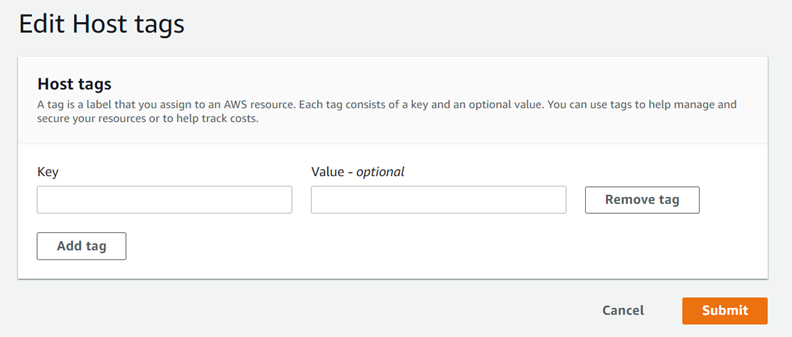
-
(Optional) Choose Add tag to add more rows and enter more tags for a host.
-
Choose Submit. The tags are listed under host settings.
View tags for a connections resource (console)
You can use the console to view the tags for existing resources.
To view tags for a connection
-
Sign in to the console. From the navigation pane, choose Settings.
-
Under Settings, choose Connections. Choose the Connections tab.
-
Choose the connection you want to view. The connection settings page displays.
-
Under Connection tags, view the tags for the connection under the Key and Value columns.
To view tags for a host
-
Sign in to the console. From the navigation pane, choose Settings.
-
Under Settings, choose Connections. Choose the Hosts tab.
-
Choose the host you want to view.
-
Under Host tags, view the tags for the host under the Key and Value columns.
Edit tags for a connections resource (console)
You can use the console to edit tags that have been added to connections resources.
To edit tags for a connection
-
Sign in to the console. From the navigation pane, choose Settings.
-
Under Settings, choose Connections. Choose the Connections tab.
-
Choose the connection you want to edit. The connection settings page displays.
-
Under Connection tags, choose Edit. The Connection tags page displays.
-
In the Key and Value fields, update the values in each field as needed. For example, for the
Projectkey, in Value, changeProjectAtoProjectB. -
Choose Submit.
To edit tags for a host
-
Sign in to the console. From the navigation pane, choose Settings.
-
Under Settings, choose Connections. Choose the Hosts tab.
-
Choose the host you want to edit. The host settings page displays.
-
Under Host tags, choose Edit. The Host tags page displays.
-
In the Key and Value fields, update the values in each field as needed. For example, for the
Projectkey, in Value, changeProjectAtoProjectB. -
Choose Submit.
Remove tags from a connections resource (console)
You can use the console to remove tags from connections resources. When you remove tags from the associated resource, the tags are deleted.
To remove tags for a connection
-
Sign in to the console. From the navigation pane, choose Settings.
-
Under Settings, choose Connections. Choose the Connections tab.
-
Choose the connection you want to edit. The connection settings page displays.
-
Under Connection tags, choose Edit. The Connection tags page displays.
-
Next to the key and value for each tag you want to delete, choose Remove tag.
-
Choose Submit.
To remove tags for a host
-
Sign in to the console. From the navigation pane, choose Settings.
-
Under Settings, choose Connections. Choose the Hosts tab.
-
Choose the host you want to edit. The host settings page displays.
-
Under Host tags, choose Edit. The Host tags page displays.
-
Next to the key and value for each tag you want to delete, choose Remove tag.
-
Choose Submit.
Tag resources (CLI)
You can use the CLI to view, add, update, or remove tags on a connections resource.
Topics
Add tags to a connections resource (CLI)
You can use the AWS CLI to tag resources in connections.
At the terminal or command line, run the tag-resource command, specifying the Amazon Resource Name (ARN) of the resource where you want to add tags and the key and value of the tag you want to add. You can add more than one tag.
To add tags for a connection
-
Get the ARN for your resource. Use the list-connections command shown in List connections to get the connection ARN.
-
In a terminal or at the command line, run the tag-resource command.
For example, use the following command to tag a connection with two tags, a tag key named
Projectwith the tag value ofProjectA, and a tag key namedReadOnlywith the tag value oftrue.aws codestar-connections tag-resource --resource-arn arn:aws:codestar-connections:us-west-2:account_id:connection/aEXAMPLE-8aad-4d5d-8878-dfcab0bc441f --tags Key=Project,Value=ProjectAKey=IscontainerBased,Value=trueIf successful, this command returns nothing.
To add tags for a host
-
Get the ARN for your resource. Use the list-hosts command shown in List hosts to get the host ARN.
-
In a terminal or at the command line, run the tag-resource command.
For example, use the following command to tag a host with two tags, a tag key named
Projectwith the tag value ofProjectA, and a tag key namedIscontainerBasedwith the tag value oftrue.aws codestar-connections tag-resource --resource-arn arn:aws:codestar-connections:us-west-2:account_id:host/My-Host-28aef605 --tags Key=Project,Value=ProjectA Key=IscontainerBased,Value=trueIf successful, this command returns nothing.
View tags for a connections resource (CLI)
You can use the AWS CLI to view the AWS tags for a connections resource. If no tags have been added, the returned list is empty. Use the list-tags-for-resource command to view tags that have been added to a connection or a host.
To view tags for a connection
-
Get the ARN for your resource. Use the list-connections command shown in List connections to get the connection ARN.
-
In a terminal or at the command line, run the list-tags-for-resource command. For example, use the following command to view a list of tag keys and tag values for a connection.
aws codestar-connections list-tags-for-resource --resource-arn arn:aws:codestar-connections:us-west-2:account_id:connection/aEXAMPLE-8aad-4d5d-8878-dfcab0bc441fThis command returns the tags associated with the resource. This example shows two key-value pairs returned for a connection.
{ "Tags": [ { "Key": "Project", "Value": "ProjectA" }, { "Key": "ReadOnly", "Value": "true" } ] }
To view tags for a host
-
Get the ARN for your resource. Use the list-hosts command shown in List hosts to get the host ARN.
-
In a terminal or at the command line, run the list-tags-for-resource command. For example, use the following command to view a list of tag keys and tag values for a host.
aws codestar-connections list-tags-for-resource --resource-arn arn:aws:codestar-connections:us-west-2:account_id:host/My-Host-28aef605This command returns the tags associated with the resource. This example shows two key-value pairs returned for a host.
{ "Tags": [ { "Key": "IscontainerBased", "Value": "true" }, { "Key": "Project", "Value": "ProjectA" } ] }
Edit tags for a connections resource (CLI)
You can use the AWS CLI to edit a tag for a resource. You can change the value for an existing key or add another key.
At the terminal or command line, run the tag-resource command, specifying the ARN of the resource where you want to update a tag and specify the tag key and tag value to update.
When you edit tags, any tag keys not specified will be retained, while anything with the same key but a new value will be updated. New keys that are added with the edit command are added as a new key-value pair.
To edit tags for a connection
-
Get the ARN for your resource. Use the list-connections command shown in List connections to get the connection ARN.
-
In a terminal or at the command line, run the tag-resource command.
In this example, the value for the key
Projectis changed toProjectB.aws codestar-connections tag-resource --resource-arn arn:aws:codestar-connections:us-west-2:account_id:connection/aEXAMPLE-8aad-4d5d-8878-dfcab0bc441f --tags Key=Project,Value=ProjectBIf successful, this command returns nothing. To verify the tags associated with the connection, run the list-tags-for-resource command.
To edit tags for a host
-
Get the ARN for your resource. Use the list-hosts command shown in List hosts to get the host ARN.
-
In a terminal or at the command line, run the tag-resource command.
In this example, the value for the key
Projectis changed toProjectB.aws codestar-connections tag-resource --resource-arn arn:aws:codestar-connections:us-west-2:account_id:host/My-Host-28aef605 --tags Key=Project,Value=ProjectBIf successful, this command returns nothing. To verify the tags associated with the host, run the list-tags-for-resource command.
Remove tags from a connections resource (CLI)
Follow these steps to use the AWS CLI to remove a tag from a resource. When you remove tags from the associated resource, the tags are deleted.
Note
If you delete a connection resource, all tag associations are removed from the deleted resource. You do not have to remove tags before you delete a connection resource.
At the terminal or command line, run the untag-resource
command, specifying the ARN of the resource where you want to remove tags and the
tag key of the tag you want to remove. For example, to remove multiple tags on a
connection with the tag keys Project and
ReadOnly, use the following command.
aws codestar-connections untag-resource --resource-arn arn:aws:codestar-connections:us-west-2:account_id:connection/aEXAMPLE-8aad-4d5d-8878-dfcab0bc441f --tag-keysProjectReadOnly
If successful, this command returns nothing. To verify the tags associated with the resource, run the list-tags-for-resource command. The output shows that all tags have been removed.
{
"Tags": []
}