This documentation topic is designed for Grafana workspaces that support Grafana version 10.x.
For Grafana workspaces that support Grafana version 9.x, see Working in Grafana version 9.
For Grafana workspaces that support Grafana version 8.x, see Working in Grafana version 8.
Notification policies provide you with a flexible way of routing alerts to various different receivers. Using label matchers, you can modify alert notification delivery without having to update every individual alert rule.
In this section, you will learn more about how notification policies work and are structured, so that you can make the most out of setting up your notification policies.
Policy tree
Notification policies are not a list, but rather are structured according to a tree structure. This means that each policy can have child policies, and so on. The root of the notification policy tree is called the Default notification policy.
Each policy consists of a set of label matchers (0 or more) that specify which labels they are or aren’t interested in handling.
For more information about label matching, see How label matching works.
Note
If you haven’t configured any label matchers for your notification policy, your notification policy will match all alert instances. This may prevent child policies from being evaluated unless you have enabled Continue matching siblings on the notification policy.
Routing
To determine which notification policy will handle which alert instances, you have to start by looking at the existing set of notification policies, starting with the default notification policy.
If no policies other than the default policy are configured, the default policy will handle the alert instance.
If policies other than the default policy are defined, it will evaluate those notification policies in the order they are displayed.
If a notification policy has label matchers that match the labels of the alert instance, it will descend in to its child policies and, if there are any, will continue to look for any child policies that might have label matchers that further narrow down the set of labels, and so forth until no more child policies have been found.
If no child policies are defined in a notification policy or if none of the child policies have any label matchers that match the alert instance’s labels, the parent notification policy is used.
As soon as a matching policy is found, the system does not continue to look for other matching policies. If you want to continue to look for other policies that may match, enable Continue matching siblings on that particular policy.
Lastly, if none of the notification policies are selected the default notification policy is used.
Routing example
Here is an example of a relatively simple notification policy tree and some alert instances.

Here’s a breakdown of how these policies are selected:
Pod stuck in CrashLoop does not have a
severity label, so none of its child policies are
matched. It does have a team=operations label, so the first
policy is matched.
The team=security policy is not evaluated since we already
found a match and Continue matching siblings
was not configured for that policy.
Disk Usage – 80% has both a
team and severity label, and matches a
child policy of the operations team.
Unauthorized log entry has a
team label but does not match the first policy
(team=operations) since the values are not the same, so
it will continue searching and match the team=security
policy. It does not have any child policies, so the additional
severity=high label is ignored.
Inheritance
In addition to child policies being a useful concept for routing alert instances, they also inherit properties from their parent policy. This also applies to any policies that are child policies of the default notification policy.
The following properties are inherited by child policies:
Contact point
Grouping options
Timing options
Mute timings
Each of these properties can be overwritten by an individual policy should you wish to override the inherited properties.
To inherit a contact point from the parent policy, leave it blank. To override the inherited grouping options, enable Override grouping. To override the inherited timing options, enable Override general timings.
Inheritance example
The example below shows how the notification policy tree from our
previous example allows the child policies of the
team=operations to inherit its contact point.
In this way, we can avoid having to specify the same contact point multiple times for each child policy.
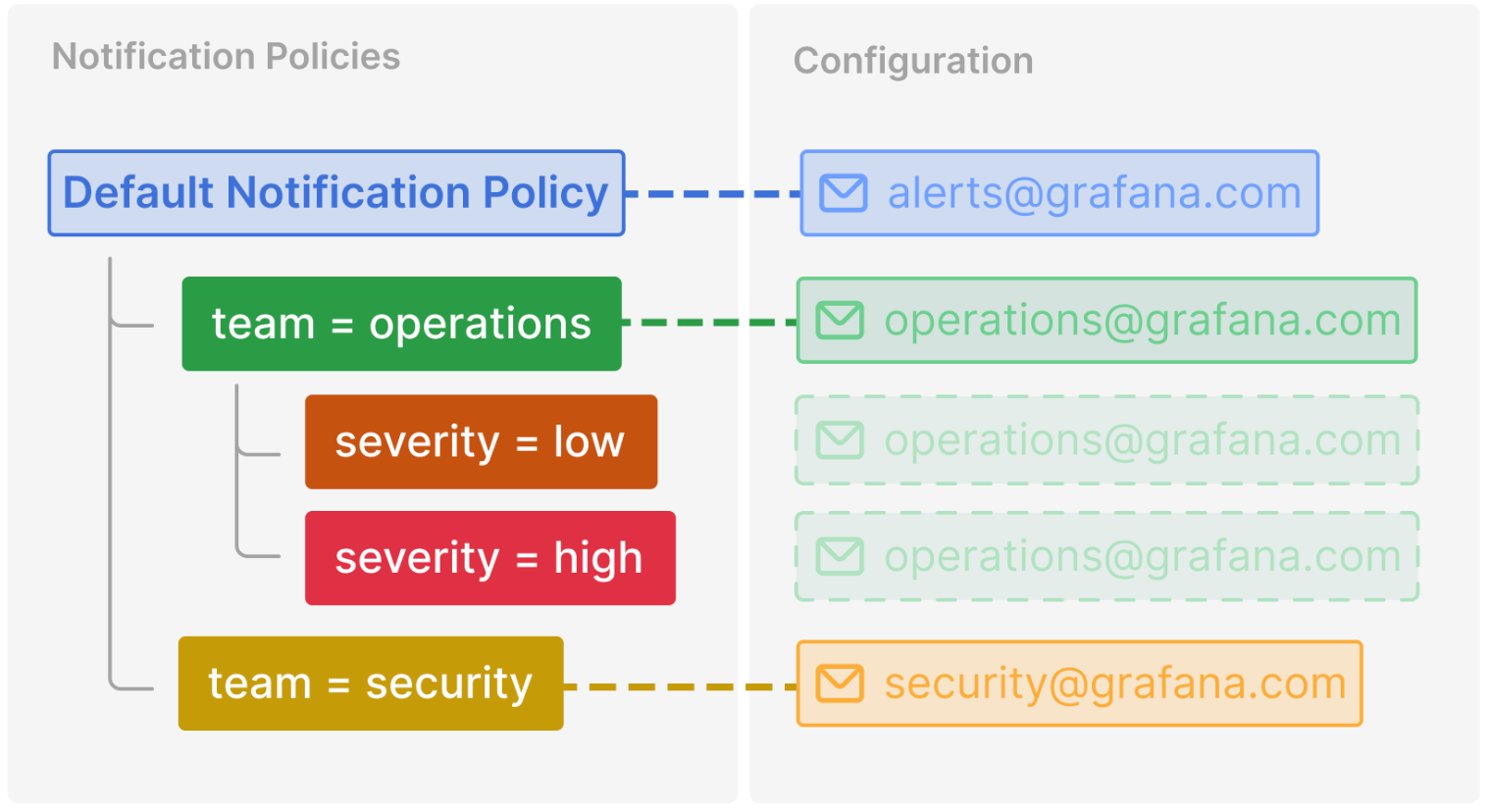
Additional configuration options
Grouping
Grouping is an important feature of Grafana Alerting as it allows you to batch relevant alerts together into a smaller number of notifications. This is particularly important if notifications are delivered to first-responders, such as engineers on-call, where receiving lots of notifications in a short period of time can be overwhelming and in some cases can negatively impact a first-responders ability to respond to an incident. For example, consider a large outage where many of your systems are down. In this case, grouping can be the difference between receiving 1 phone call and 100 phone calls.
You choose how alerts are grouped together using the Group by option
in a notification policy. By default, notification policies in Grafana
group alerts together by alert rule using the alertname and
grafana_folder labels (since alert names are not unique
across multiple folders). Should you wish to group alerts by something
other than the alert rule, change the grouping to any other combination
of labels.
Disable grouping
Should you wish to receive every alert as a separate notification, you can
do so by grouping by a special label called .... This is
useful when your alerts are being delivered to an automated system instead
of a first-responder.
A single group for all alerts
Should you wish to receive all alerts together in a single notification, you can do so by leaving Group by empty.
Timing options
The timing options decide how often notifications are sent for each group of alerts. There are three timers that you need to know about: Group wait, Group interval, and Repeat interval.
Group wait
Group wait is the amount of time Grafana waits before sending the first notification for a new group of alerts. The longer Group wait is the more time you have for other alerts to arrive. The shorter Group wait is the earlier the first notification will be sent, but at the risk of sending incomplete notifications. You should always choose a Group wait that makes the most sense for your use case.
Default 30 seconds
Group interval
Once the first notification has been sent for a new group of alerts, Grafana starts the Group interval timer. This is the amount of time Grafana waits before sending notifications about changes to the group. For example, another firing alert might have just been added to the group while an existing alert might have resolved. If an alert was too late to be included in the first notification due to Group wait, it will be included in subsequent notifications after Group interval. Once Group interval has elapsed, Grafana resets the Group interval timer. This repeats until there are no more alerts in the group after which the group is deleted.
Default 5 minutes
Repeat interval
Repeat interval decides how often notifications are repeated if the group has not changed since the last notification. You can think of these as reminders that some alerts are still firing. Repeat interval is closely related to Group interval, which means your Repeat interval must not only be greater than or equal to Group interval, but also must be a multiple of Group interval. If Repeat interval is not a multiple of Group interval it will be coerced into one. For example, if your Group interval is 5 minutes, and your Repeat interval is 9 minutes, the Repeat interval will be rounded up to the nearest multiple of 5 which is 10 minutes.
Default 4 hours