AWS AppSync allows you to enable or disable introspection features and set limits to the amount of nested levels and resolvers in a single query.
Using the introspection feature
Tip
For more information about introspection in GraphQL, see this article on the GraphQL foundation's website
By default, GraphQL allows you to use introspection to query the schema itself to discover its types, fields, queries, mutations, subscriptions, etc. This is an important feature for learning how the data is shaped and processed by your GraphQL service. However, there are some things to consider when dealing with introspection. You may have a use case that would benefit from introspection being disabled, such as a case in which field names may be sensitive or hidden or the full API schema is intended to be left undocumented for consumers. In these cases, publishing schema data through introspection could result in the leakage of intentionally private data.
To prevent this from happening, you can disable introspection. This will prevent unauthorized parties from using introspection fields on your schema. However, it's important to note that introspection is useful for development teams to learn how data in their service is processed. Internally, it might be helpful to keep introspection enabled while disabling it in production code as an extra layer of security. Another way to handle this is to add an authorization method, which AWS AppSync also provides. For more information, see authorization.
AWS AppSync allows you to enable or disable introspection at the API level. To enable or disable introspection, do the following:
-
Sign in to the AWS Management Console and open the AppSync console
. -
On the APIs page, choose the name of a GraphQL API.
-
On your API's homepage, in the navigation pane, choose Settings.
-
In API configurations, choose Edit.
-
Under Introspection queries, do the following:
-
Turn on or off Enable introspection queries.
-
-
Choose Save.
When introspection is enabled (the default behavior), using the introspection system will work normally. For
example, the image below shows a __schema field processing all available types in the schema:

When disabling this feature, a validation error will appear in the response instead:
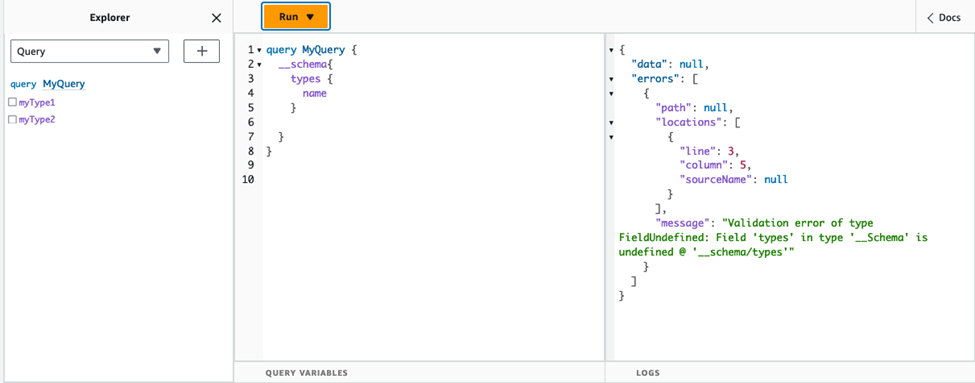
Configuring query depth limits
There are times during which you may want more granular control over how the API functions during an operation. One such control is adding a limit to the amount of nested levels a query may process. By default, queries are able to process an unlimited amount of nested levels. Limiting queries to a specified amount of nested levels has potential implications for the performance and flexibility of your project. Take the following query:
query MyQuery {
L1: nextLayer {
L2: nextLayer {
L3: nextLayer {
L4: value
}
}
}
}Your project may call for limiting queries to L1 or L2 for some purpose. By default,
the entire query from L1 to L4 would be processed with no way to control that. By
setting a limit, you could prevent queries from accessing anything past the specified level.
To add a query depth limit, do the following:
-
Sign in to the AWS Management Console and open the AppSync console
. -
On the APIs page, choose the name of a GraphQL API.
-
On your API's homepage, in the navigation pane, choose Settings.
-
In API configurations, choose Edit.
-
Under Query depth, do the following:
-
Turn on or off Enable query depth.
-
In Maximum depth, set the depth limit. This can be between
1and75.
-
-
Choose Save.
When a limit is set, going past its upper bound will result in a QueryDepthLimitReached error.
For example, the image below shows a query with a depth limit of 2 going past the limit to the third
(L3) and fourth (L4) levels:

Note that fields can still be marked as nullable or non-nullable in the schema. If a non-nullable field
receives a QueryDepthLimitReached error, that error will be thrown to the first nullable parent
field.
Configuring resolver count limits
You can also control how many resolvers each query can process. Like the query depth, you can set a limit to this amount. Take the following query that contains three resolvers:
query MyQuery {
resolver1: resolver
resolver2: resolver
resolver3: resolver
}By default, each query can process up to 10000 resolvers. In the example above, resolver1,
resolver2, and resolver3 will be processed. However, your project may call for
limiting each query to handling one or two resolvers in total. By setting a limit, you can tell the query to not
handle any resolver past a certain number like the first (resolver1) or second
(resolver2) resolvers.
To add a resolver count limit, do the following:
-
Sign in to the AWS Management Console and open the AppSync console
. -
On the APIs page, choose the name of a GraphQL API.
-
On your API's homepage, in the navigation pane, choose Settings.
-
In API configurations, choose Edit.
-
Under Resolver count limit, do the following:
-
Turn on Enable resolver count.
-
In Maximum resolver count, set the count limit. This can be between
1and10000.
-
-
Choose Save.
Like the query depth limit, exceeding the configured resolver limit causes the query to end with a
ResolverExecutionLimitReached error on additional resolvers. In the image below, a query with a
resolver count limit of 2 tries to process three resolvers. Because of the
limit, the third resolver throws an error and doesn't run.
